Running Web Auditor Scans
- Visit the Web Auditor -> Runs section on the Admin Dashboard.
- Click "Run Web Auditor".
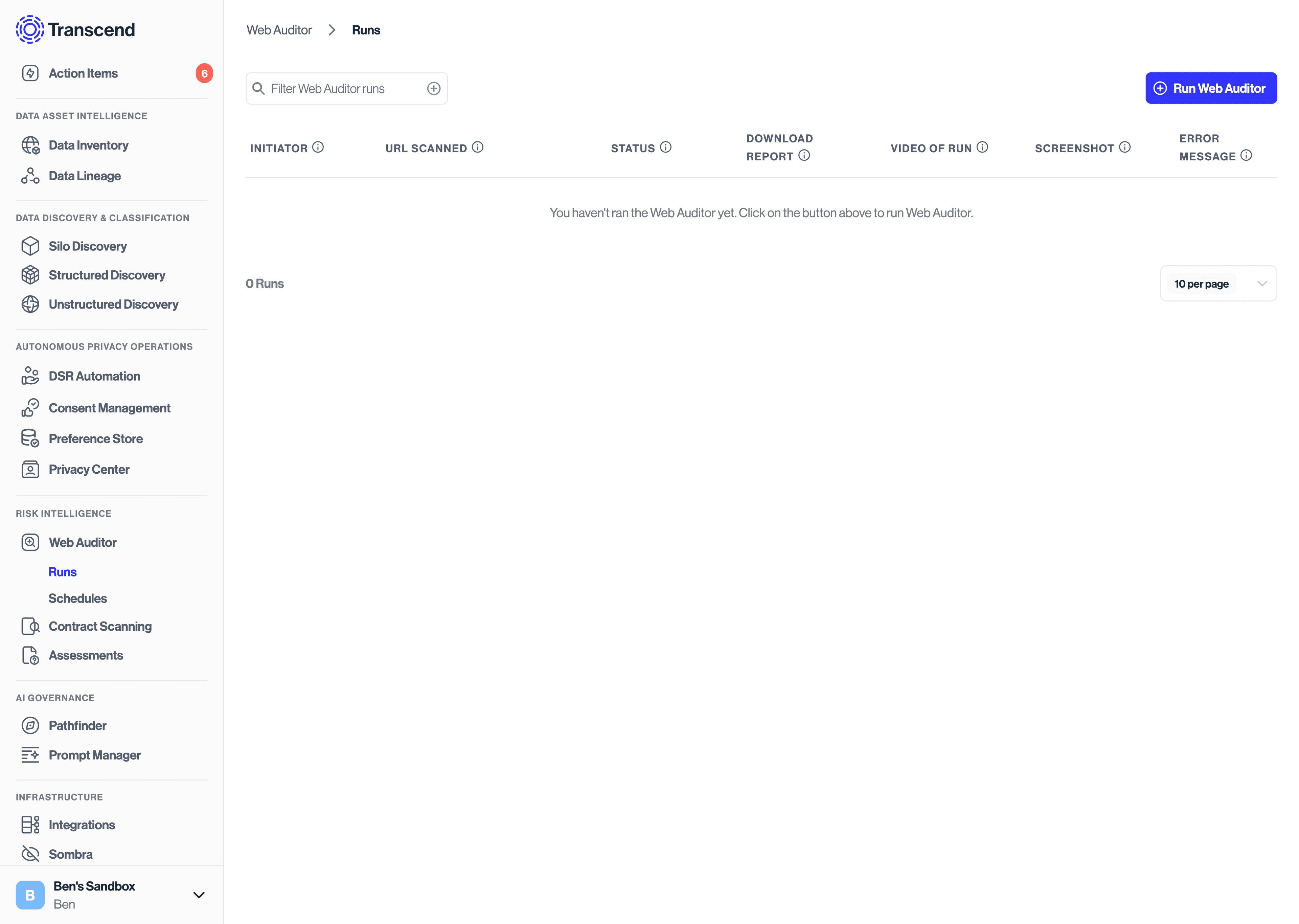
- Input your URL to scan.
- Click "Run". You can use the default Browser Automation steps.
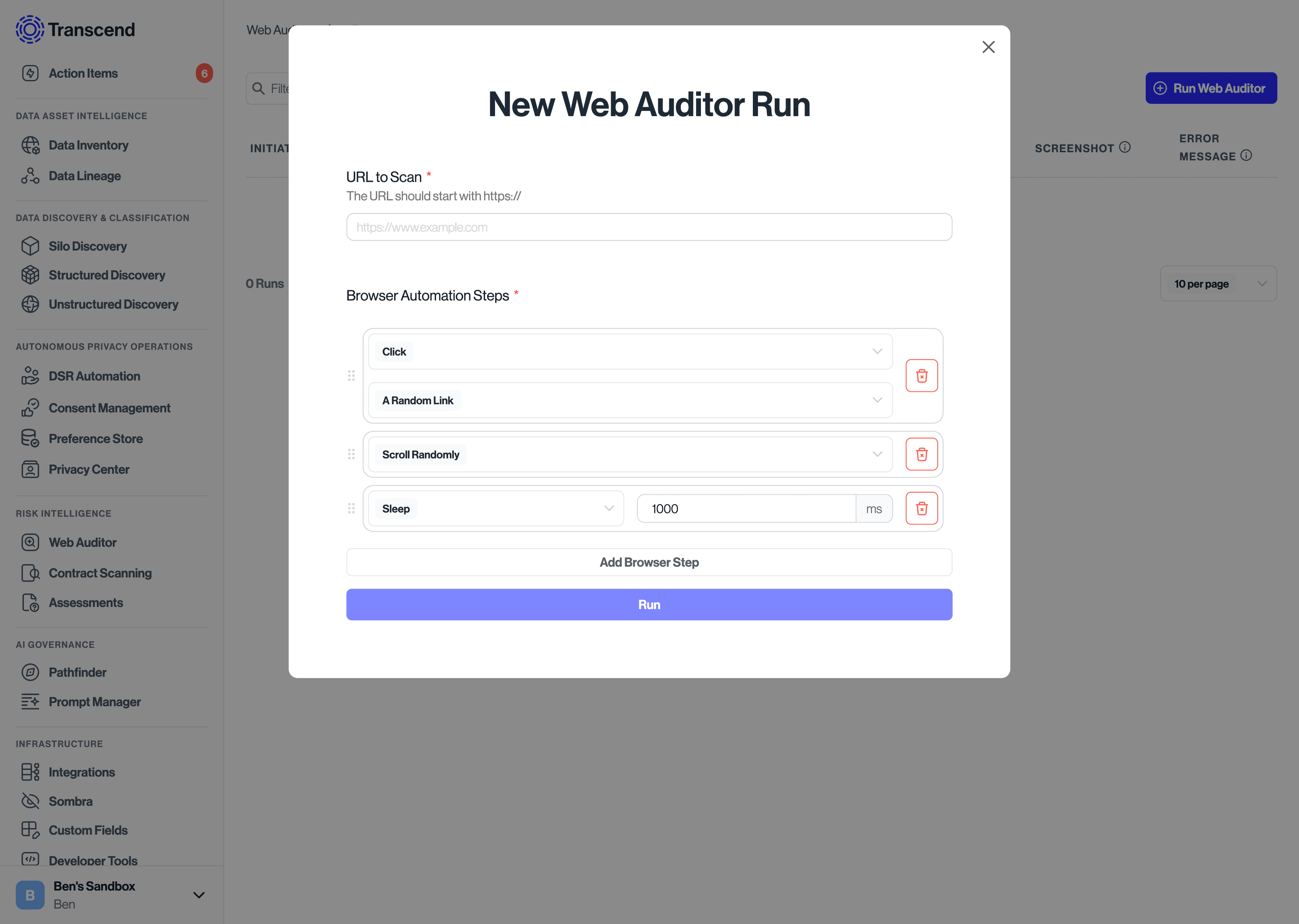
- Click "View Results".
The scan should be finished in less than a minute, and then you can see the scan results. Once the scan is complete, head over to the "Findings" tab to view any potential compliance issues:
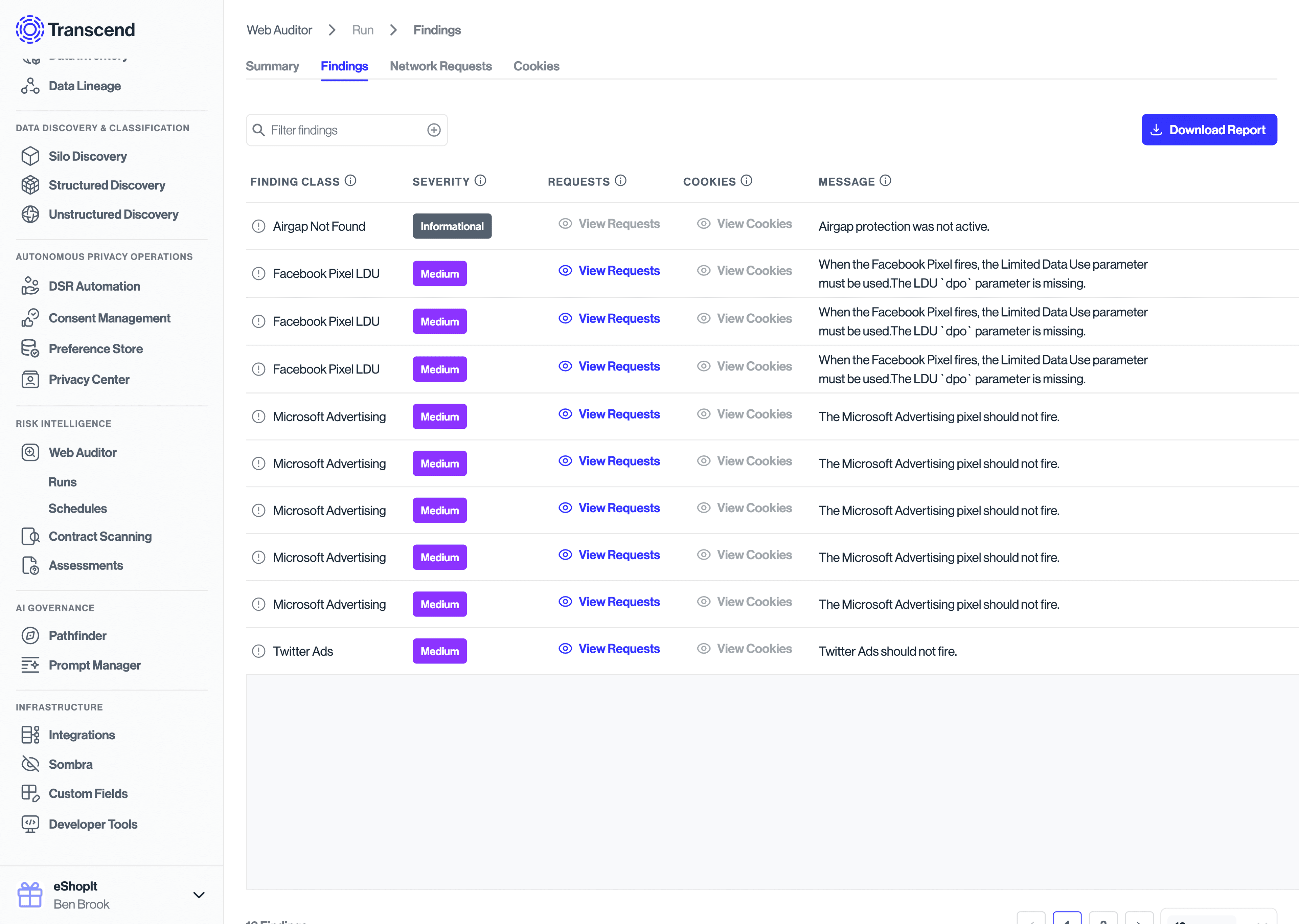
Here, you'll see an overview of findings—potential compliance problems—together with their severity level. You can drill down into the network requests or cookies that caused a finding by clicking the "View Requests" or "View Cookies" button on the finding. You can also use the "Network Requests" and "Cookies" tabs to inspect the full set of data processing activities encountered on your website.
To share the scan results, you can download a PDF of the findings in your report.
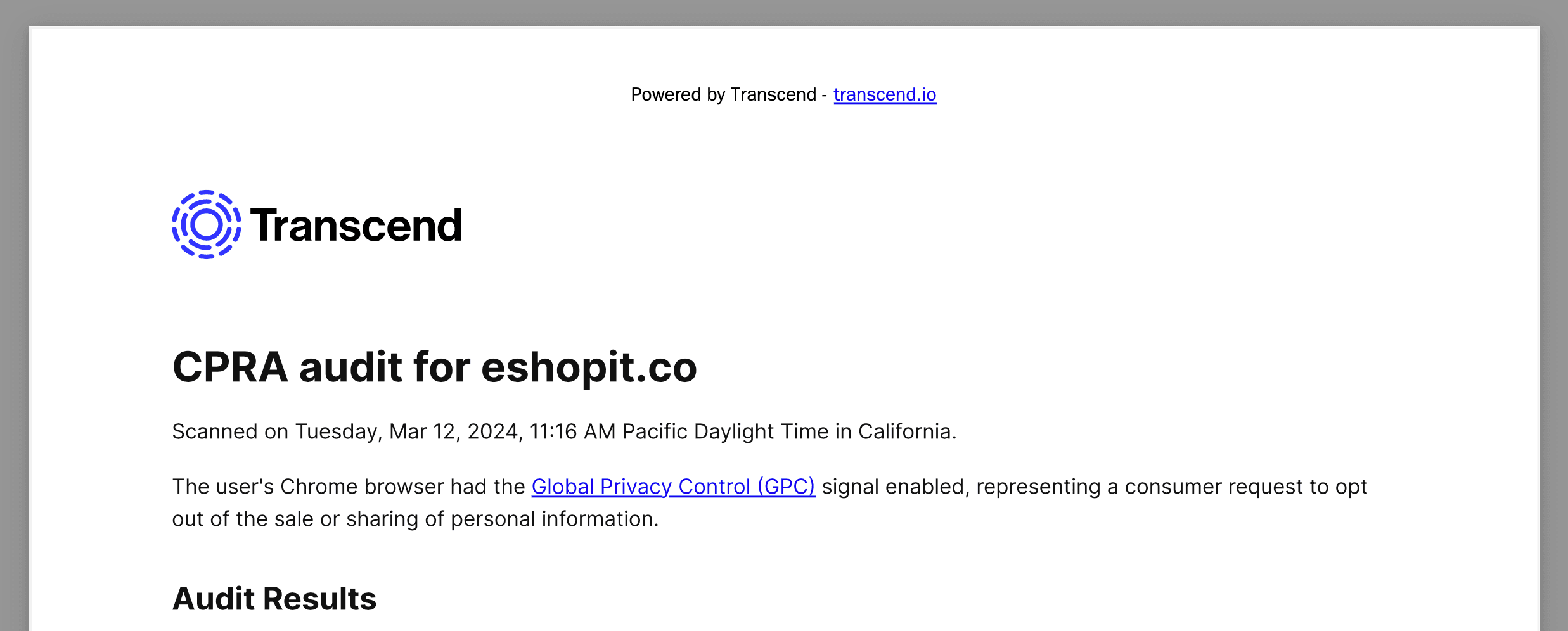
To download the summary report, click "Download" on the Runs page.

Now that you've run your first scan, you can schedule a recurring scan. Simply visit the "Schedules" page, click "New Schedule", and set up your scan settings and the scan frequency.
If a scan failed, the "Summary" tab will show an error message detailing the error.
Depending on the error, you may need to:
- Modify the Browser Automation steps to suit your website.
- Allow us to scan your website if you're using bot protection technology.
- Re-run the scan.
This control governs whether to send privacy signal headers with its request to retrieve your website -- if this is enabled, we send both GPC as well as DNT. You can read more about the DNT signal here, and the GPC signal (its successor signal) here.
You can configure the region your auditor run or scheduled run is conducted from as well. We offer two regions to choose from: California (for testing CPRA) as well as Ireland (GDPR). You can cross reference the behavior of these regional auditor runs with the behavior configured for that region within your Regional Experiences configuration.