Saving and Publishing to the Privacy Center
Anytime you make a change related to the Privacy Center, you will be able to save a draft before publishing updates via the toolbar at the top:
- Save Changes saves the current changes you have made
- Preview Changes shows your Privacy Center saved with the recent changes you made, or if no changes are made, shows the currently published Privacy Center
- View Live Privacy Center shows the currently live and public version of your Privacy Center that is accessible to end-users
- Review & Publish starts the process of actually setting your changes live
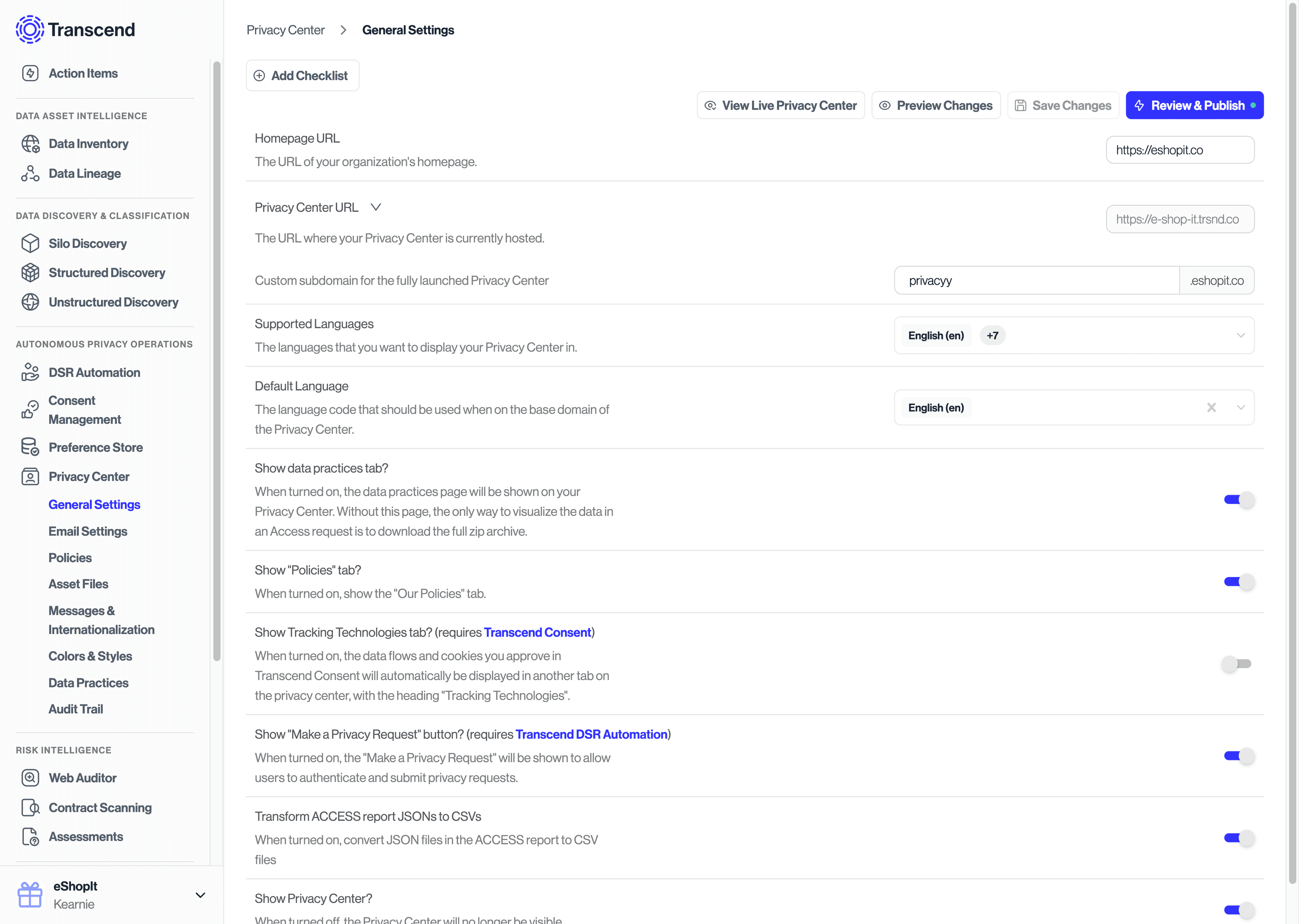
When there are changes that have not been deployed live yet, there will be a green notification dot on the Review & Publish button to alert you. Clicking that will open a modal displaying the detected changes you have made, organized into the following sections: Privacy Center, Policies, Messages, and Subjects. The sections where changes have been made are denoted with a red dot next to their tab title for explicit clarity.
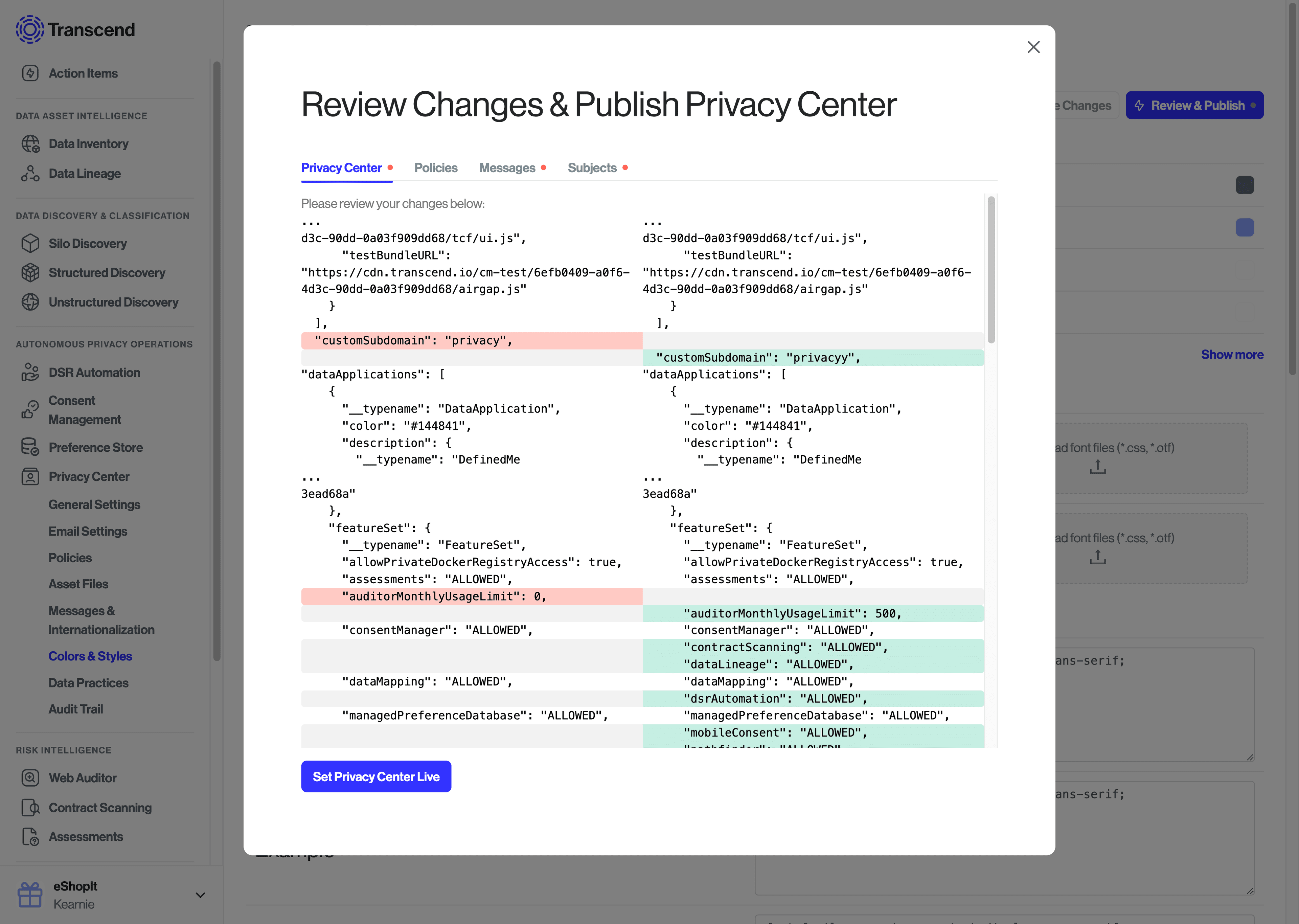
Once you have reviewed and confirmed the changes in the previews, click the Set Privacy Center Live button at the bottom of the modal to officially deploy your updates. It is best practice to inspect your changes prior to setting them live in order to make sure all customizations were intended. Deploying changes may take up to five minutes to appear publicly to users; however you can view the updated version before and immediately after publishing via the Preview Changes button.
There may be updates made in the DSR Automation area of the platform that you need to persist to your Privacy Center. In these situations, after performing your DSR Automation updates, you will need to navigate to one of the Privacy Center pages in your Transcend instance -- such as the General Settings page -- and perform the steps mentioned in the Review & Publish Your Changes section.