Tabs in the Data Inventory
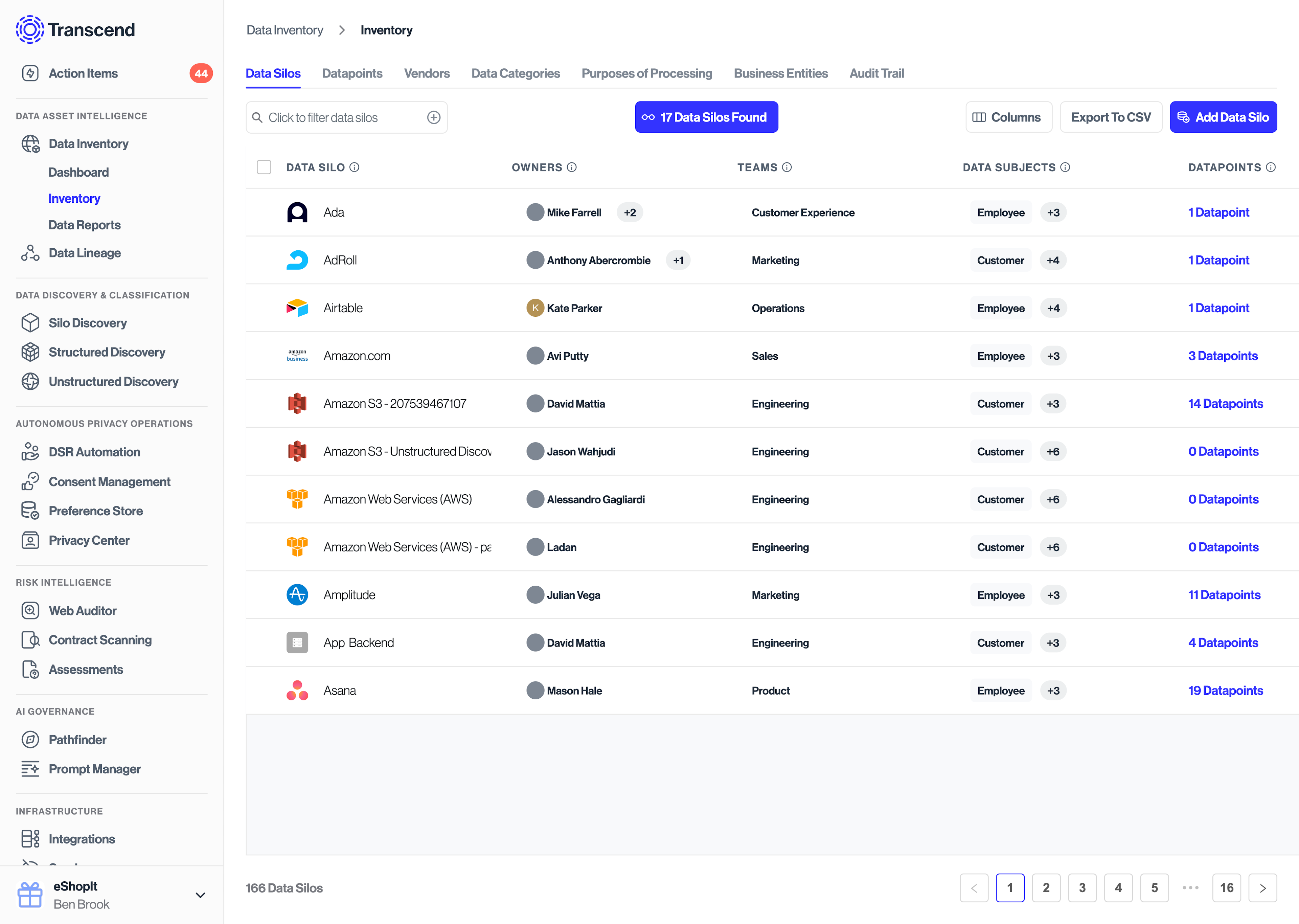
Each data silo listed in Data Inventory has fields that help you understand your complete privacy footprint. We'll go through each to help you understand their purpose.
You can manually add a data silo at any time by clicking on the "Add Data Silo" button.
The name and, where possible, an automatically-loaded logo of the data silo in your inventory. Any data silos added to your Data Inventory will also appear in Integrations and vice versa. Any changes made in Data Inventory will also be reflected in Integrations.
The person who is responsible for managing this data silo in your organization. Setting the Owner for a Data Silo here will be reflected everywhere in Transcend.
The total number of datapoints housed in this data silo. Clicking on this field will show you the filtered list of datapoints associated with this data silo in the Datapoints tab.
Which categories of individuals have personal data in this system. An example of a data subject might be "Employee" or "Customer".
A summary of the purpose of this data silo. This is typically pre-populated by Transcend- but you can overwrite it if need be.
The Datapoints tab gives you a detailed view of every piece of data your systems house across your company's digital footprint.
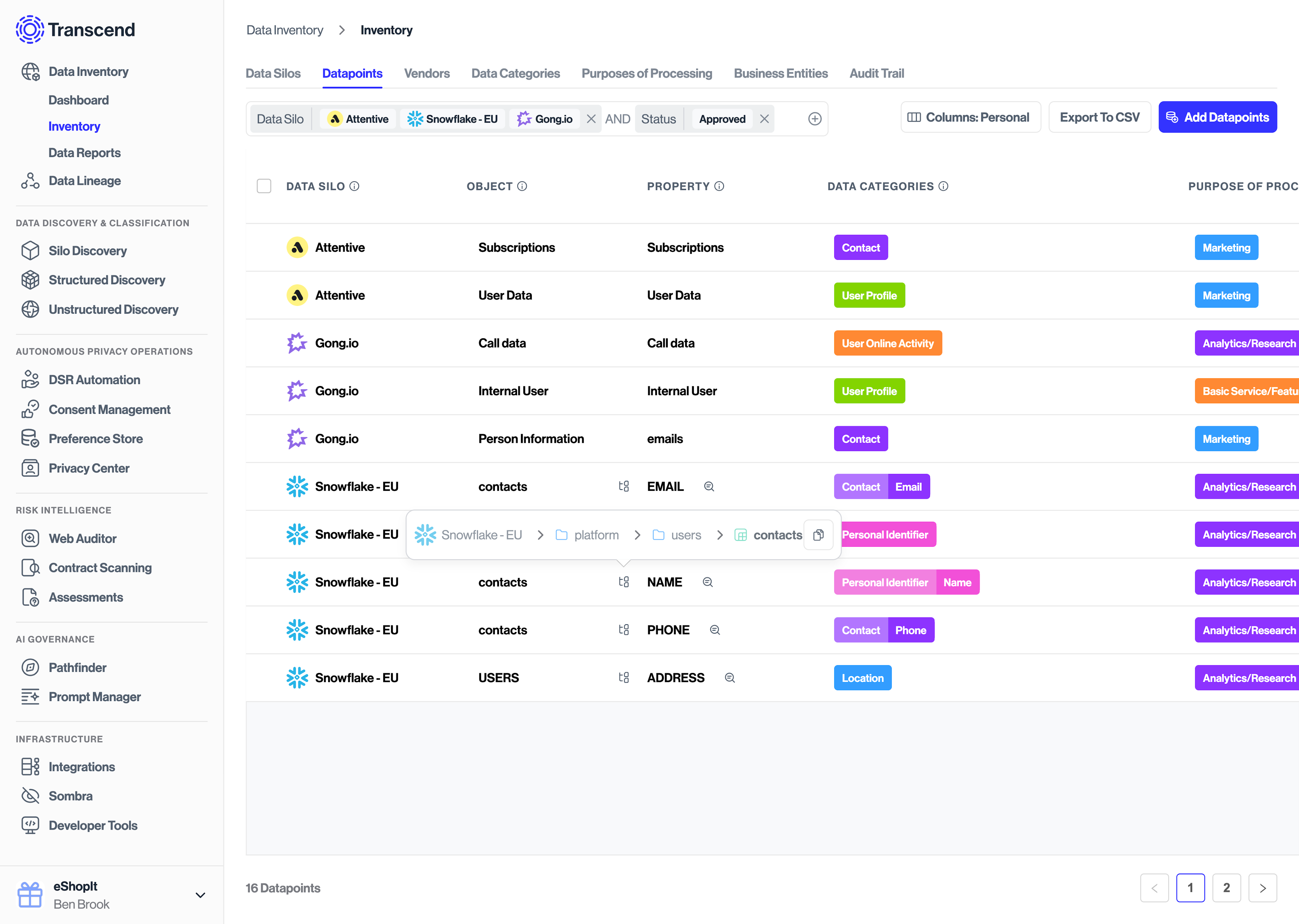
The system that a datapoint belongs to. This could be a database, or a SaaS tool like Google Ads or Google Analytics.
The underlying business that you have a contractual relationship with. This business may have multiple products or data stores that are represented as Data Silos. For example, Google or Alphabet is the venor, and Google Ads, Google Analytics, and each database in GCP would be separate Data Silos. Transcend maintains a database of other 2500 data silos and their relationship to various vendors. We automatically link your Data Silos and Vendors, and auto suggest the vendor's headquarters location, description, data categories, processing purposes, privacy policy URL and more.
The various affiliate businesses/brands, or business groupings that you want to slice your Data Inventory by. For example Google owns Hubspot and may want to map our their Data Inventory separately for that affiliate brand.
The name of a given datapoint. This is associated with the literal name of an object inside a system. The datapoint corresponds to objects in SaaS tools, or tables in relational databases.
Properties are the fields on an object or datapoint. For example, in a relational database, the property corresponds to a column name, and in Salesforce, a field of a custom object.
Here you can choose the category that best describes the type of data in a datapoint. This describes what kind of data is contained here (e.g., credit card numbers would have the Financial data category). A default set of data categories will be pre-populated by Transcend. Data categories may also have subcategories (e.g., credit card numbers would have a more specific subcategory: Financial | Credit Card Number). Feel free to override our data categories if your use case needs customization.
Here, you can choose the purpose that best describes why your company uses this data. This describes why you collect this data (e.g., Contact information in Mailchimp is likely used for Marketing purposes). A default set of data categories will be pre-populated by Transcend. Feel free to override our labels if your use case needs customization.
This field is used to help describe what this datapoint is and how it's used. This also comes pre-labeled for the most common tools, and you can edit any datapoint's description.
The Data Categories tab is a great way to see the breakdown of how many datapoints you have in each category. Clicking the datapoint count on a category will link you to a filtered list of all the datapoints belonging to that category.
The Purposes of Processing tab is similar to the Data Categories tab in that all purposes of processing are counted across all your datapoints. Similarly, you can click on the datapoint count for any purpose of processing to see a filtered list of all datapoints that are used for that purpose.
The Audit Trail tab records a log of all activity in your Data Inventory—from datapoints created, to categories added, to integrations updated. This log shows events by users in your org as well as updates automatically made by Transcend.
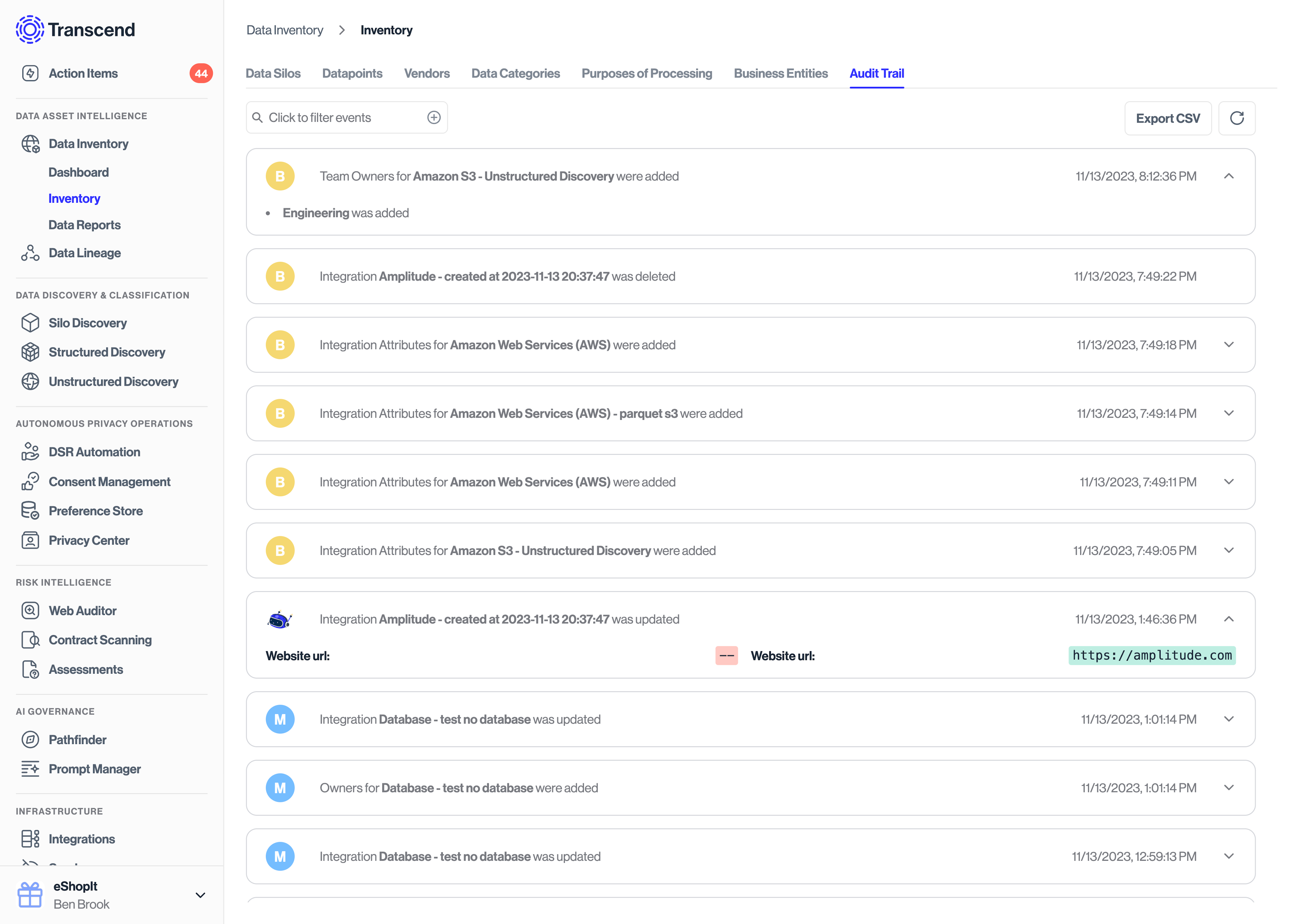
You can expand events to see the diff'ed changes, which can be useful for debugging or troubleshooting.