Managing the Data Inventory
The Data Inventory hosts a wealth of information for the information within your Transcend instance. With Transcend, navigation and maintenance of that data is simple.
Each tab in the Data Inventory has extensive filtering options, allowing you to filter by any metadata, such as by Data System, Data Category, or Purpose of Processing.
Use the filter-search bar to pull the data you need.

You can filter the audit trail by the User who performed the event, the Event Type, whether the event was automated (i.e., by Transcend), and by a particular data system.
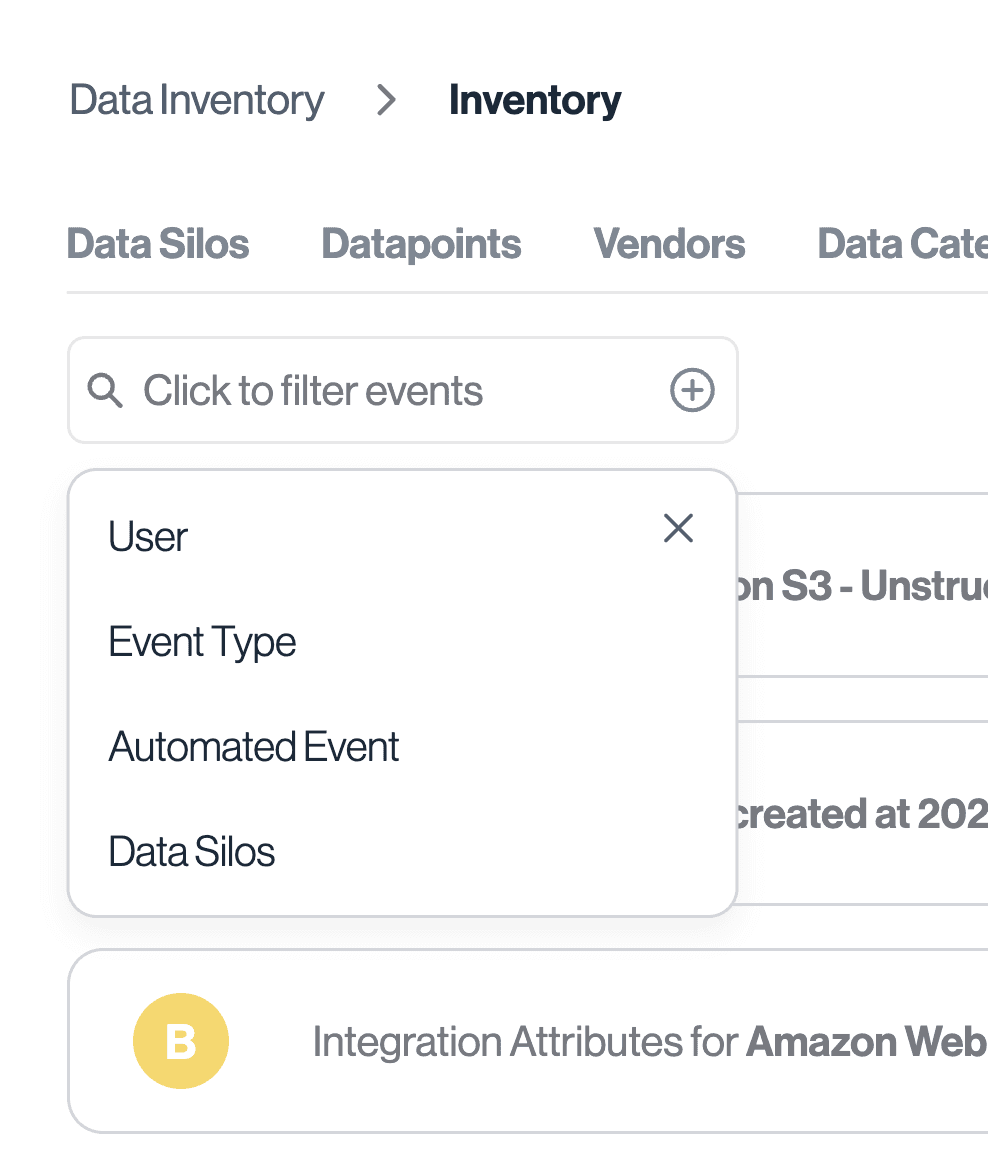
Columns in the Data Inventory can be reordered and hidden as desired. Click on the "Columns" button in the top right above a table to reveal these settings. Changes made to on the "Organization" tab will be applied to the whole organization, while the changes made on the "Personal" tab will only apply to your view of the given table.
Deselect columns from the list on the left to hide them from your table. Drag and drop columns on the right to reorder them in your table.
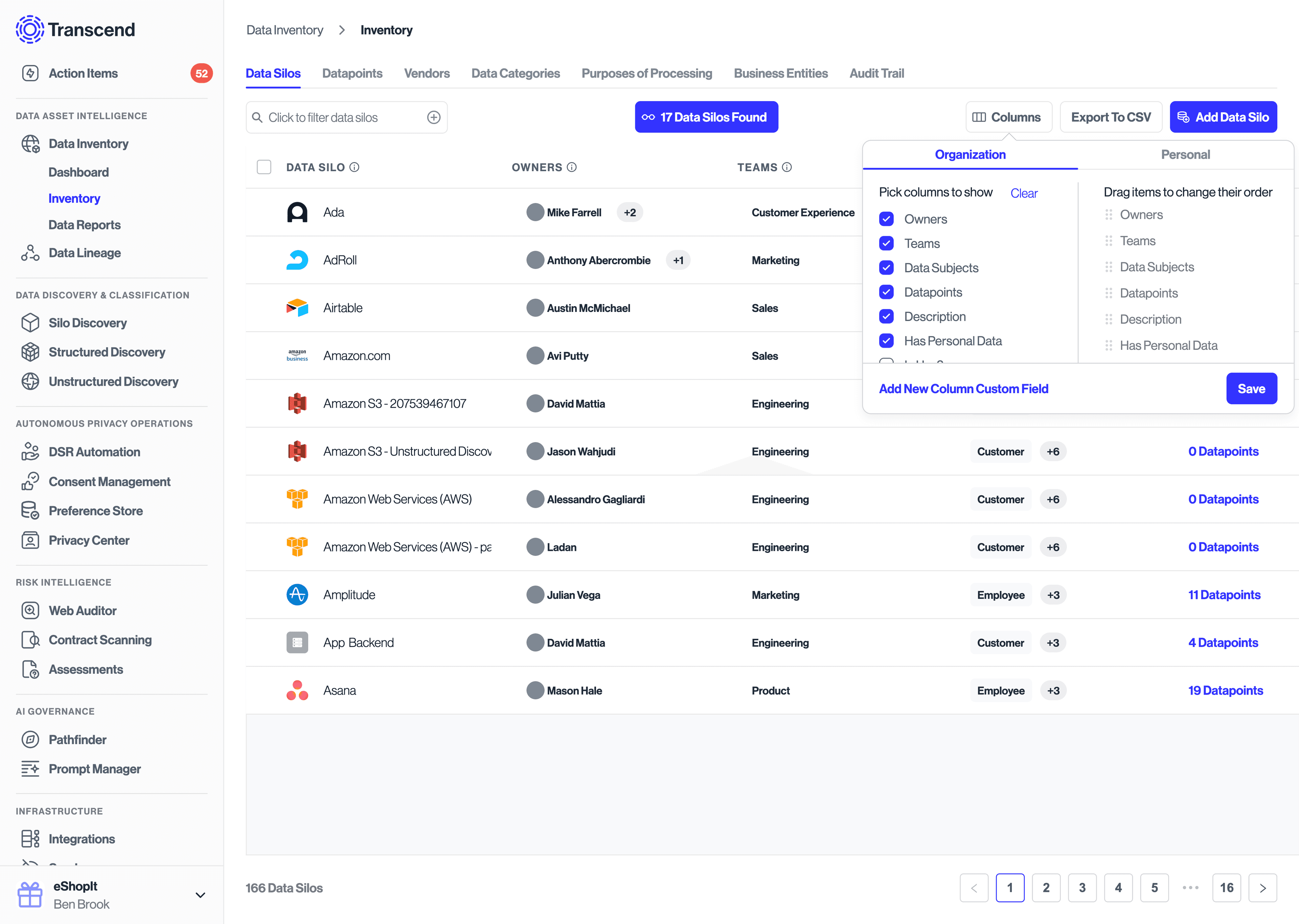
You can export a CSV from any table in Data Inventory. Any filters applied to the table will also apply to your export. You can also use our GraphQL API to access your Data Inventory programmatically.
