Configuring Slack Notifications for Slack Channels
The following item(s) are requirements for setting up Slack notifications:
- Slack Admin privileges in the desired Slack instance
In order to configure Slack notifications:
- Navigate to your profile and make sure to connect your account to Slack
- Navigate to the "Action Items" tab
- Click on the ellipsis button on the top right
- Click on "Manage Organization Notifications"
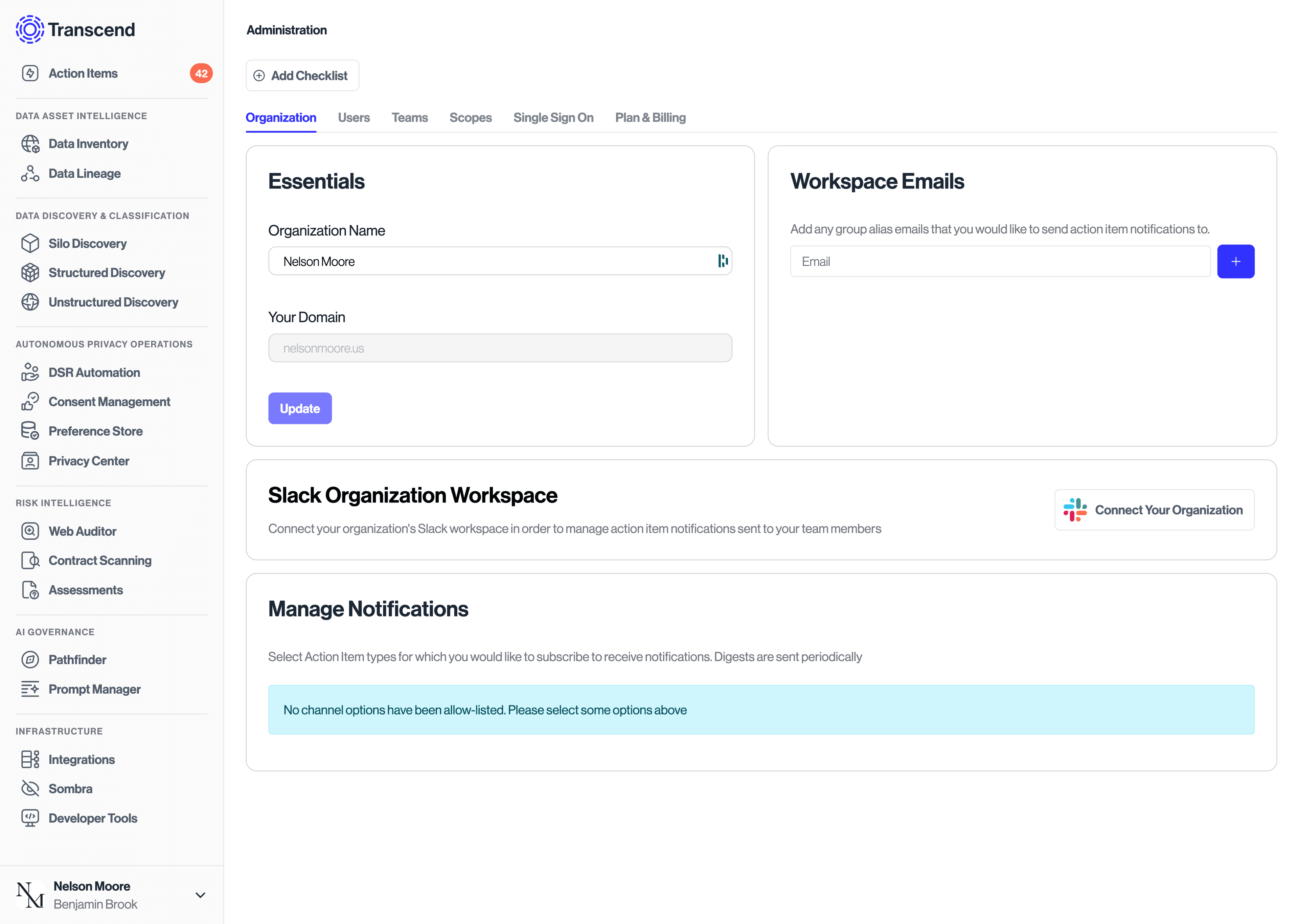
- Click on "Connect Your Organization"
- Ensure that you are connecting the desired Slack Workspace
- Review and approve the permissions required by the Transcend Bot
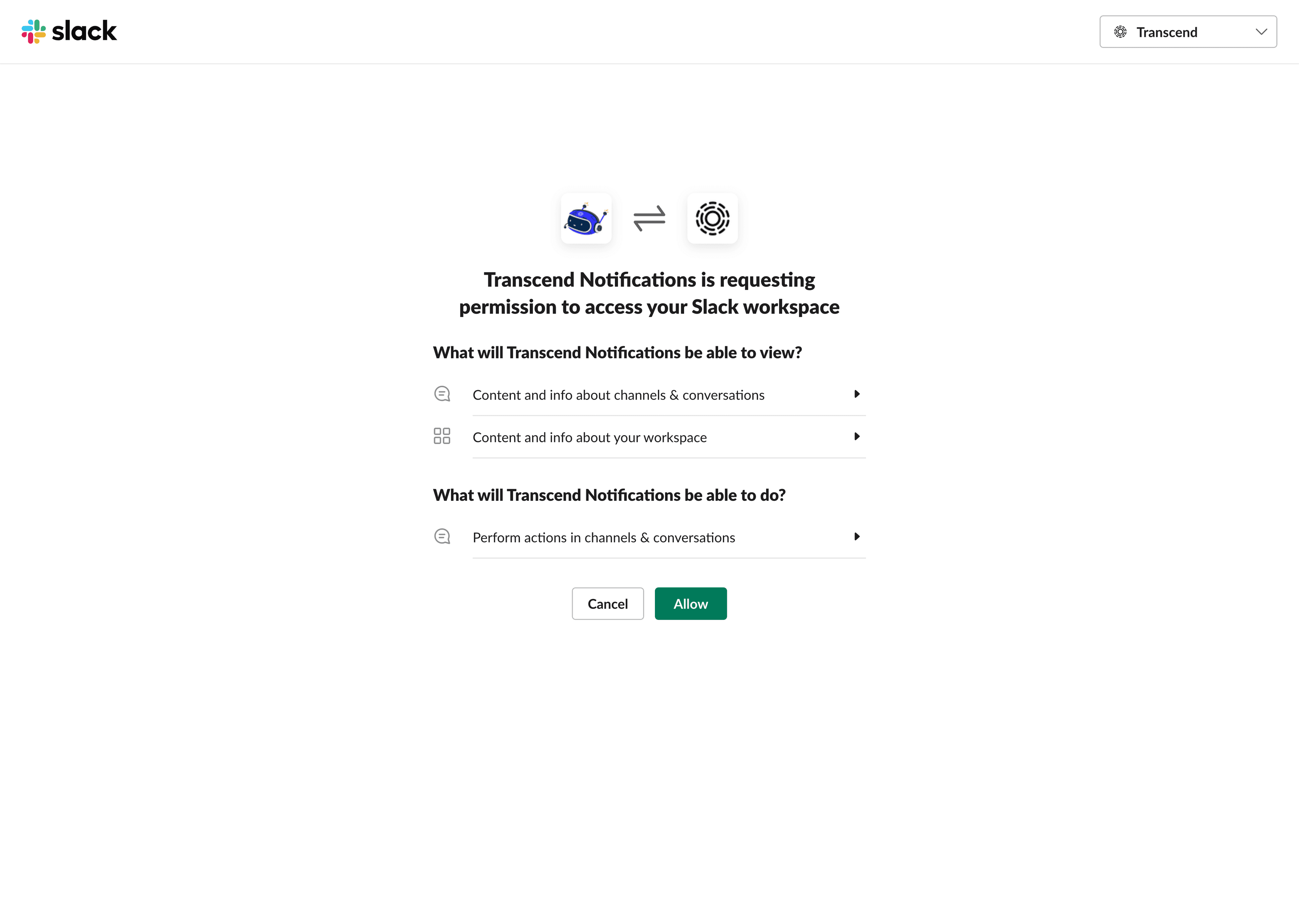
- This will route you back to the "Manage Organization Notifications" page.
- Now you'll have the option of adding the channel links where you'd like the notifications to be sent. Note that if you want notifications to be sent to a private channel, you will need to also add the Slack Transcend bot to the desired Private Channels.
- After including the desired Slack Channels, you can granularly define where each type of notification should be sent. Please note you can use the bulk functionality to update several values at once.
- Once configured, notification digests will be sent to the channels selected each work day at 9:00 am CT