Google SSO Configuration Guide
Ensure you have read the SSO Setup article to ensure you have configured the baseline and prepared for your IDP SSO connection.
- Go to Google Admin and select Apps.
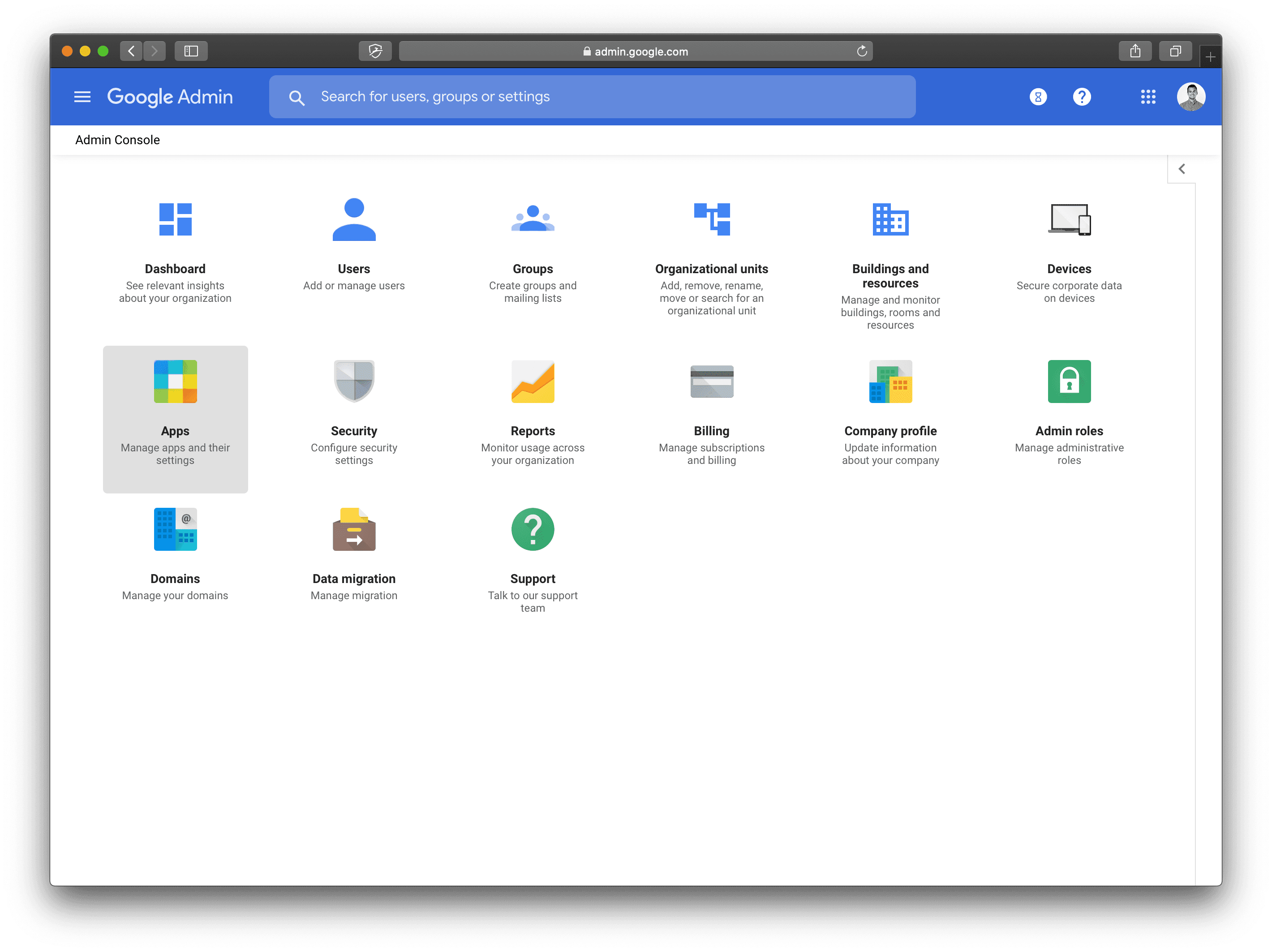
- Select "SAML apps"
- Click the + sign on the bottom right
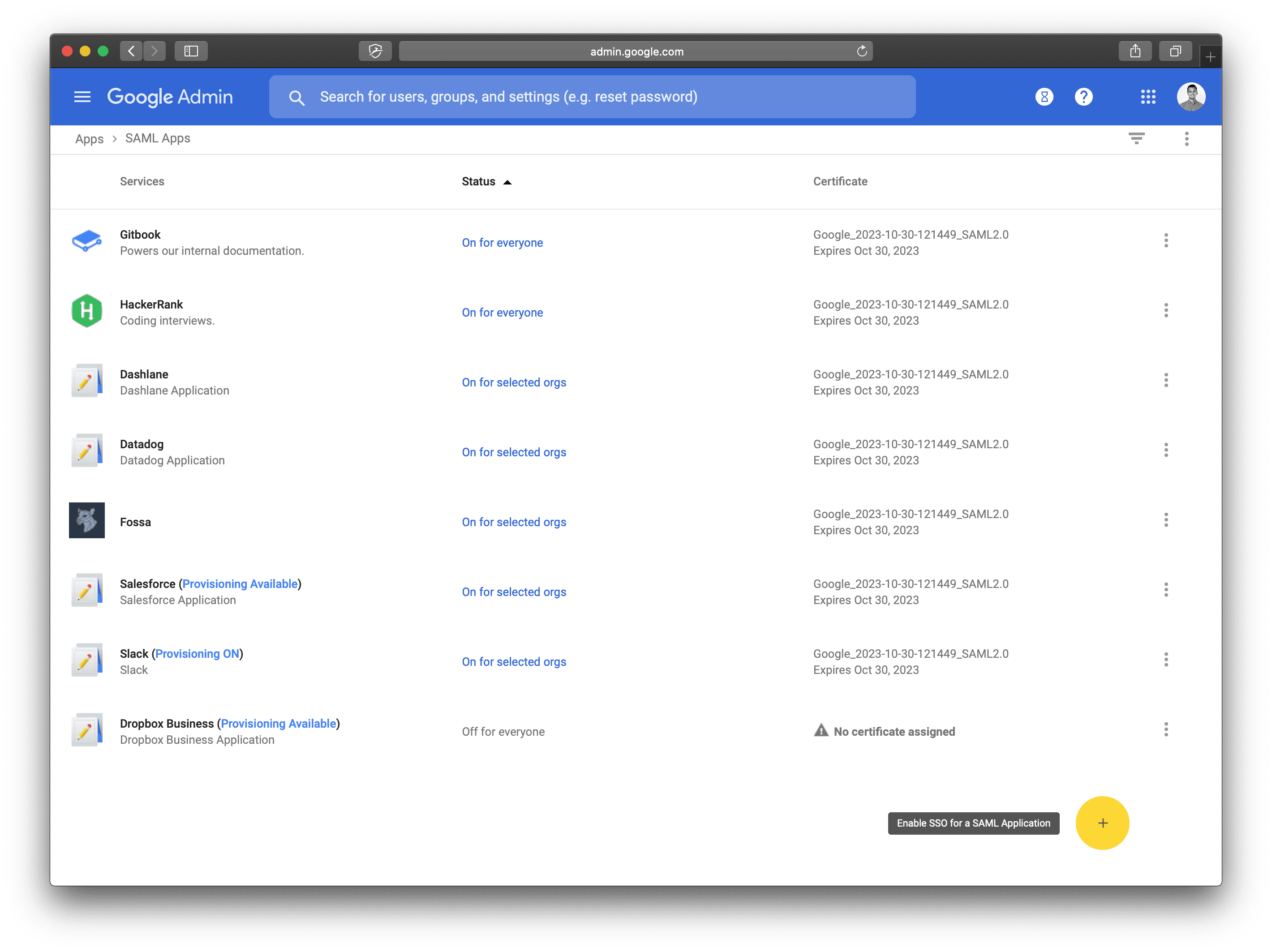
- Take note of your SSO URL, Entity ID, and download the Certificate
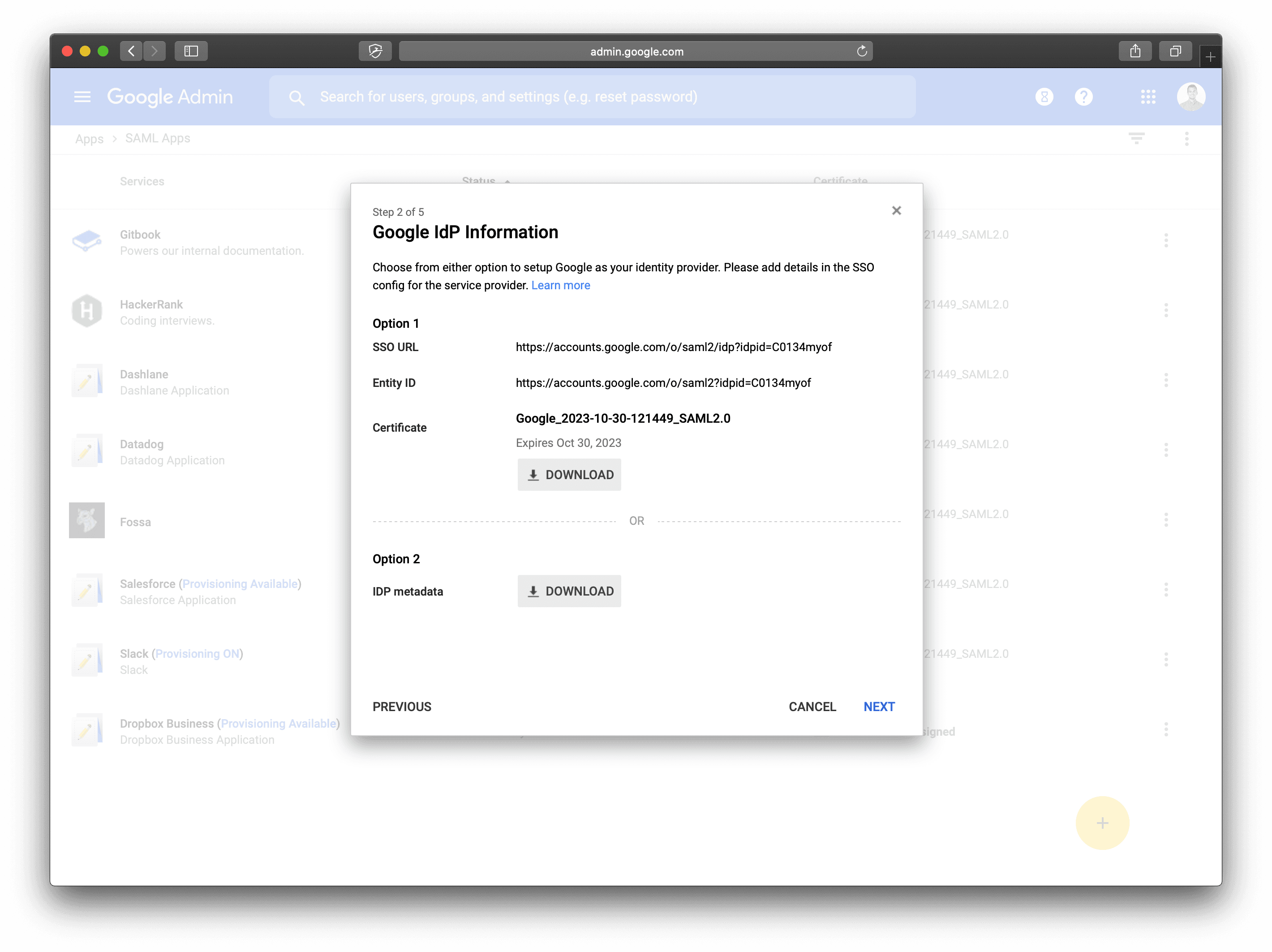
- Click Next.
Under Application Name, enter Transcend.
Feel free to add a description, like "Transcend's Data Privacy Infrastructure manages personal data across distributed data systems and vendors."
You can download our App Icon here and click Upload Logo.
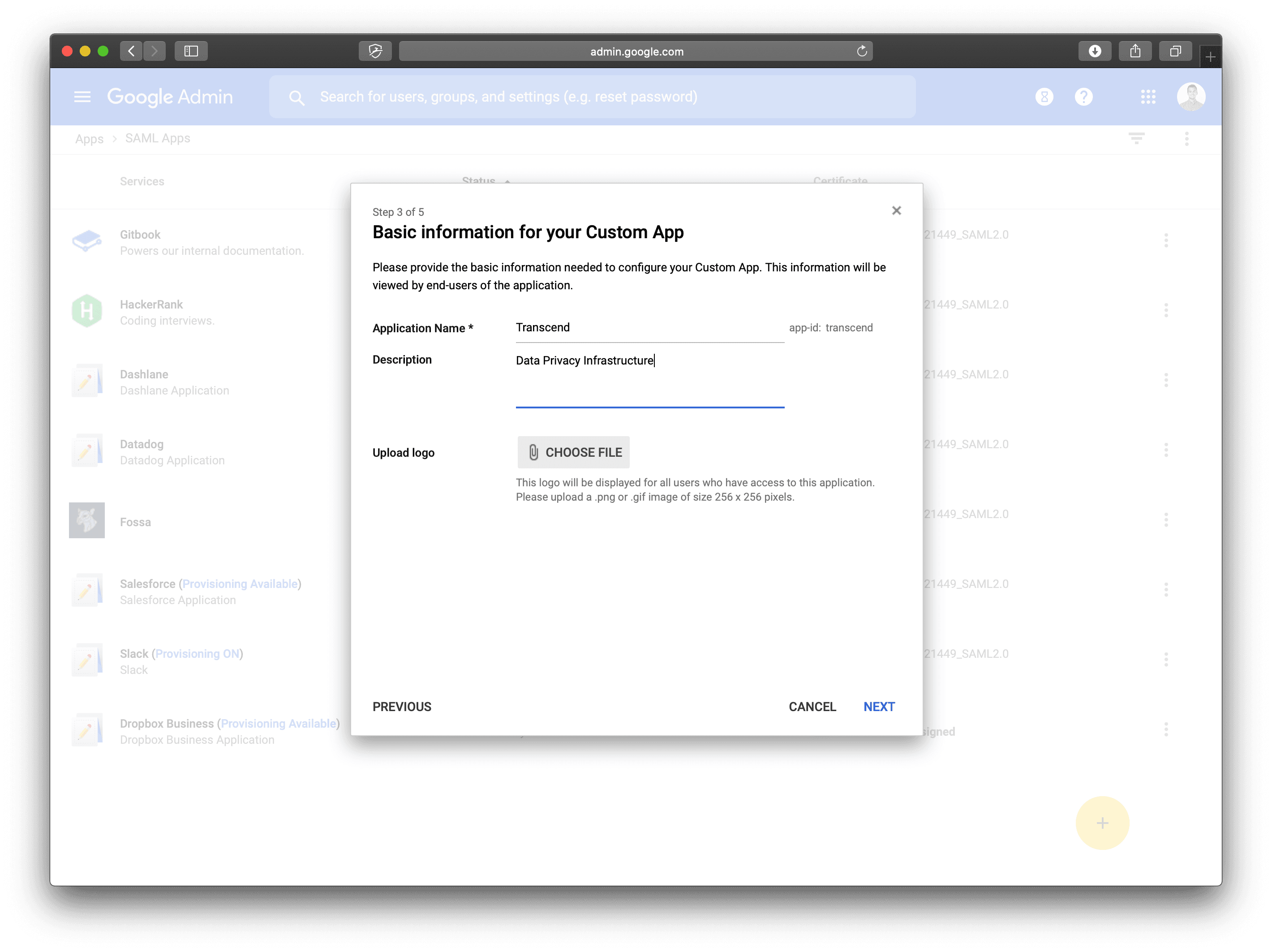
- Click Next to proceed to Service Provider Details
Under ACS URL enterhttps://api.transcend.io/samlfor the EU backend, orhttps://api.us.transcend.io/samlfor the US backend
Under Entity ID entertranscend
Check Signed Response
Under Name ID selectBasic Information/Primary Email
Under Name ID Format selectEMAIL
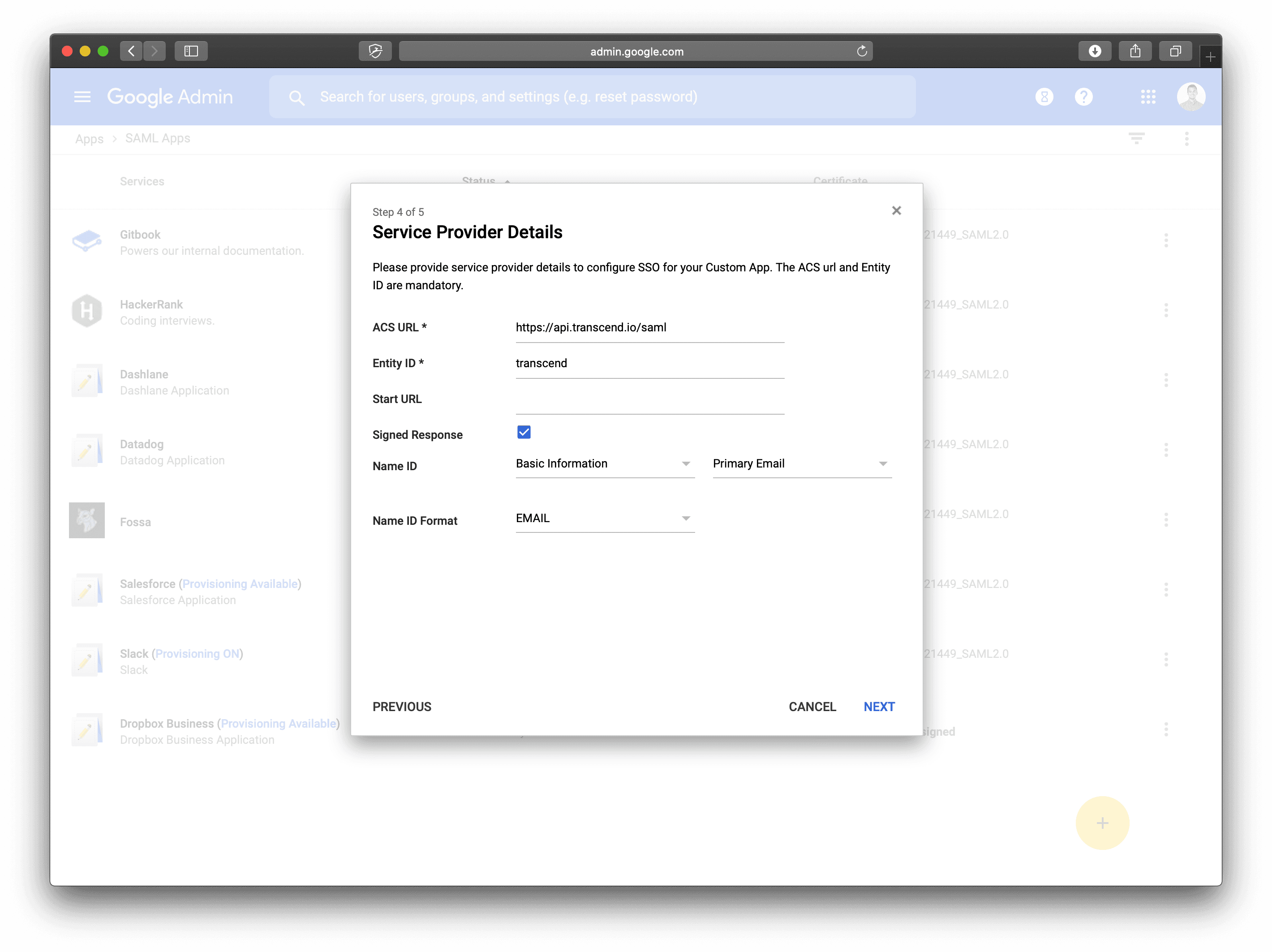
- Click Next to proceed to Attribute Mapping
TypefirstNameand selectBasic Information/First Name
TypelastNameand selectBasic Information/Last Name
Typeloginand selectBasic Information/Primary Email
Typetitleand selectEmployee Details/Title
Typedepartmentand selectEmployee Details/Department - Copy the information from Step 4 into Transcend on the Administration / Single Sign On tab on the Admin Dashboard.
Enter your:- Entity ID into Identity Provider Issuer
- SSO URL into Identity Provider Single Sign-On URL
- Certificate into X.509 Certificate. You'll need to open the
.pemfile your downloaded in a text editor and copy the text in.