Assigning Assessments
Transcend provides flexible methods to assign assessments to respondents, ensuring streamlined collaboration and completion.
There are three primary methods available:
- Self-Service: Respondents access and complete assessments via an embedded link.
- Direct Assignment: Assign assessments directly to respondents via email invitations.
- Self-Assign: Respondents with Transcend access can self-assign assessments.
You can set a default reviewer at the group level, automatically assigning this user as the reviewer for all new assessments created within that group.
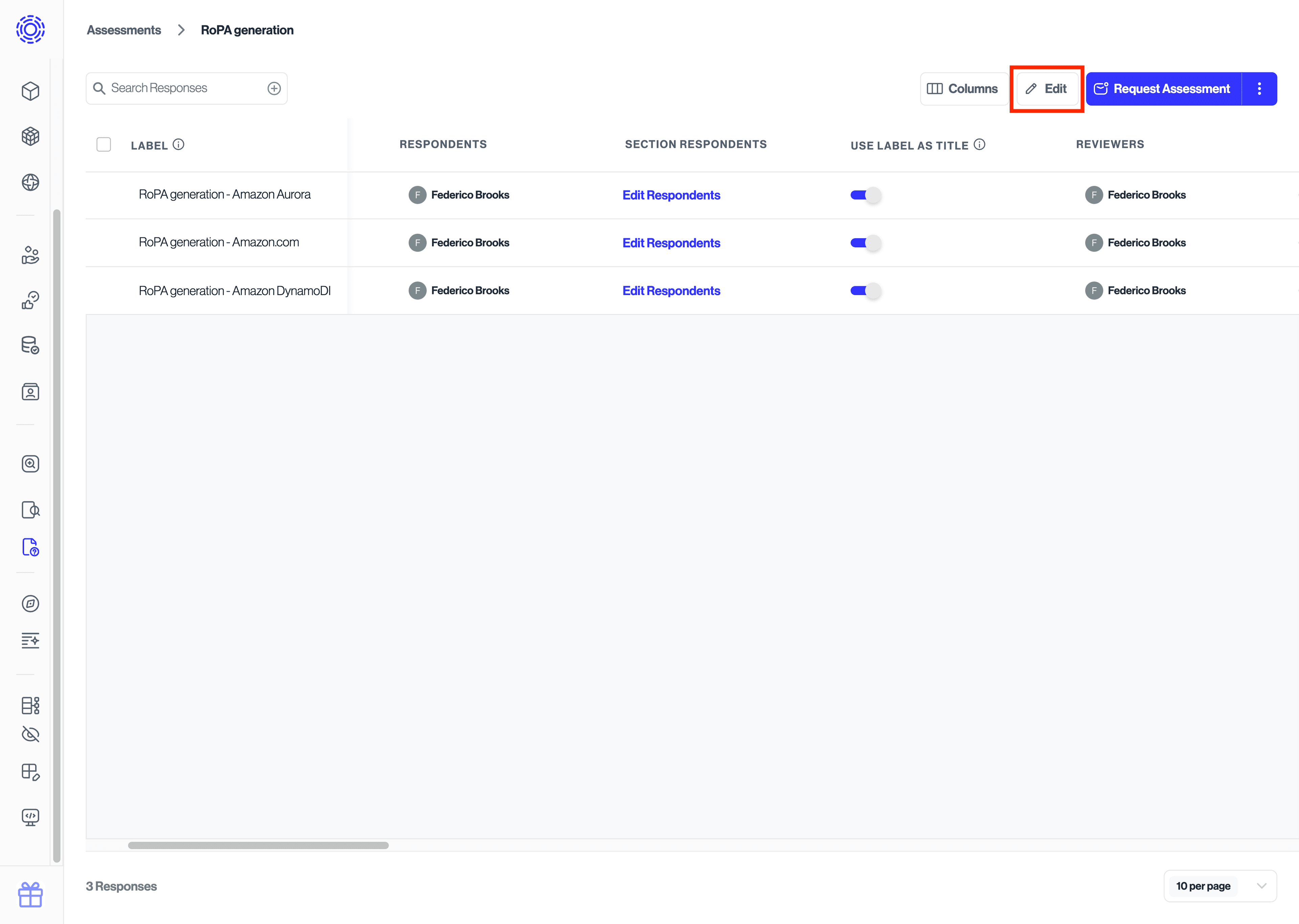
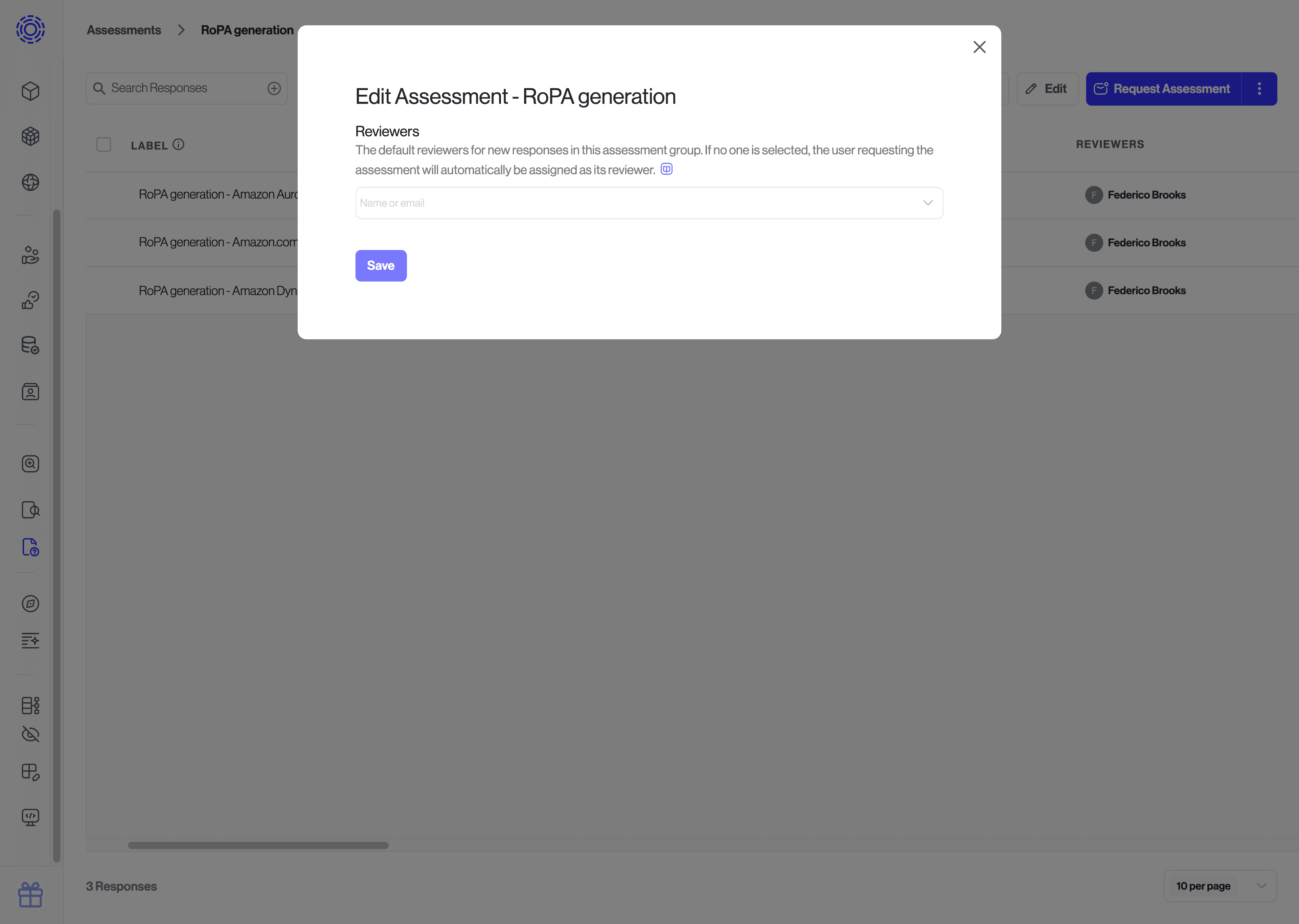
To learn more about reviewers, please refer to the "Reviewing Assessments" document
To enable respondents to self-serve assessments:
- Click the kebab menu at the top right.
- Select Copy Assessment Link.
This link can be embedded into existing workflows, such as PDLC pipelines or Vendor Onboarding processes, allowing seamless self-service.
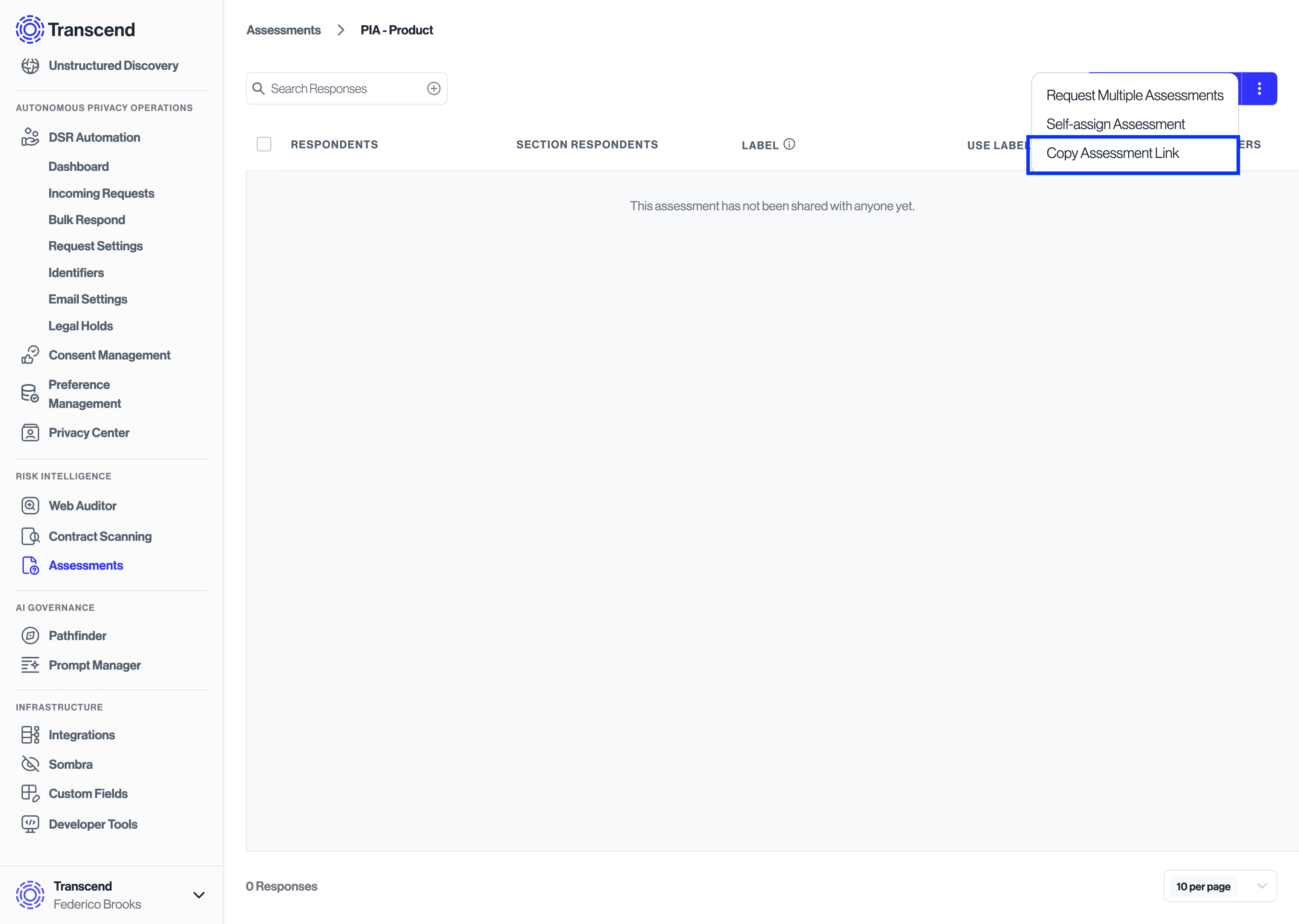
When respondents access your assessment via the copy link, they'll be prompted to enter their email address for verification. If you configured Email Domain Validation during assessment creation (see Creating an Assessment), the system will verify that their email domain is on the approved list.
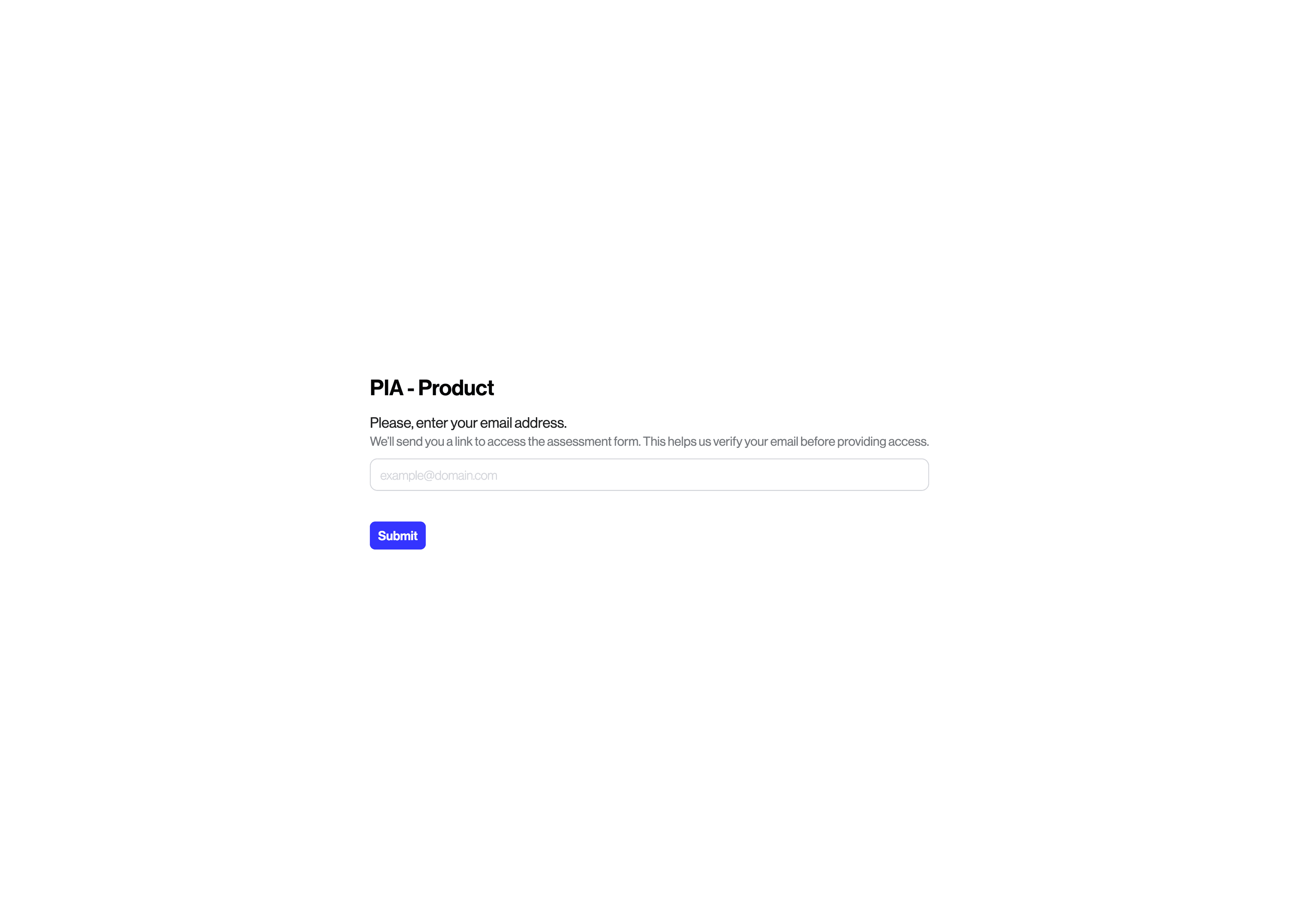
How it works:
- Approved Domain: When creating Assessment groups users can click on the toggle next to "advanced settings" and configure a list of approved email domains, that are able to access and fill out the assessment.
Common scenarios:
- Internal Only: If configured with
mycompany.com, only employees with company emails can respond - Partner Access: If configured with
mycompany.com, partner.org, both internal and partner users can respond - Vendor Assessment: If configured with
vendor.com, only that vendor's employees can respond
Tip: You can modify email domain restrictions at any time by editing the assessment group. Click the Edit button for the assessment group and update the Email Domains field under Advanced Settings.
To directly assign an assessment:
- Click the Request Assessment button at the top right.
- In the modal, search for respondents by name or enter their email addresses.
- Respondents selected here will collaborate on the same assessment.
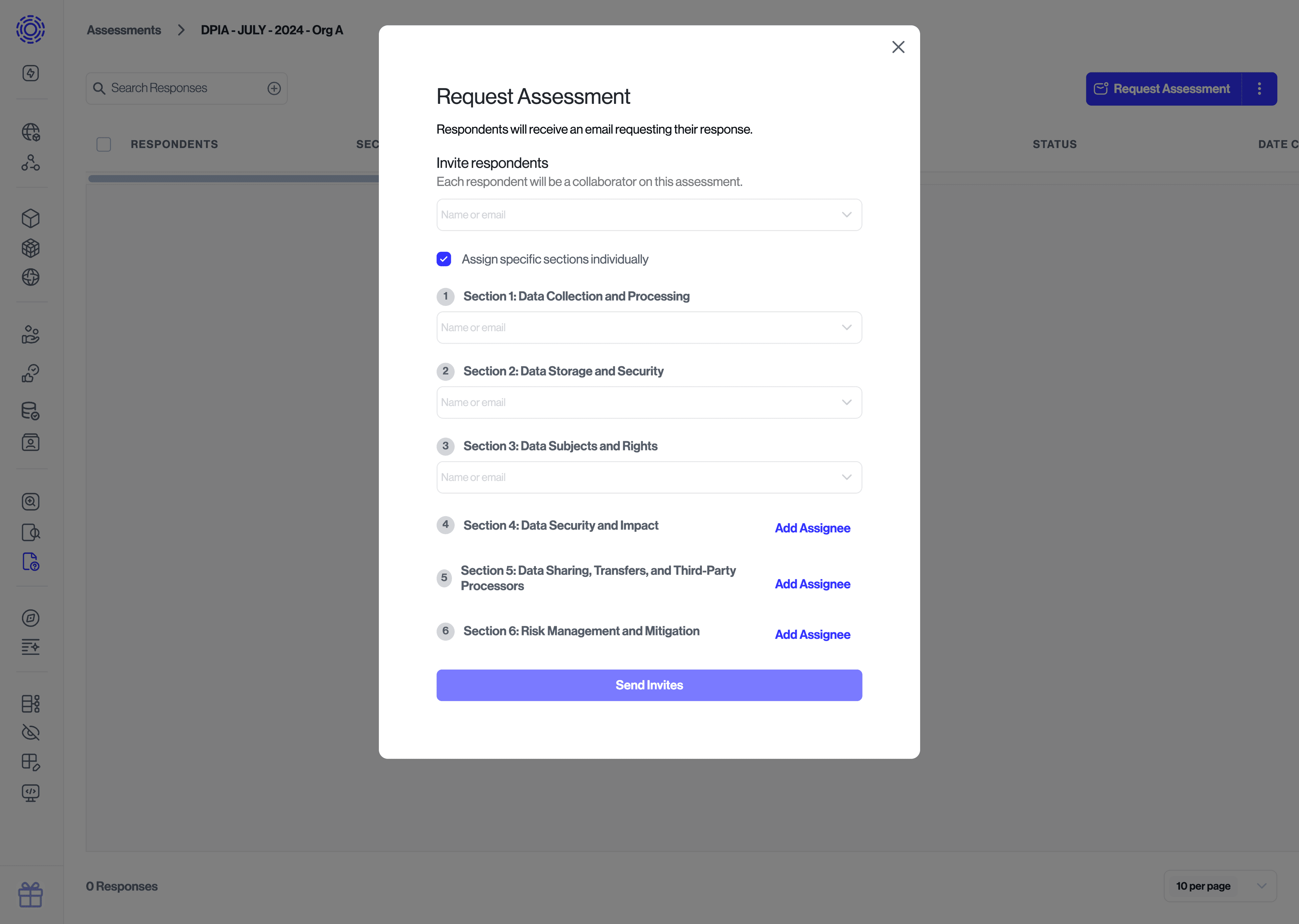
- Select the checkbox Assign sections individually.
- Assign sections separately to respondents.
- Click Send Invites.
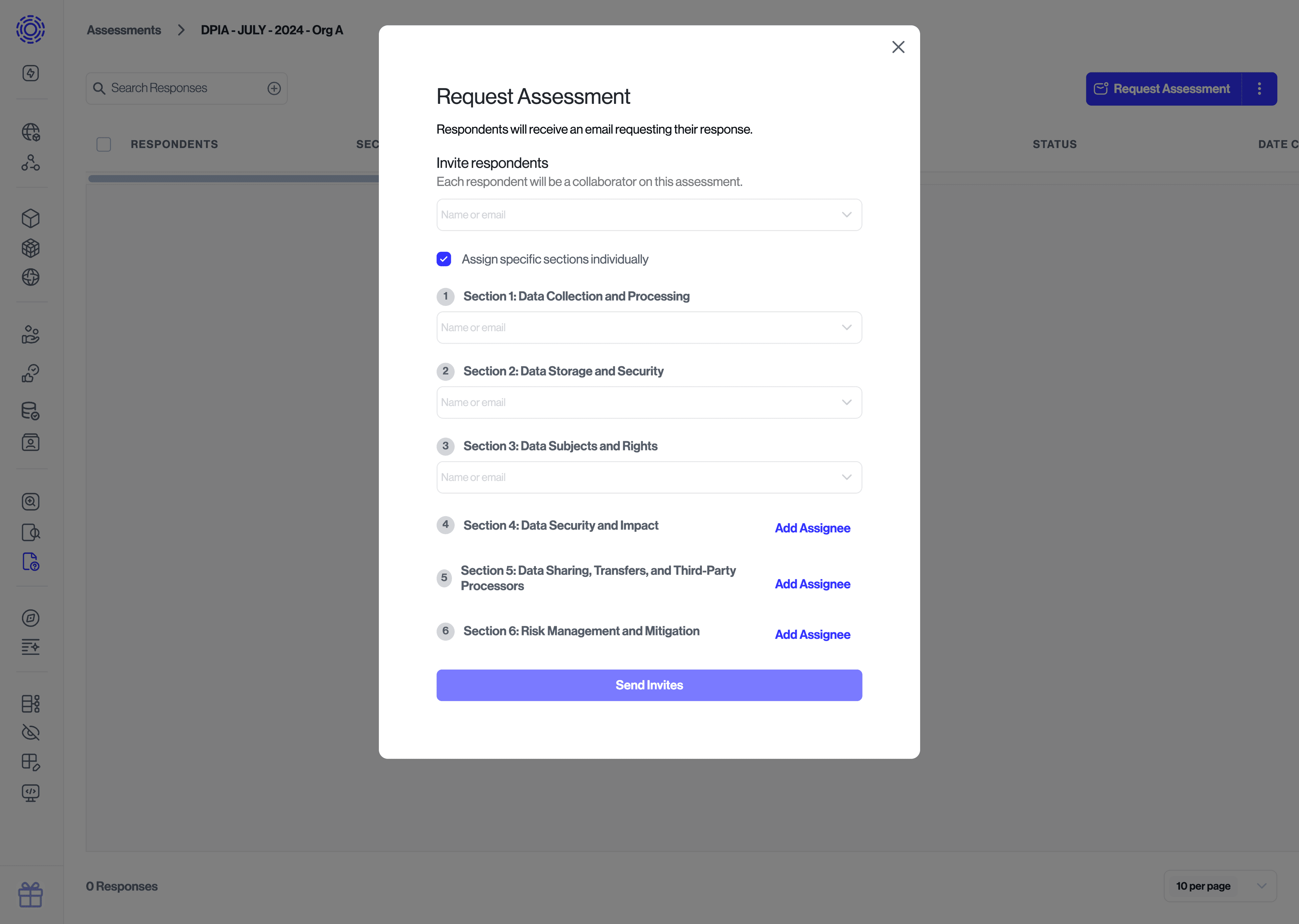
- Click the kebab menu next to Request Assessments.
- Select Request Multiple Assessments.
Each respondent will receive an individual copy to complete.
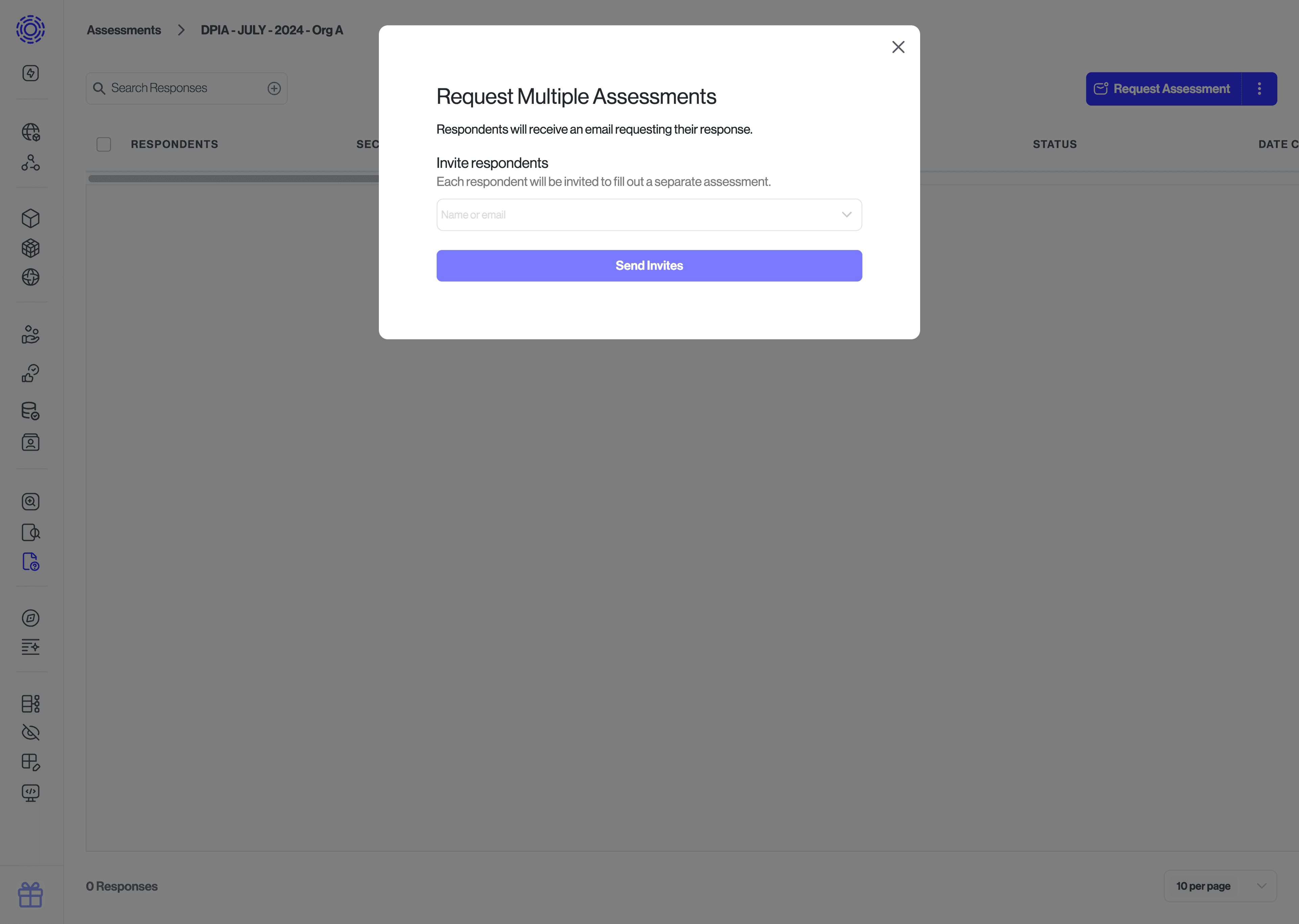
Respondents will receive an email prompting them to complete the assessment.
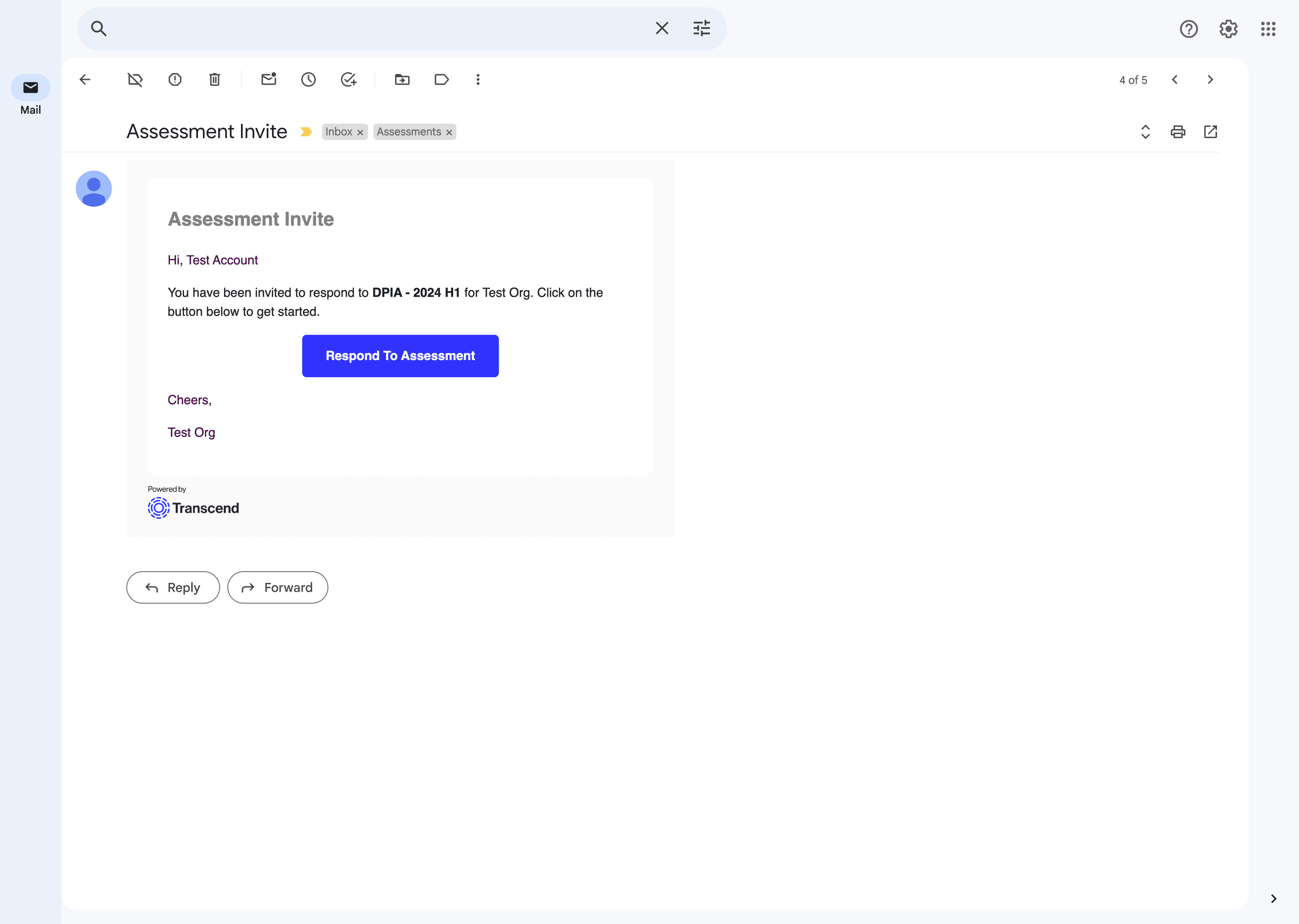
Assessments are tracked individually on the assessment page, providing clear oversight.
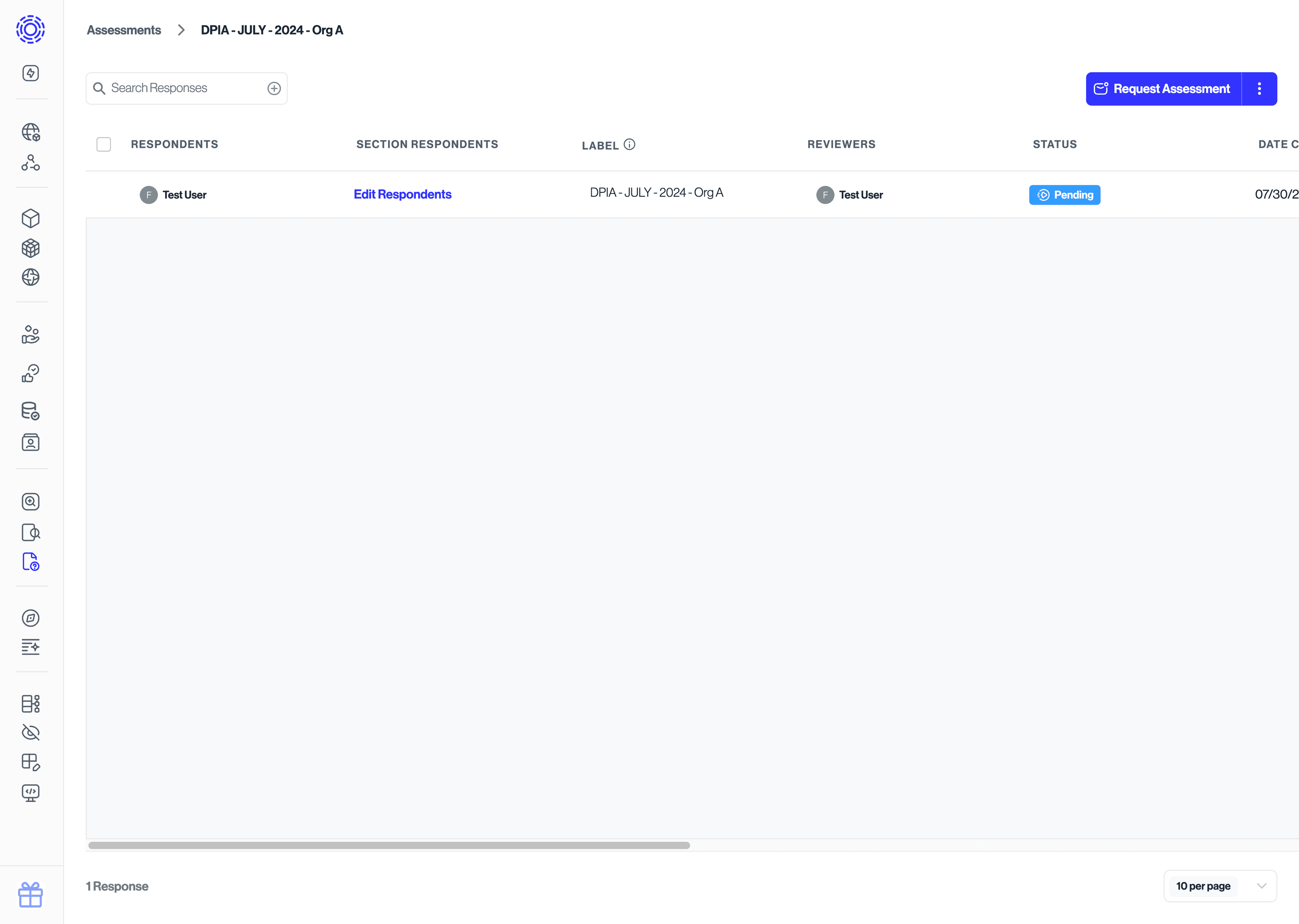
Congratulations! You've successfully assigned your assessments. To learn more about how to review assessments, visit the "Review Assessments" document.