Creating and Managing Data Reports
Organizations face increasing pressure to document and report on their data practices from multiple stakeholders:
- Regulators require structured documentation like Records of Processing Activities (ROPA) under GDPR Article 30
- Security teams need comprehensive data maps to evaluate risks and design controls
- Auditors request evidence of appropriate data handling for compliance certifications
- Business leaders require insights into data assets to make informed decisions
Transcend's Data Reports feature enables you to transform your live Data Inventory into customized, purpose-built reports that satisfy these diverse requirements. Unlike static spreadsheets that quickly become outdated, Data Reports pull directly from your current Data Inventory, ensuring the information remains accurate and up-to-date.
Common reports you can create with Transcend include:
Required under GDPR Article 30, a ROPA documents all activities involving the processing of personal data. This report typically includes data categories, processing purposes, data subjects, retention periods, security measures, and international transfers.
Document what personal data is shared with which vendors, the purposes for sharing, and the legal basis for each sharing activity.
Track retention periods across your data landscape to demonstrate compliance with minimization principles and identify opportunities to reduce data holdings.
Generate the foundational data mapping needed to conduct Privacy Impact Assessments or Data Protection Impact Assessments for high-risk processing activities.
Data Reports are designed to allow you to create custom filtered CSV exports of any table in your Data Inventory. This is ideal for generating a ROPA or similar report for a governing body that has just the information being requested and nothing more. When you create a Data Report, your filter settings are saved so that the next time you need to generate the report, all you need to do is click download for a fresh export from your Data Inventory.
To get started, navigate to Data Inventory → Data Reports in Transcend's Admin Dashboard sidebar.
- Click the Create Data Report button
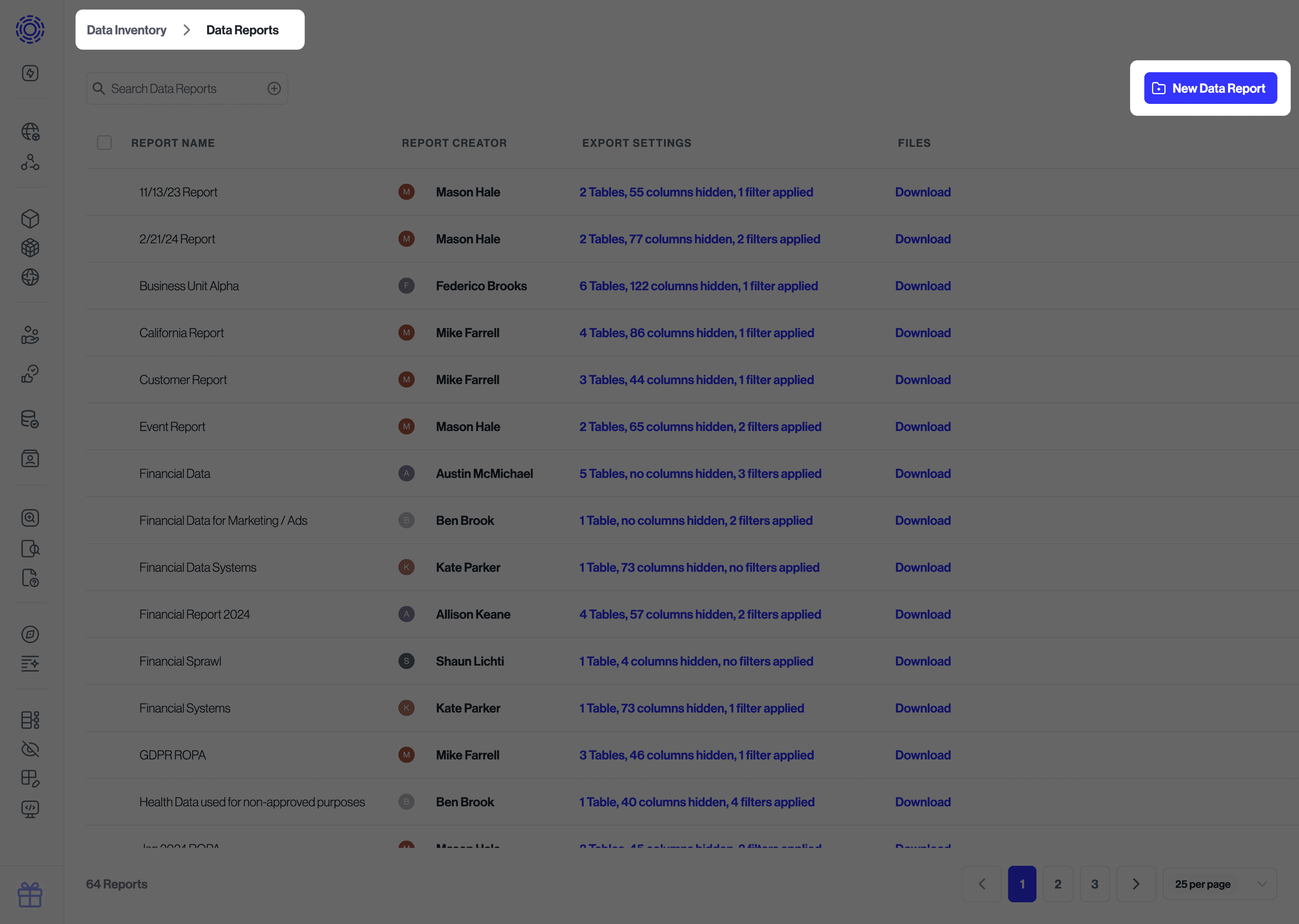
- Name your report with something descriptive (e.g.,)
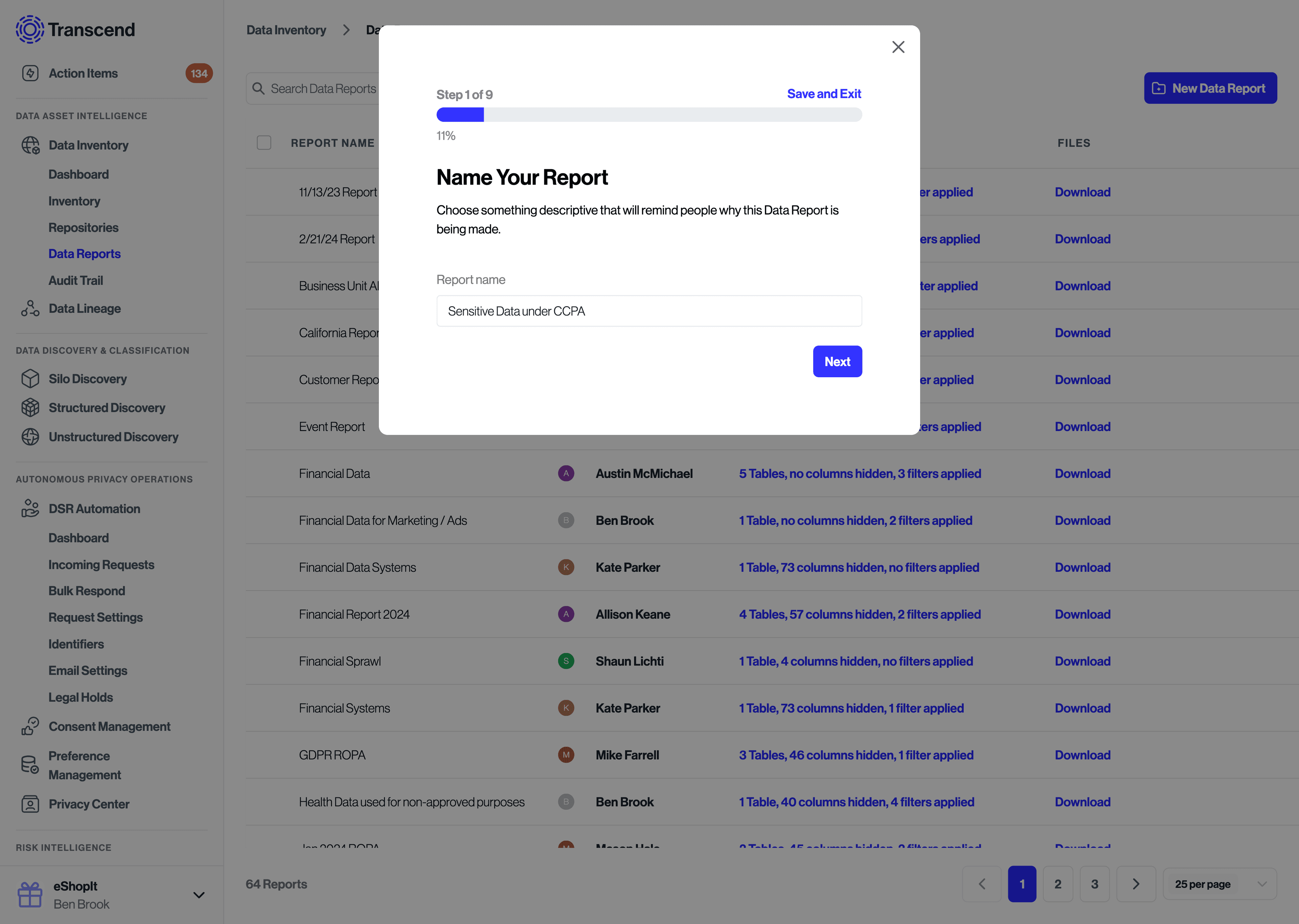
- Select the data source table(s) for your report (Data Systems, Datapoints, Vendors, etc.)
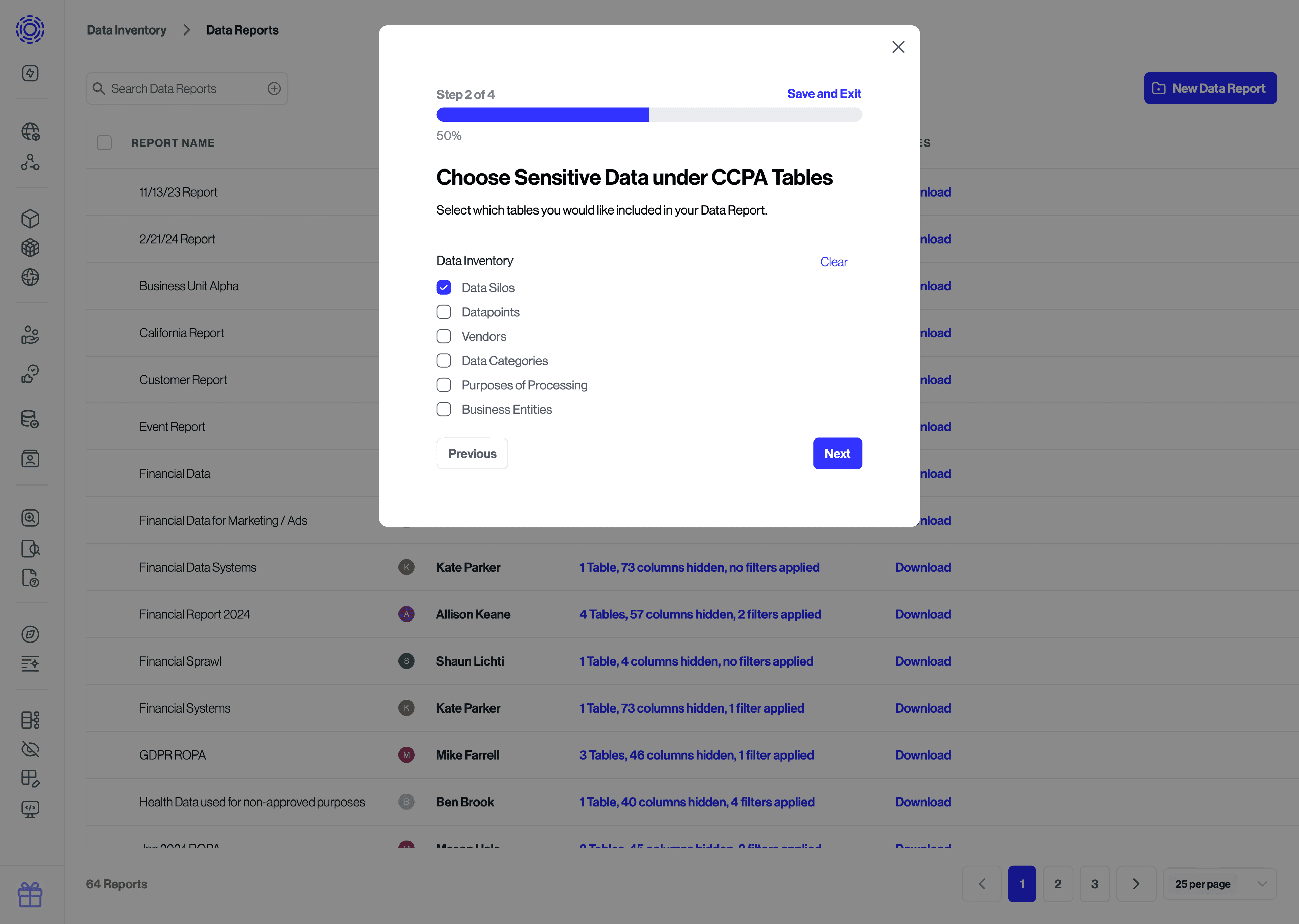
Apply filters to narrow down the data included in your report:
- Click the filter bar to select filter criteria
- Select filters necessary for your report (e.g.,)
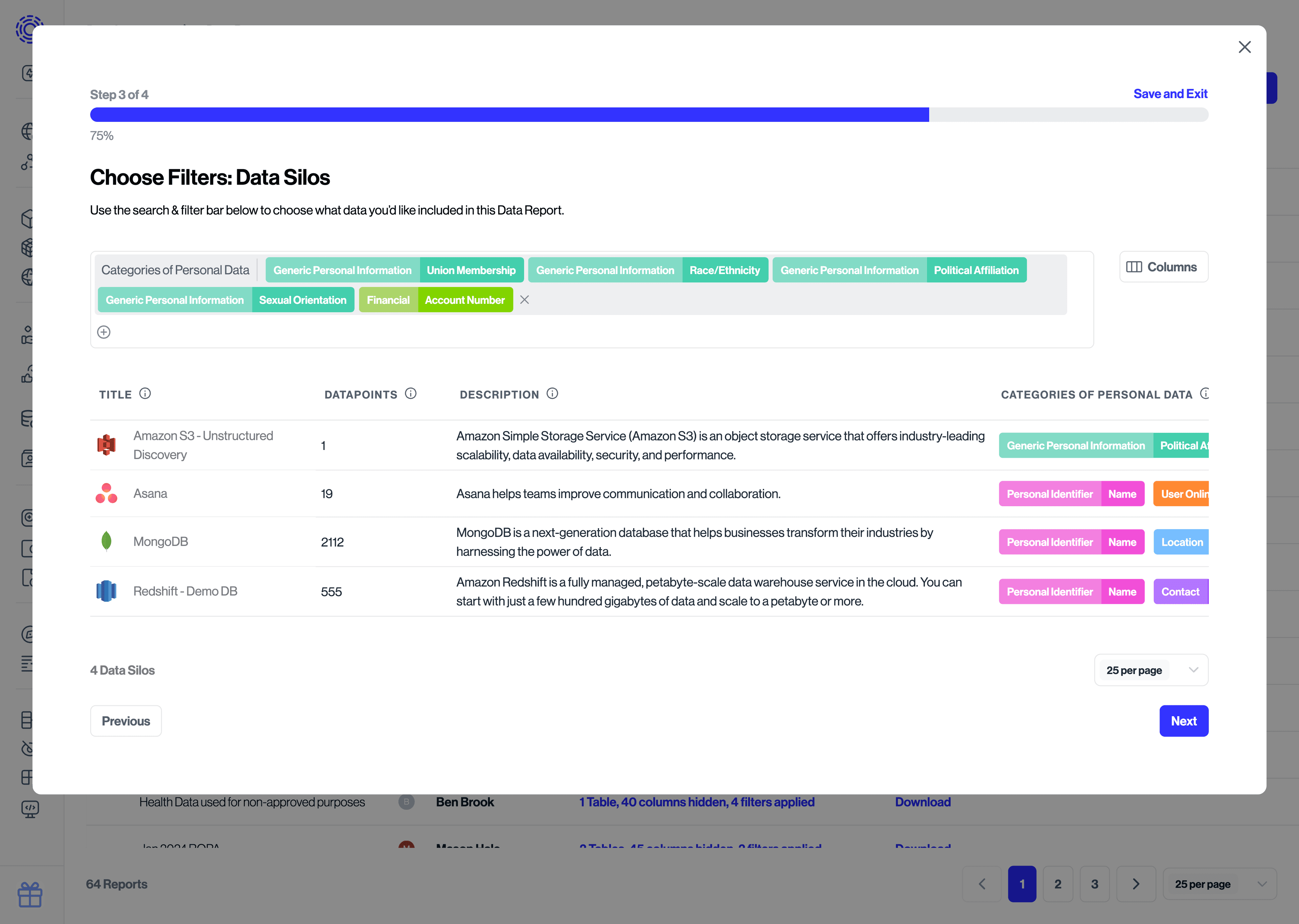
Common filters include:
- Active data systems only (Status = Active)
- Specific business entities
- Data containing certain data categories (e.g., Special Categories under GDPR)
- Data used for specific purposes
Customize which fields appear in your report:
- Click the Columns button
- Add or remove columns by selecting them from the available fields list
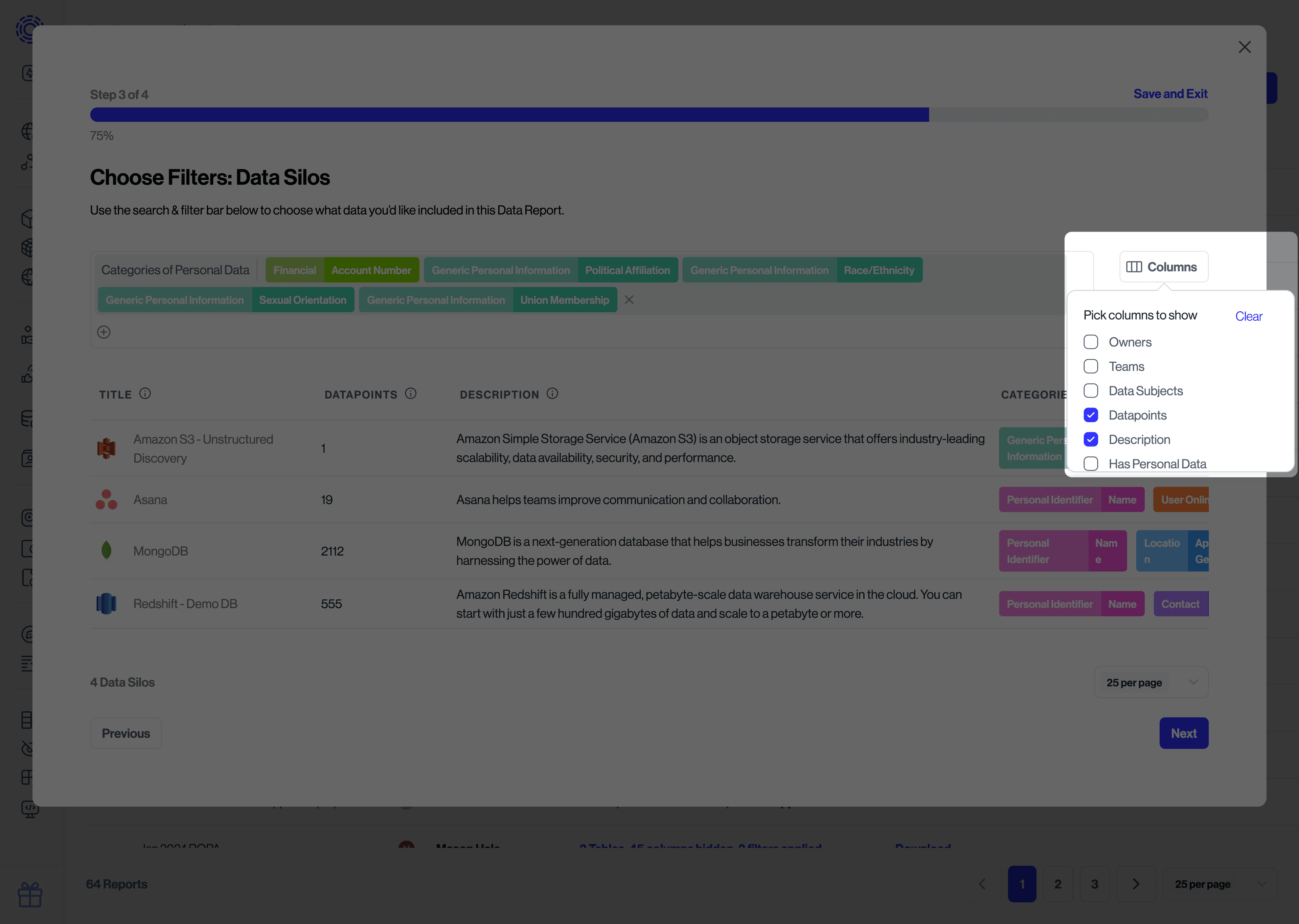
- Click Save and Exit to store your configuration
- Click Download Data Report to export the current version of the report
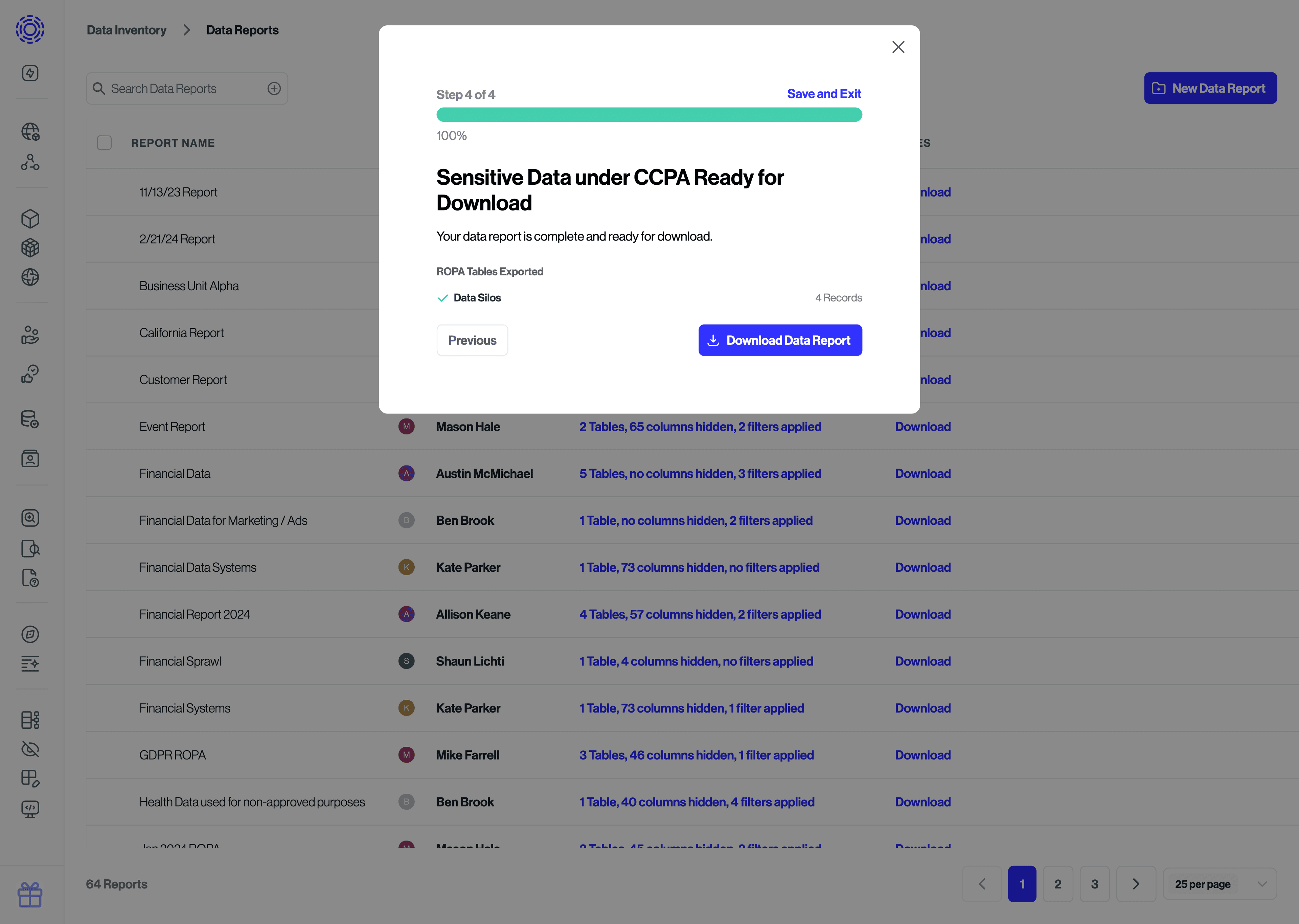
Your saved reports appear on the Data Reports page, where you can:
- Download the latest version at any time
- Edit the report configuration
- Delete reports that are no longer needed
- Create purpose-specific reports rather than attempting to build one master report
- Update report configurations when regulatory requirements change
- Review reports periodically to ensure they still meet stakeholder needs
- Document report methodologies to demonstrate due diligence to regulators
- Leverage custom fields to include organization-specific metadata in reports