Define Custom Sensitive Data Categories
By default, Transcend provides data catagory mapping to major privacy regulations Europe's GDPR and California's CCPA. You can also define custom categories of sensitive data and manually map them to underlying data categories, making capturing your company's unique sensitive data simple.
Note: For our current customers, Sensitive Categories is replacing Super Categories. If you have been using Super Categories, your Customer Experience representatives are creating a migration plan that works for you.
- In Data Inventory > Settings click the Add Sensitive Category button
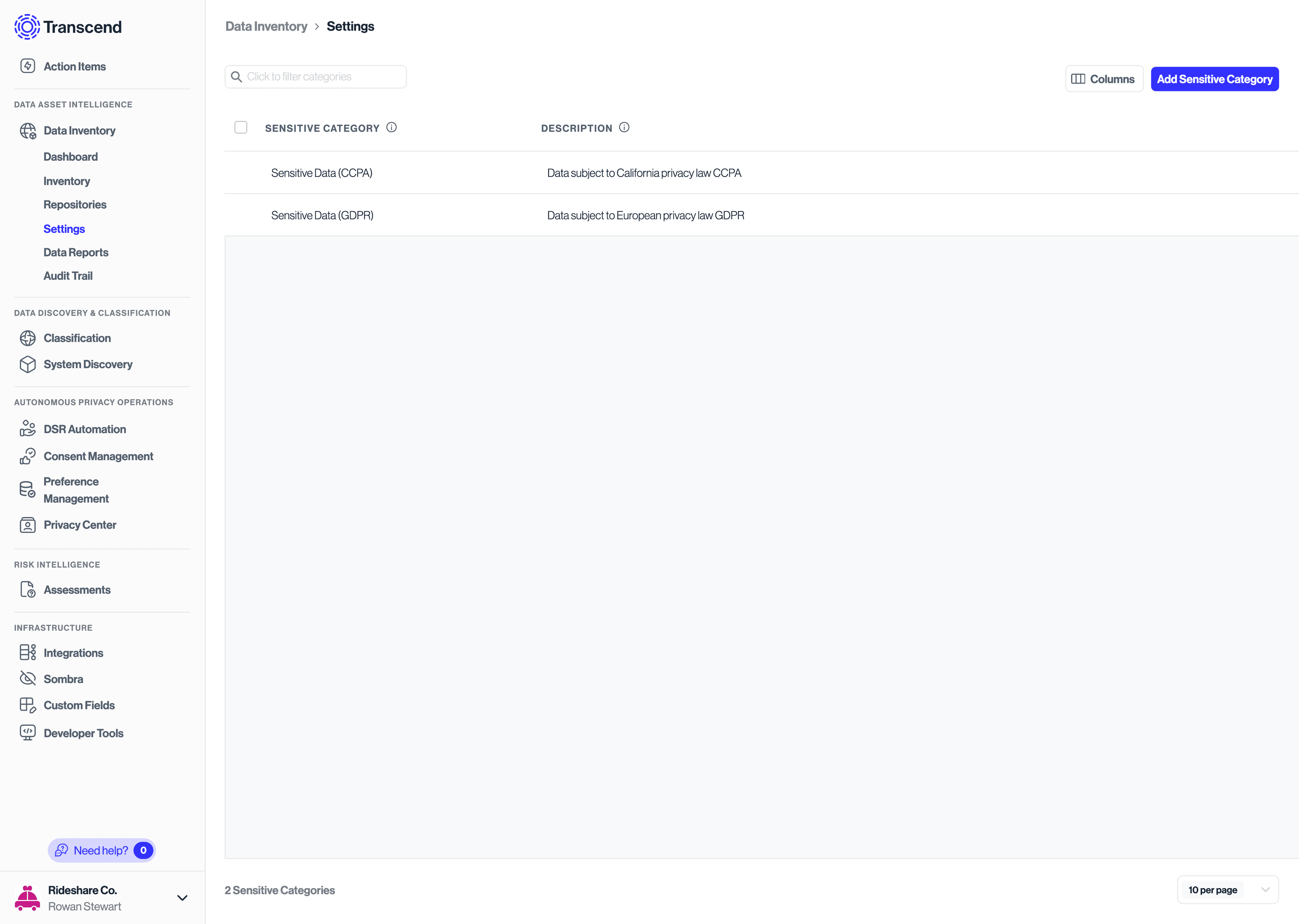
- In the modal that appears, add a Title and Description for your custom sensitive data category
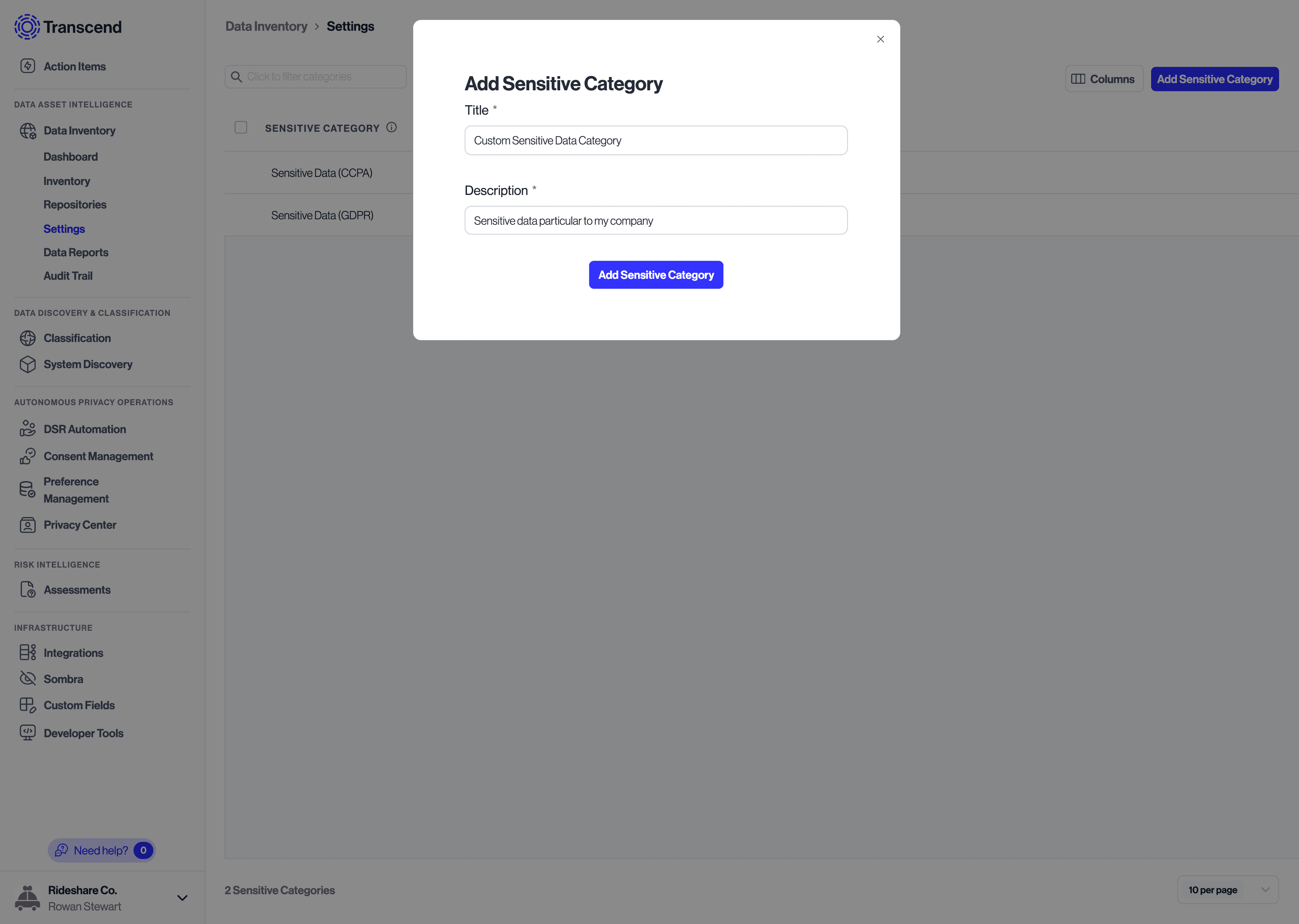
- The confirmation message should appear, and your new custom category will now appear in Sensitive Category column dropdowns.
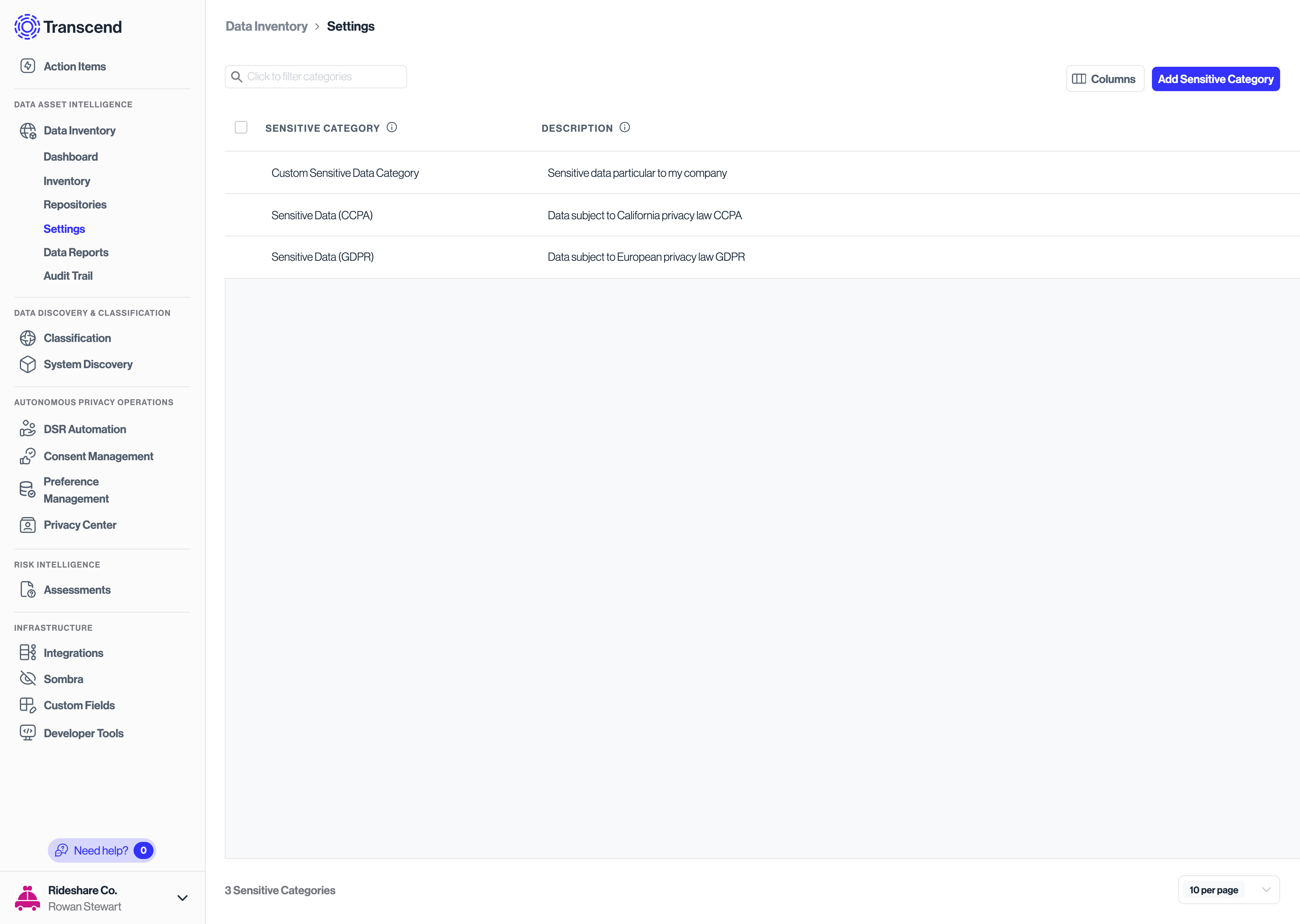
- Navigate to Data Inventory > Data Categories
- For any data category you want mapped to the new category, add the new tag the Sensitive Category column. This will apply the Sensitive Category tag to all datapoints throughout the system with that data category
- To remove a Sensitive Category tag, click the small x button on the tag.
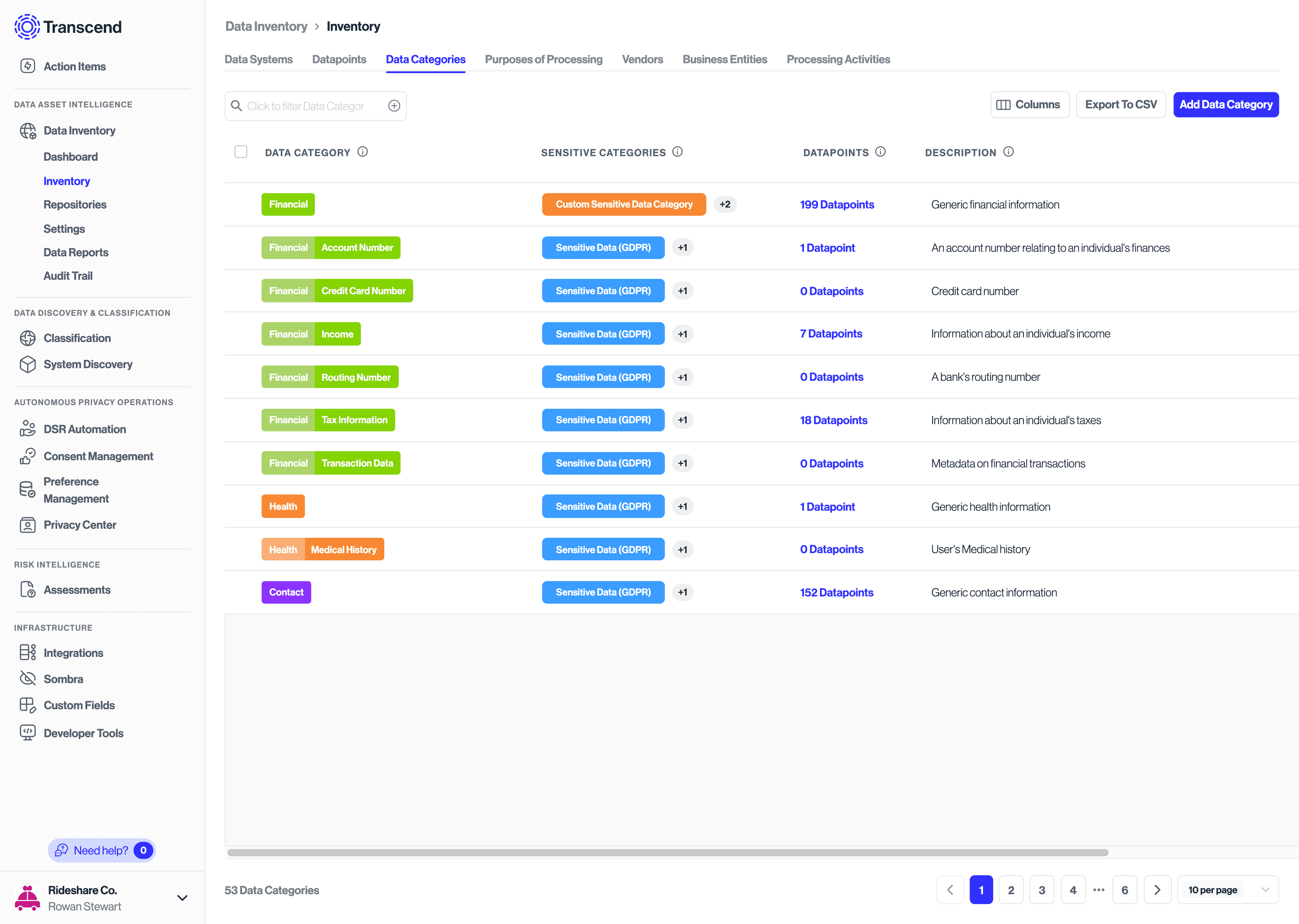
- The Sensitive Category tag will now appear across all datapoints and data systems where that data category is used.
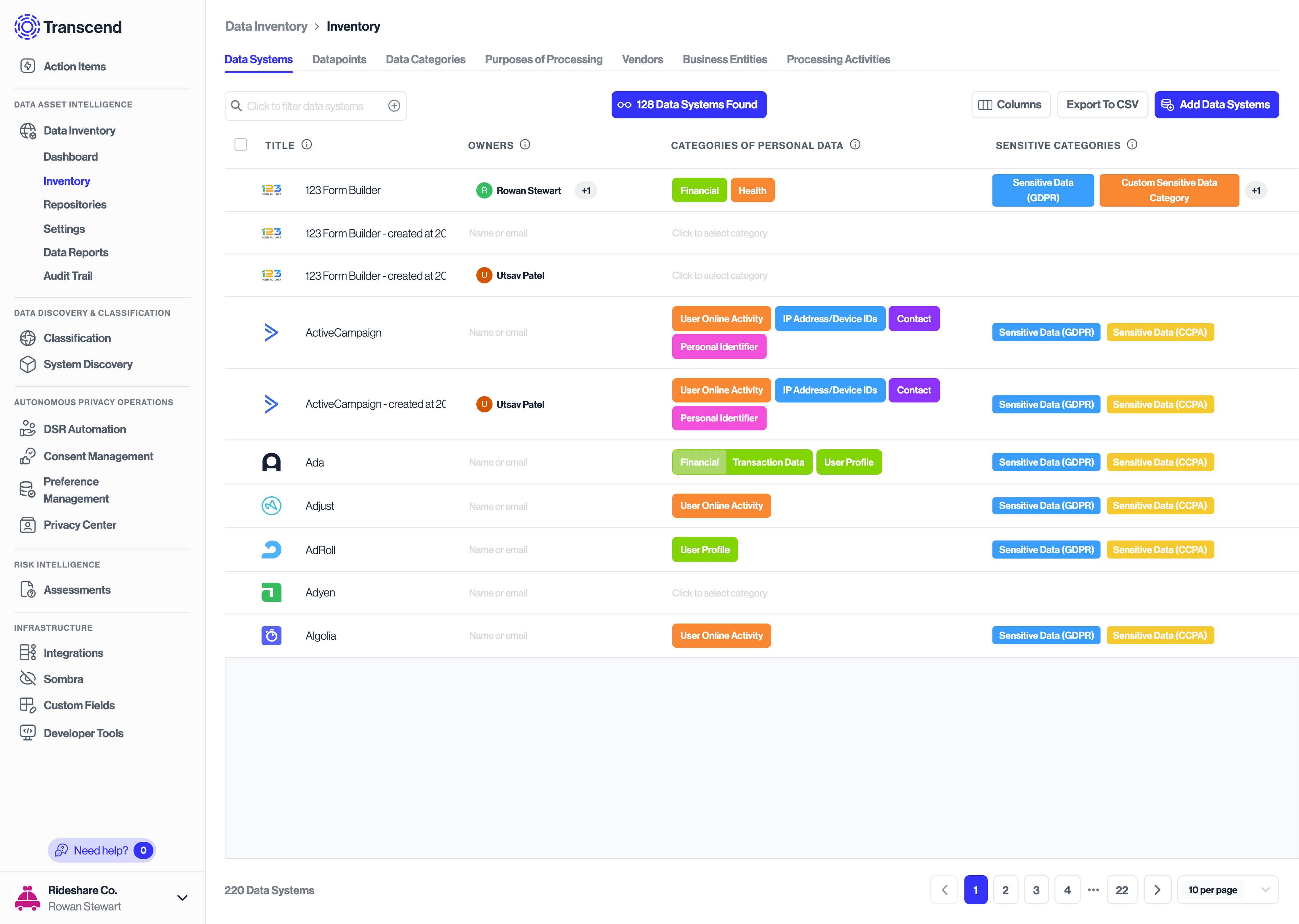
Note: Currently, Sensitive Category tags are global, and cannot be configured on a by-system basis.