Classification Quickstart Guide
Transcend's Classification detects and classifies sensitive data across your entire data estate. Whether your data system is a an internal database, a SaaS tools like Salesforce, or a storage providers like AWS S3, we can help.
Use your classification results to:
- Accelerate compliance documentation, such as RoPAs
- Enable complete data deletion requests (DSARs)
- Support data minimization efforts & track progress
- Get insight into your organization's attack surface
This guide is meant to help you get started, from connecting your first data system to viewing results of your first Classification scan.
In order to use Classification, you will need administrator access to Transcend and to the data systems that you wish to scan.
Choose a data system to connect.
- Navigate to Infrastructure > Integrations in the left sidebar
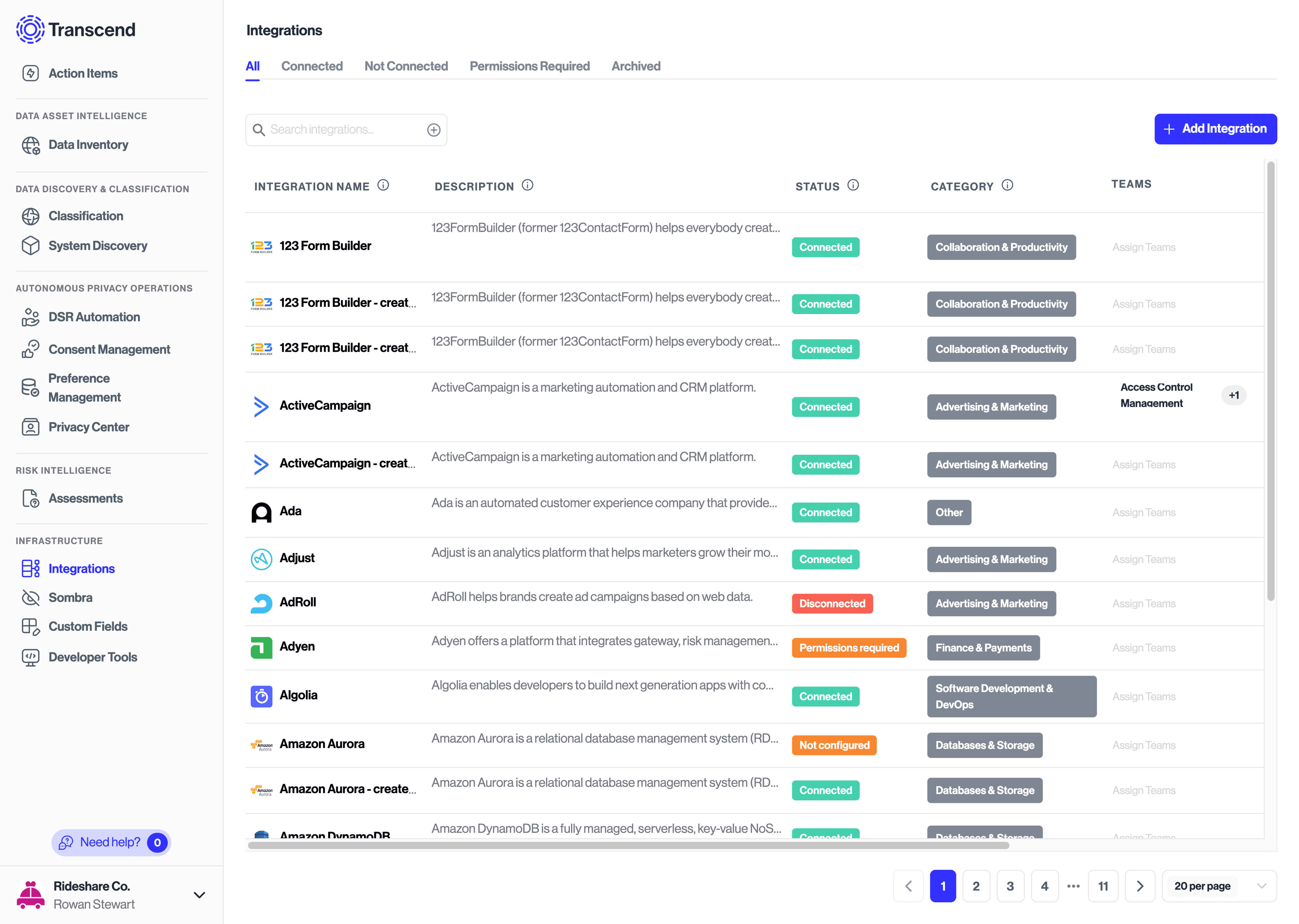
- Click Add Integration
- Search for and select your data system (e.g.,)
- On the modal overview step, click Add
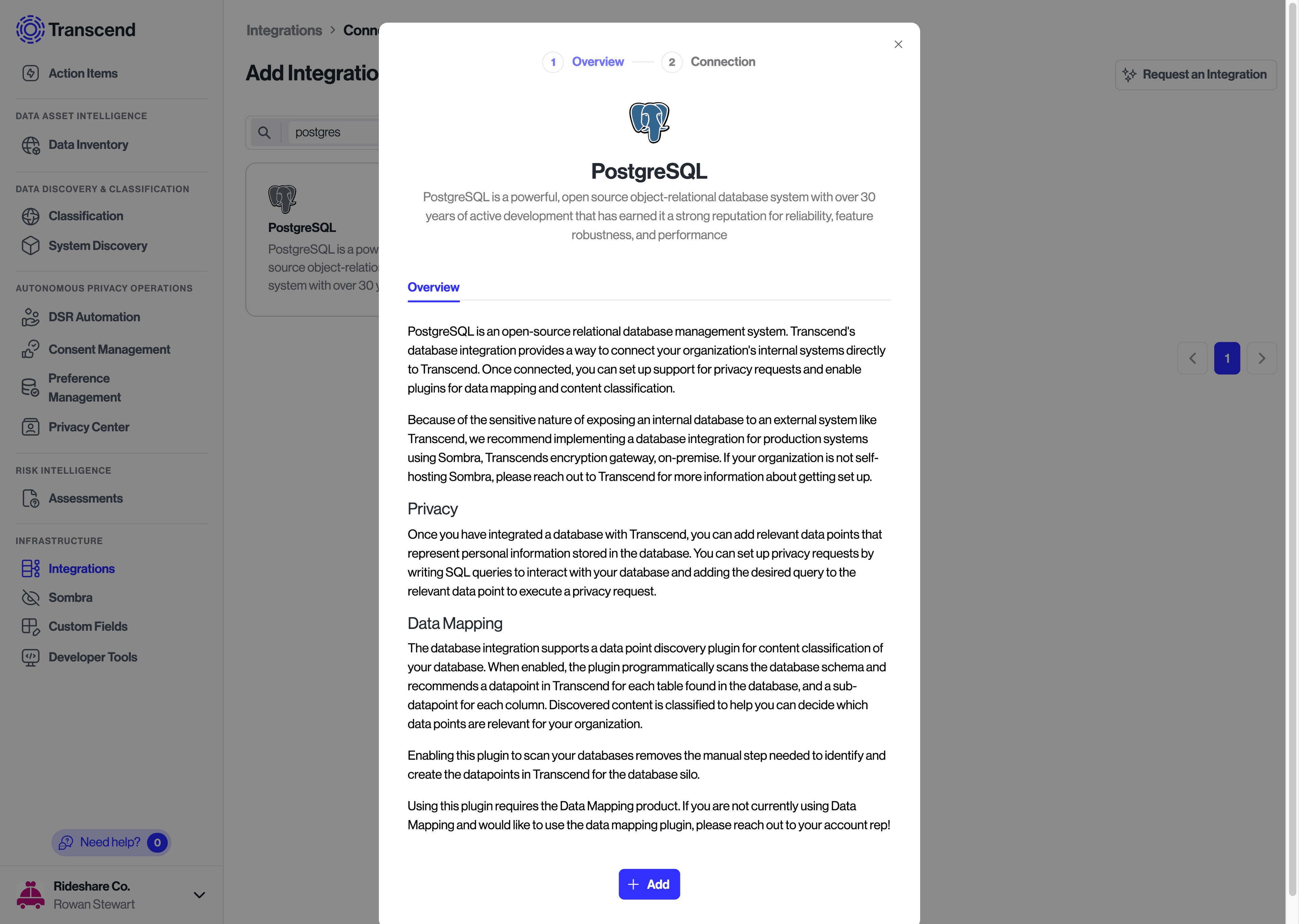
- On the modal connection step, add a system owner (optional), and click Continue to Connection Details, which will take you to the Connection tab in Integrations, where you will see an orange Not Configured badge next to the system name.
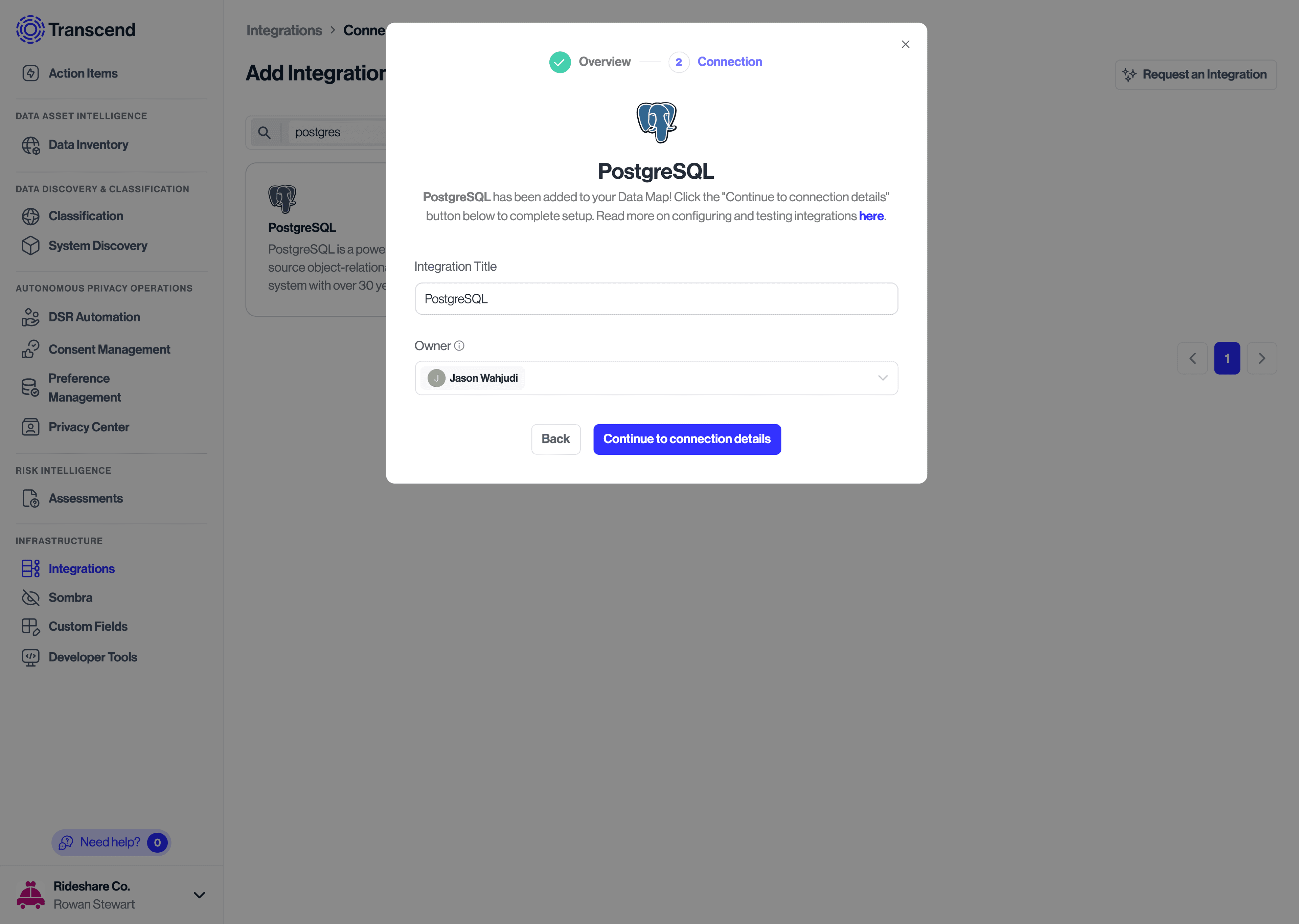
In the Connection tab, there will be detailed instructions on what to do next.
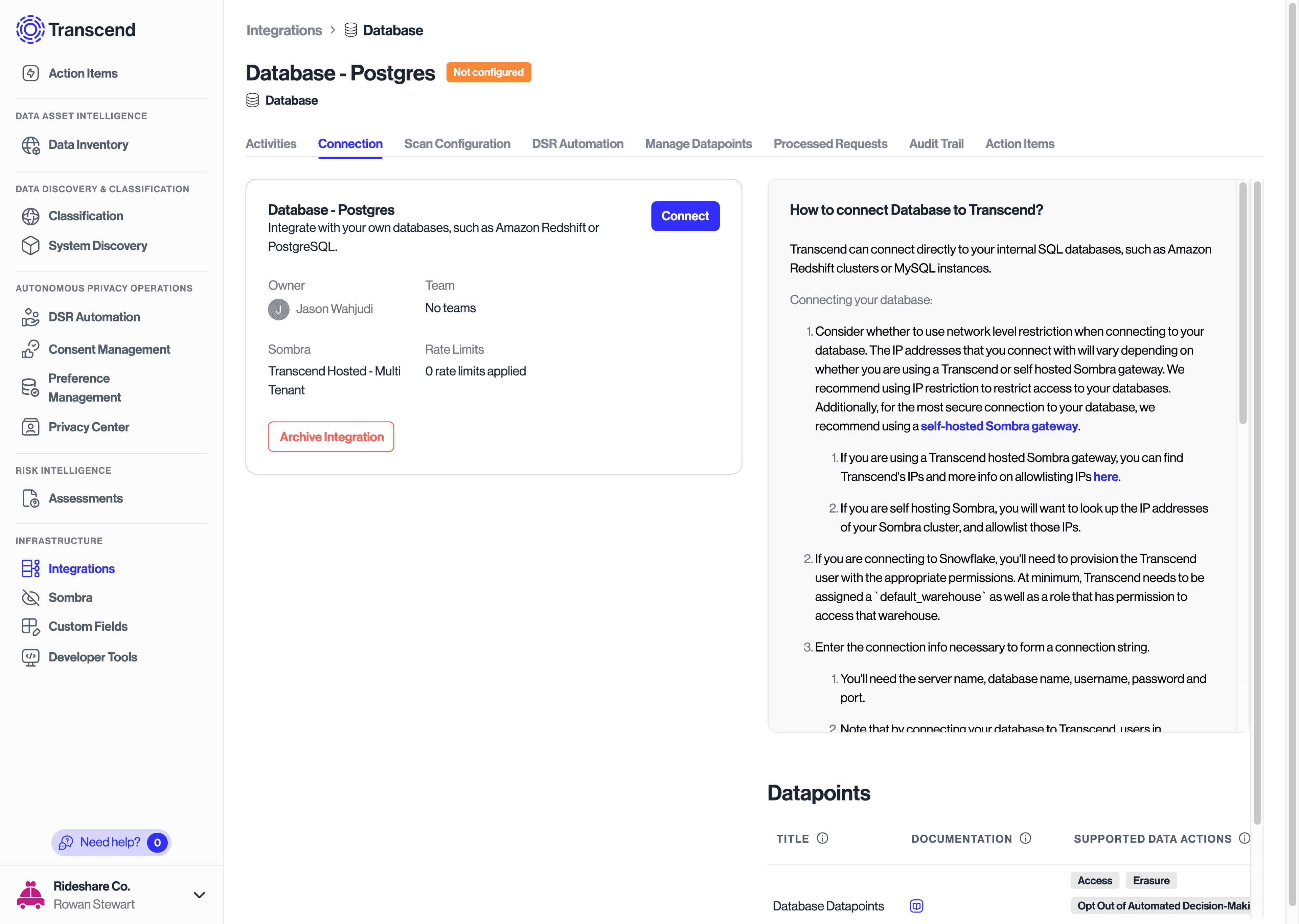
- If you are connecting an internal database, required information usually includes:
- Server address and port
- Database name
- Username and password (or other authentication details)
- Connection options (SSL, etc.)
- If you are connecting a SaaS tool or storage provider, required information typically includes:
- Authorizing via OAuth
- Entering API credentials
- Granting necessary permissions
- If connection is successful, the badge by the data system name will update to Connected.
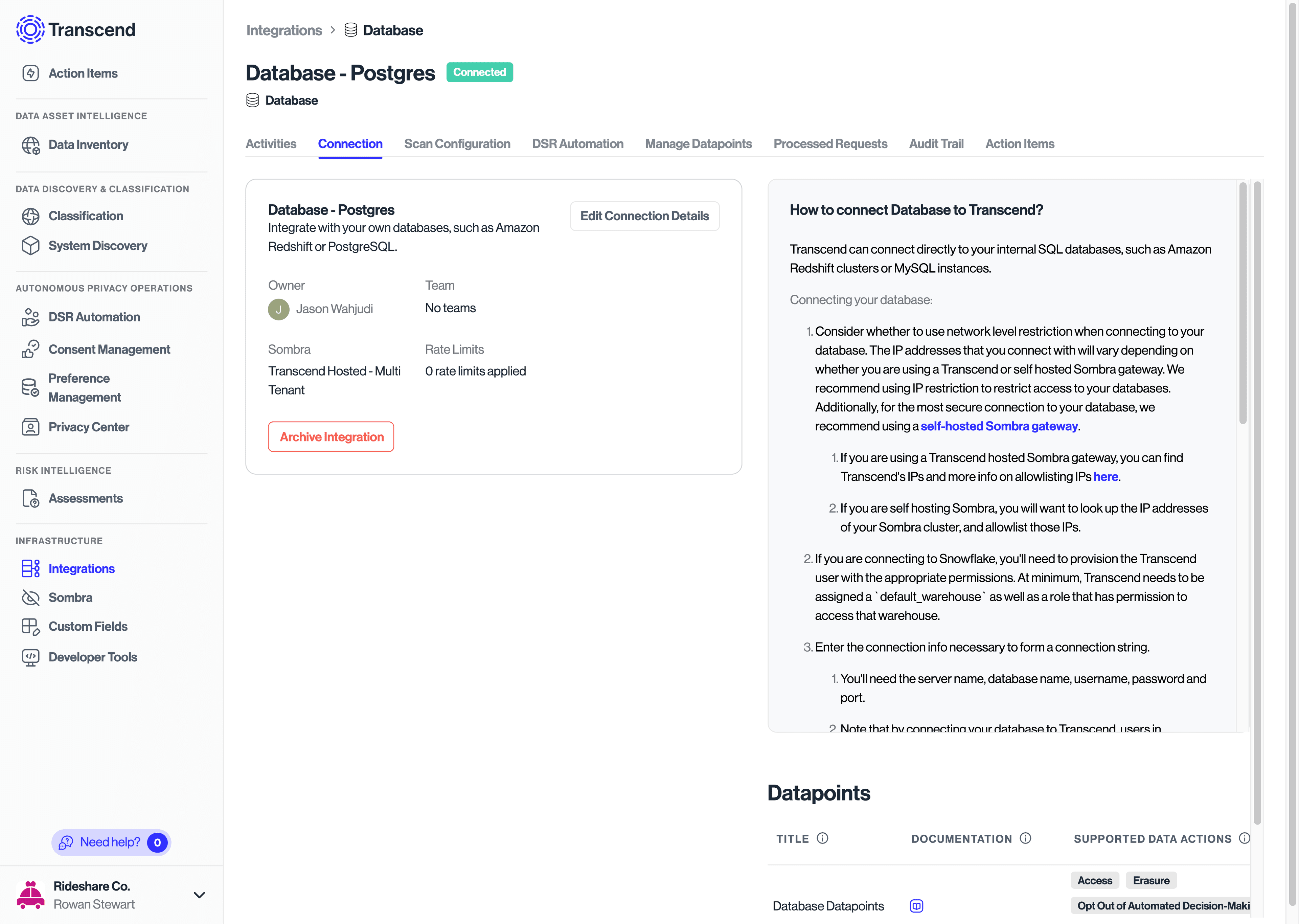
- Once you have connected the Integration for your data system, go to the Scan Configuration tab.
- Under "Scan Type" select "Discovery + Classification Scan"
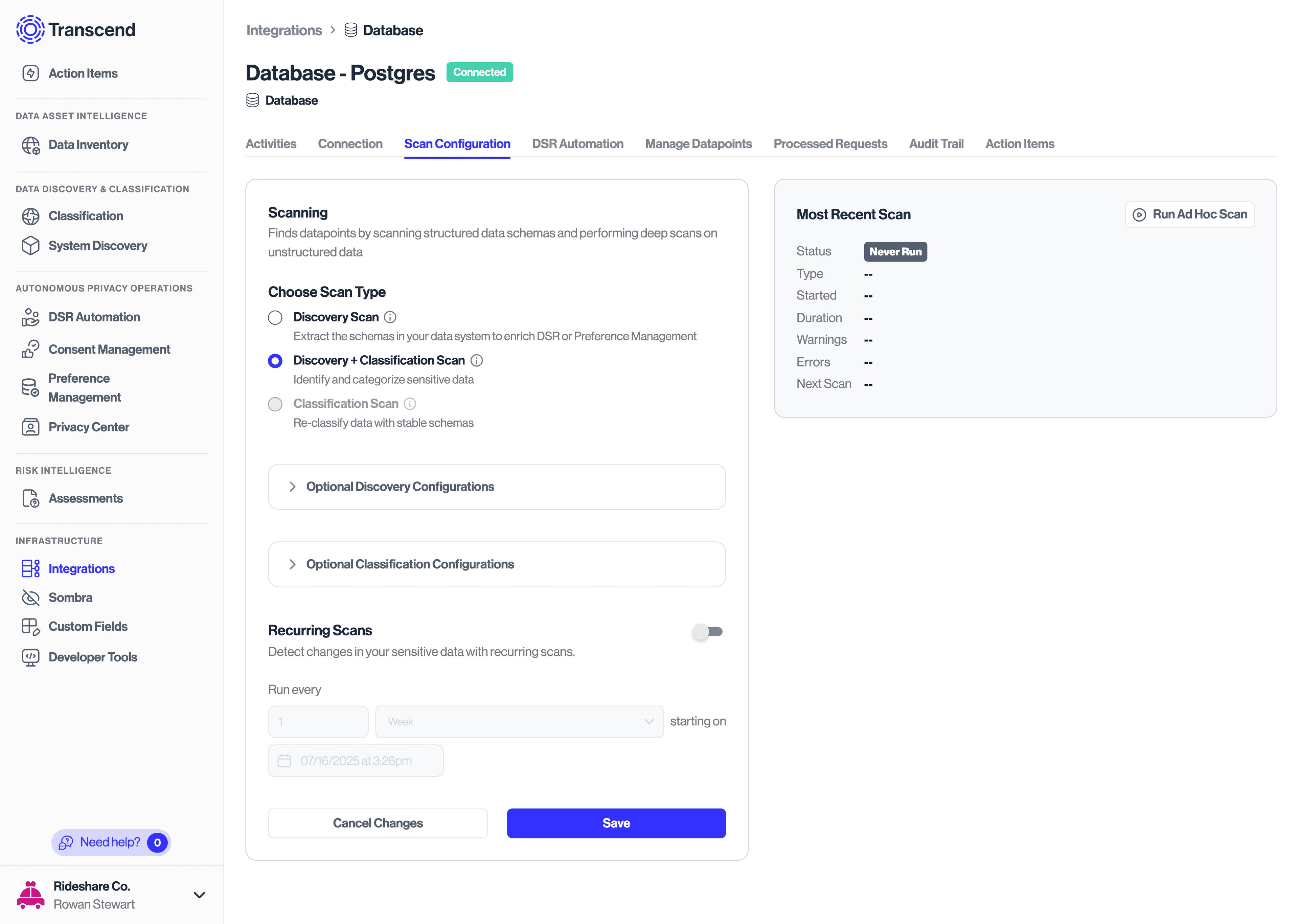
- On the right hand side, in the "Most Recent Scan" widget, click the Run Ad-Hoc Scan button to start a test scan. The status of the Most Recent Scan widget should immediately change to "In Progress," and you will be able to see a "Duration" field reflecting how long the scan has been In Progress.
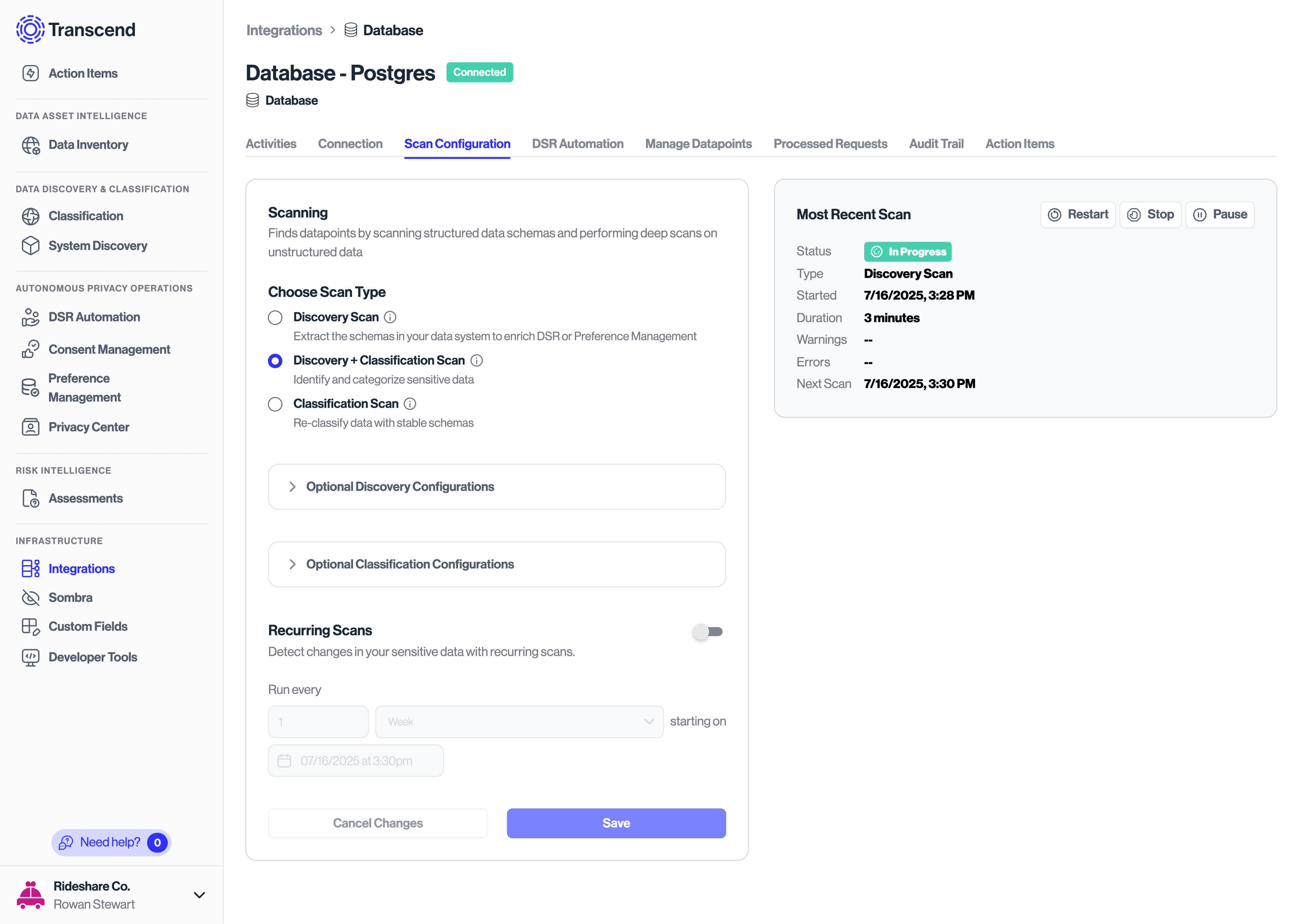
- When the scan is complete, the Most Recent Scan status will update to Complete
Note: The first time you run a scan on a given system, the time it will take to complete is difficult to predict, as it varies with your Sombra and data system configuration.
- Once the scan is complete, navigate to Classification in the left hand sidebar, which will take you to the Classification Dashboard. There, you will see summary metrics for your sensitive data (including anything manually labeled as sensitive).
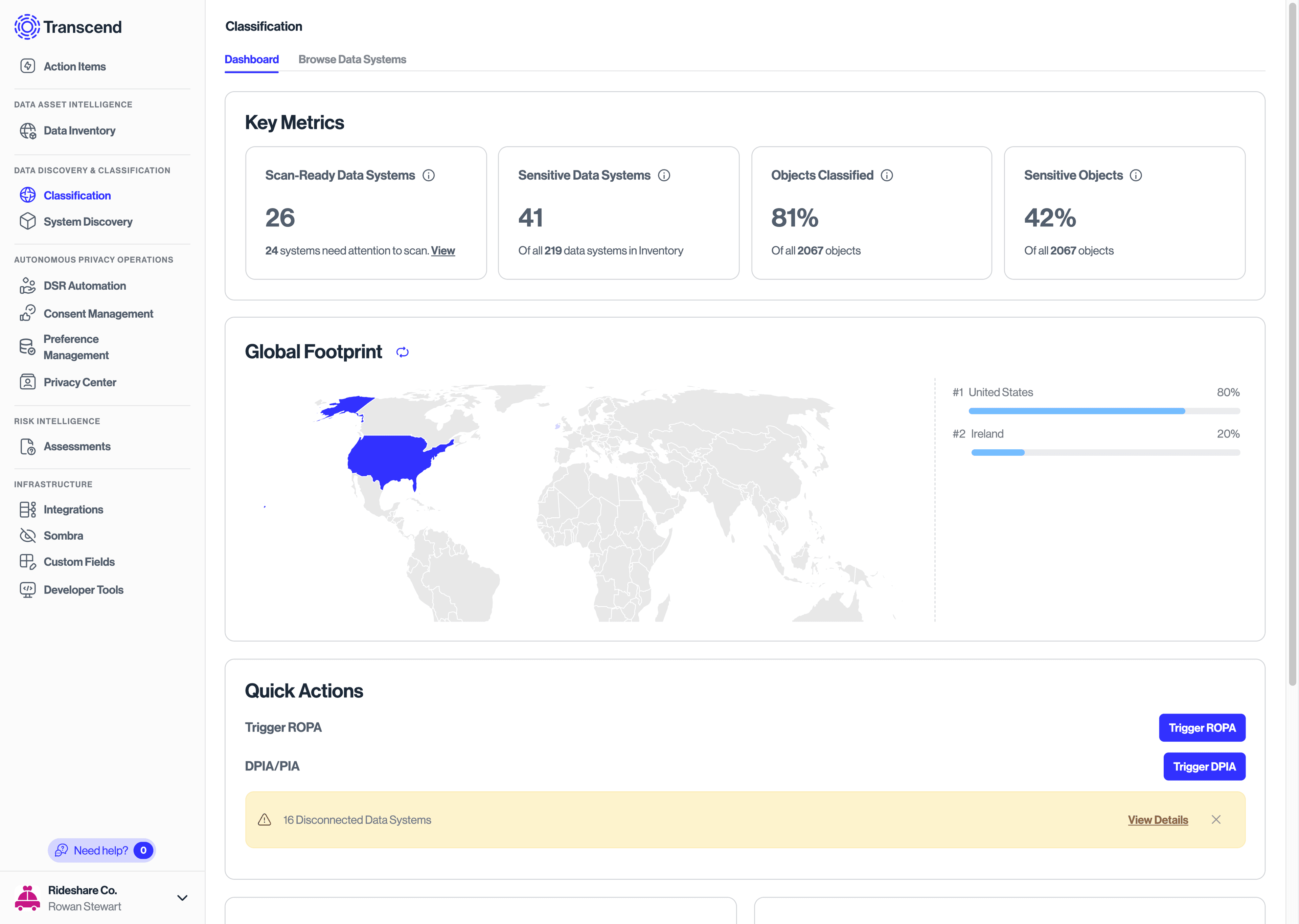
Notes on Transcend Terminology
- Objects are Tables (such as a table in a MSQL Database) or Files (such as a .txt file in an Amazon S3 Bucket)
- Within Tables, Properties (often called 'datapoints' in our UI) are the columns in a table and Samples are individual table cell values
- Within Files, there are no columns (they generally don't have any), only Entries (individual bits of sensitive data extracted from a blob of text, such as a name)
On the Dashboard view, you only see the total count at the Object (table or file) level.
- Click Browse Data Systems, which will take you to an overview of all data systems that support classification.
- Search for your chosen data system, and notice the summary findings on the card for Total Objects and % Objects Sensitive.
- Clicking on the data system card will take you to the data system overview, where you can see additional information about that system.
- Click on the Datapoints or Objects tab (the naming will depend on the type of integration) to review your classification scan results