Storing Consent Preferences
You can persist your users' consent preferences with Preference Management, and synchronize consent preferences across devices and apps.
Transcend-hosted vs. Self-hosted Sombra: The instructions in this guide vary depending on your Sombra deployment type. If you're using Transcend's hosted Sombra service, you can retrieve encryption keys from the Admin Dashboard. If you're self-hosting Sombra, you'll need to generate your own encryption keys (we recommend using OpenSSL for consistency).
When a user has signed in on your application, your backend will serve a token to your frontend, which allows Transcend's SDK to save this authenticated user's consent preferences.
The token you'll serve is a JSON Web Token (JWT) containing a unique identifier for this user.
The identifier is encrypted on your backend server, placed in a JWT, and signed by your backend server. The encryption and signing keys can be found in the Admin Dashboard. More info about these keys can be found here.
The encryption algorithm is AES-KWP. The signing algorithm is HMAC-SHA-384.
In addition to the user ID, you may include a creation or expiry date to the token's payload (see examples below).
Ultimately this JWT token can be stored locally on the user's device, and we recommend creating a new one for each logged in session.
Note: some libraries (ex. JWT in TypeScript) will automatically insert an issue time (iat) to your payload.
import * as crypto from 'crypto';
import * as jwt from 'jsonwebtoken';
function createConsentToken(
userId: string,
base64EncryptionKey: string,
base64SigningKey: string,
): string {
// Read on for where to find these keys
const signingKey = Buffer.from(base64SigningKey, 'base64');
const encryptionKey = Buffer.from(base64EncryptionKey, 'base64');
// NIST's AES-KWP implementation { aes 48 } - see https://tools.ietf.org/html/rfc5649
const encryptionAlgorithm = 'id-aes256-wrap-pad';
// Initial Value for AES-KWP integrity check - see https://tools.ietf.org/html/rfc5649#section-3
const iv = Buffer.from('A65959A6', 'hex');
// Set up encryption algorithm
const cipher = crypto.createCipheriv(encryptionAlgorithm, encryptionKey, iv);
// Set an issued date for the token
const issued: Date = new Date();
// Encrypt the userId and base64-encode the result
const encryptedIdentifier = Buffer.concat([
cipher.update(userId),
cipher.final(),
]).toString('base64');
// Create the JWT content - jwt.sign will add a 'iat' (issued at) field to the payload
// If you wanted to add something manually, consider
// const issued: Date = new Date();
// const isoDate = issued.toISOString();
const jwtPayload = {
encryptedIdentifier,
};
// Create a JSON web token and HMAC it with SHA-384
const consentToken = jwt.sign(jwtPayload, signingKey, {
algorithm: 'HS384',
});
return consentToken;
}Notes:
- PyJWT has namespace conflicts with JWT.
- Avoid naming your scripts the same name as a library (for ex
jwt.py).
N.B. pip install cryptography pyjwt
import base64
import jwt
from cryptography.hazmat.primitives.keywrap import aes_key_wrap_with_padding
from datetime import datetime
def create_consent_token(user_id: str, base64_encryption_key: str, base64_signing_key: str) -> str:
# Read on for where to find these keys
encryption_key = base64.b64decode(base64_encryption_key)
signing_key = base64.b64decode(base64_signing_key)
# encode user_id as bytes
user_id_bytes = str.encode(user_id)
# NIST's AES-KWP implementation { aes 48 } - see https://tools.ietf.org/html/rfc5649
encrypted_identifier = aes_key_wrap_with_padding(encryption_key, user_id_bytes)
# base64-encode the result
base64_encrypted_identifier = base64.b64encode(encrypted_identifier)
# Create the JWT content
jwt_payload = { 'encryptedIdentifier': base64_encrypted_identifier.decode(),
'iat': datetime.now()}
# Create a JSON web token and HMAC it with SHA-384
consent_token = jwt.encode(jwt_payload, signing_key, algorithm="HS384")
return consent_tokenYour server will generate the token and return it to the frontend (likely as part of the response payload for the login flow):
// When a user has authenticated
const consentToken = createConsentToken(
userId,
base64EncryptionKey,
base64SigningKey
);
return {
status: 200,
body: {
user: authenticatedUserData,
consentToken,
}
}On the frontend, you will then pass this token to Transcend:
// Authenticate the user to airgap, and sync their consent with Transcend Preference Management
airgap.sync({ auth: consentToken });The process for obtaining the encryptionKey and signingKey depends on whether you're using Transcend-hosted or self-hosted Sombra.
If you're using Transcend-hosted Sombra, the keys can be retrieved from the Admin Dashboard, under the "Settings" section on the Preference Management page.
- Toggle "on" the Preference Store feature
- Click on View Encryption Key to see the
encryptionKeyin the code example above. Save the contents somewhere safe! - Click on View JWT Signing Key to see the
signingKeyin the code example above. Again, please save the contents somewhere safe!
If you're self-hosting Sombra, you need to generate your own encryption keys:
Generate the encryption key:
ENCRYPTION_KEY=$(openssl rand -base64 32)
echo "Use this as your encryptionKey: $ENCRYPTION_KEY"Generate the JWT signing key:
JWT_SIGNING_KEY=$(openssl rand -base64 32)
echo "Use this as your signingKey: $JWT_SIGNING_KEY"Alternative generation methods: While we recommend OpenSSL for consistency with other Transcend documentation, you can generate these keys using any method that produces cryptographically secure base64-encoded 32-byte keys.
Important for self-hosted Sombra:
- You must configure the
CONSENT_IDENTIFIER_ENCRYPTION_KEYenvironment variable in your Sombra deployment using the same value as yourencryptionKey - Keep both keys secure and backed up, as losing them will make existing consent preferences unreadable
- Use the same keys consistently across all your Sombra instances
For detailed instructions on configuring these environment variables, see the Sombra Environment Variables documentation.
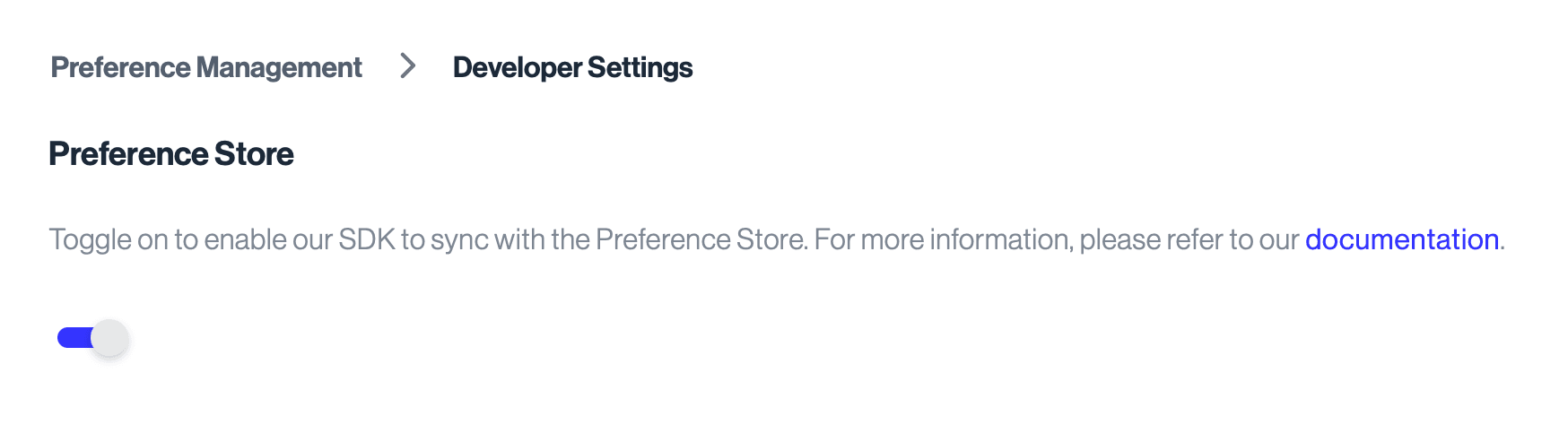
- Make sure Reporting Only mode is off
- Your domain is included in the Domains List (e.g.
localhost:3033if you're using the backend-consent-example) - Navigate to Regional Experiences and make sure that you are in a region with an experience defined. (e.g. if you are in New York, set an experience using either the region of New York or the New York time zone (or both) and add a purpose (e.g. Advertising) to it.)
- If you haven't already, copy the HTML Snippet into the page you want to test this on (using the Test bundle)
Now that you've collected the user consent from the web, you may need to look up their consent record as part of executing backend data processes. This can be easily done using our Sombra™ API.
Endpoint reference: Query User Consent
Your backend server may need to gate tracking/data-processing logic based on the user consent preferences. An example of how to do so for user with email foo@example.com:
const request = require('request');
const result = request.post(
'{{yourOrganizationSombraURL}}/v1/consent-preferences',
{
headers: {
// use the scope `View Preference Store Admin API`
authorization: 'Bearer {{apiKey}}',
// only required for single tenant sombra
'x-sombra-authorization': 'Bearer {{sombraApiKey}}',
'content-type': 'application/json',
},
body: {
filterBy: {
identifiers: 'foo@example.com',
// grab this value from the Admin Dashboard > Consent > Developer Settings > Partition Key
partition: 'ee1a0845-694e-4820-9d51-50c7d0a23467',
},
},
json: true,
},
);
const consentPreference = result.nodes[0];
// May be undefined/empty list if the user has never given consent
if (consentPreference?.purposes?.Advertising) {
// The user has given consent to Advertising, perform some custom logic...
}
if (consentPreferences?.purposes?.Functional !== false) {
// The user has NOT explicitly opted out of Functional tracking purpose, perform some custom logic...
}A common scenario: your company uploads a list of users to Facebook once a week, and you need to filter this list to exclude users who have opted out of targeted advertising. Here's an example of how you might do so:
const request = require('request');
const { nodes: userConsentPreferences } = request.post(
'{{yourOrganizationSombraURL}}/v1/consent-preferences',
{
headers: {
// use the scope `View Preference Store Admin API`
authorization: 'Bearer {{apiKey}}',
'x-sombra-authorization': 'Bearer {{sombraApiKey}}',
'content-type': 'application/json',
},
body: {
filterBy: {
identifiers: userIdentifiers,
// grab this value from the Admin Dashboard > Consent > Developer Settings > Partition Key
partition: 'ee1a0845-694e-4820-9d51-50c7d0a23467',
},
},
json: true,
},
);
const usersToUpload = userIdentifiers.filter((identifier) =>
userConsentPreferences.find(
(data) =>
data.userId === identifier &&
// This logic makes sure that the user has not explicitly opted out
// You may also write your own logic here to check for explicit consent (opt-in) as well
data.purposes?.Advertising !== false &&
data.purposes?.SaleOfInfo !== false,
),
);
// Now you can safely upload `usersToUpload`There might be the need to query user consent preferences daily to update/trigger certain workflows. Here's an example on how to query daily user consent preferences with pagination:
const request = require('request');
async function paginateThroughConsentPreferences() {
let currentLastKey = undefined;
const data = [];
while (true) {
const { nodes, lastKey } = await request.post(
'{{yourOrganizationSombraURL}}/v1/consent-preferences',
{
headers: {
// use the scope `View Preference Store Admin API`
authorization: 'Bearer {{apiKey}}',
'x-sombra-authorization': 'Bearer {{sombraApiKey}}',
'content-type': 'application/json',
},
body: {
filterBy: {
// grab this value from the Admin Dashboard > Consent > Developer Settings > Partition Key
partition: 'ee1a0845-694e-4820-9d51-50c7d0a23467',
// updatedBefore and updatedAfter filters are set to retrieve consent records that were synced in the last 24 hours
updatedBefore: new Date().toISOString(),
updatedAfter: (new Date() - 1 * 24 * 60 * 60 * 1000).toISOString(),
// using lastKey to paginate if it exists (will not for first iteration)
startKey: currentLastKey || undefined,
},
},
json: true,
},
);
if (!nodes || nodes.length === 0) {
break;
}
// Process the data received from the API call
// For example, push the new data into an array
data.push(...nodes);
// Extract the lastKey from the API response
currentLastKey = lastKey;
// If there is no lastKey, it means we have reached the end of the data
if (!currentLastKey) {
break;
}
}
return data;
}
// Call the function to start paginating through the API data
const consentPreferences = await paginateThroughConsentPreferences();
// Now you can loop through user preferences and use the data to trigger any internal processes!