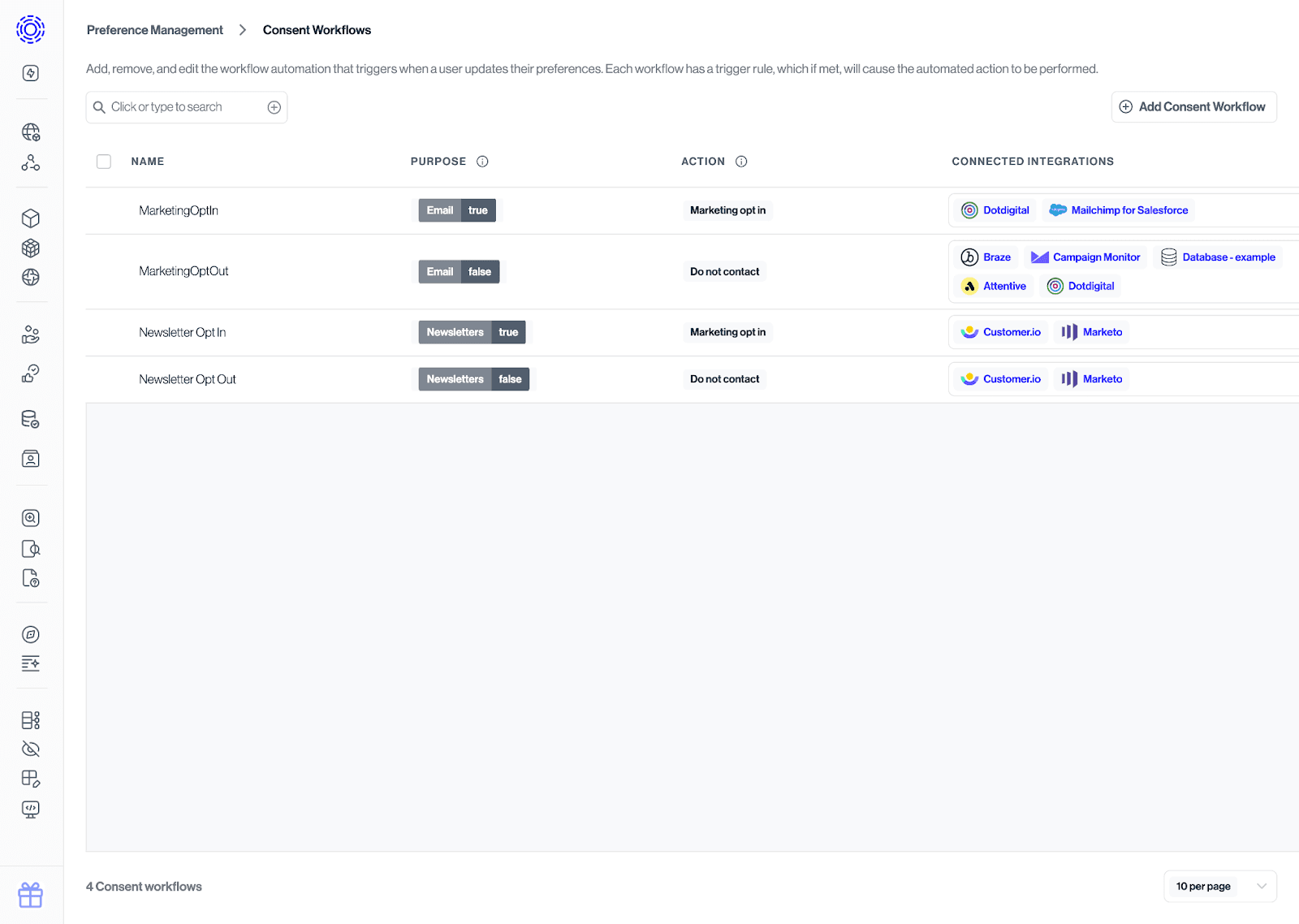Preference Management Overview
Transcend Preference Management helps you maximize compliant customer outreach by collecting, storing, and orchestrating user permissions and preferences across all systems and channels. This document will help you understand Transcend’s approach to Preference Management and some of the considerations when implementing a Preference Management solution for your organization.
Topics covered will include:
- How Transcend’s data model for capturing and managing consents and preferences is structured
- Considerations around what purposes and preferences an organization should offer
- Establishing where the business collects user preferences
- Establishing the systems and processes that need to be integrated in order for Preference Management to be effective
An effective Preference Management program has to start with a clear model for the structure of user choices that are going to be captured and enforced. We’ve designed our data model to be simple enough for rapid implementation yet flexible enough to accommodate a wide range of business use cases. You’ll be able to configure routing end-user choices to your integrated systems through purposes and preferences.
A purpose is the top level of the model and represents the ability to conduct a specific type or category of business activity based on a user’s permission. Purposes go beyond just managing cookies or email subscriptions - they are about a business's data practices, and ensuring you have a framework to capture, audit, and honor the permissions you collect from users and comply with regulations.
In the context of Consent and Preference Management within Transcend, Purposes are generally related to practices where you have an obligation (regulatory or otherwise) to document consent or disclosure around collection or usage of a user’s data. Purposes in Transcend are boolean: they are either True or False.
While Purposes can stand alone, they can also be augmented by Preference Topics to add additional context and color.
A Preference Topic is a level deeper than Purposes: once configured and associated with a parent Purpose, they allow for collecting more granular interests and preferences. These may be things that aren’t required by law, but can help improve the targeting and effectiveness of marketing campaigns.
Unlike Purposes, Preference Topics don’t have to be boolean: they can be configured as single-select or multi-select lists of custom options you want a user to be able to select from when making preference choices to give great flexibility for capturing business-specific interests.
| Purposes | Preference Topics |
|---|---|
| Capture permissions for business activities. | Capture more detailed and custom preferences to augment a purpose. |
| Example 1 | Example 1 |
| Purpose: Marketing Communications Values: True | False | Topic Name: Communication Frequency Topic Description: How often would you like to receive emails? Selection Type: Single-Select Preference Options: Daily | Weekly | Monthly |
| Example 2 | Example 2 |
| Purpose: Sale of Info Values: True | False | Topic Name: Content Type Topic Description: What information would you like to receive? Selection Type: Multi-Select Preference Options: Product Updates | Discounts & Promotions | Newsletters |
To ensure a solid foundation for both your data privacy and business growth strategies, it’s important to clearly establish your organization’s data objectives. Before beginning to set up your Purposes and Preference Topics in Transcend, it’s helpful to conduct an internal exercise to ensure you have a good grasp of all the ways you’re collecting and using data. This is generally a cross-functional exercise with involvement from marketing, legal, technology, and other internal departments involved in collecting and processing data. If you’re using Transcend’s Data Inventory Product, you can leverage that as a source of truth and repository for this exercise.
Some questions to kick-start this type of exercise:
- What direct marketing activities do we use to reach our customers and prospects? (E.g. SMS, email, direct mail, telephone, push notifications, etc.)
- Based on the jurisdictions we do business in, what regulations are we concerned with, and what requirements do they establish around consent? (E.g. GDPR, CAN-SPAM, CASL, TCPA, etc.)
- Do we now or in the future plan to leverage user data for AI training, and do we have a consent or permissioning plan for this activity?
- What first-party data could we be collecting to enhance our business and marketing activities? (E.g. desired contact frequency, topics of interest, gender, preferred content medium, etc.)
Once you have a good grasp on your business’s data practices and the permissions and preferences you’re interested in collecting from users, you can begin to set up your Purposes and Preference Topics in Transcend. You can configure them many different ways in our data model to get your desired configuration. The below screenshot shows some examples of how Purposes and their child Preference Topics can be configured and ultimately experienced in a Preference Center.
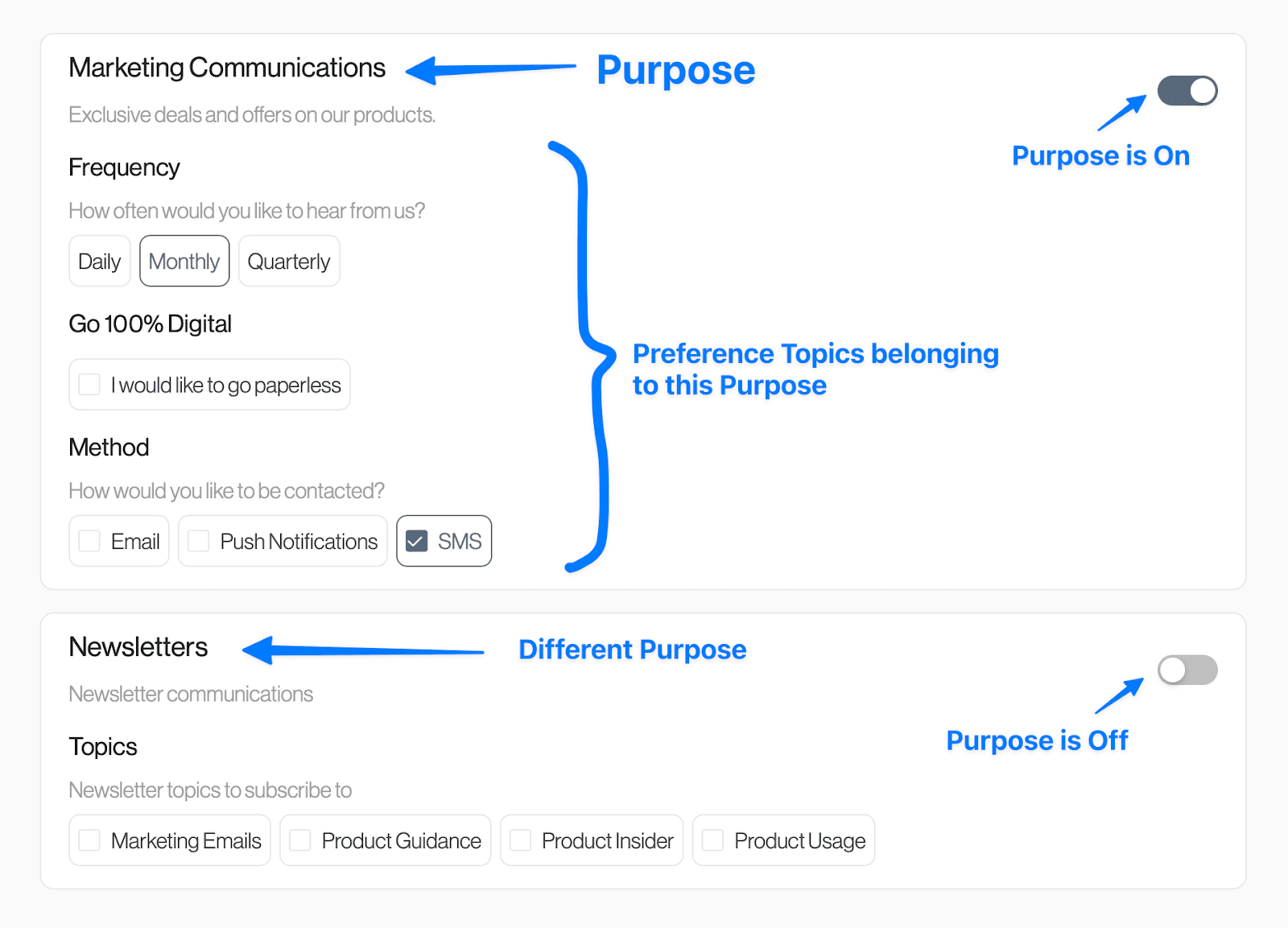
One helpful way to visualize your organization’s Preference Management needs is using a simple diagram to help picture the inputs to Transcend (all the various ways preferences may be gathered) as well as the outputs: all the downstream systems where purpose or preference data is actioned.
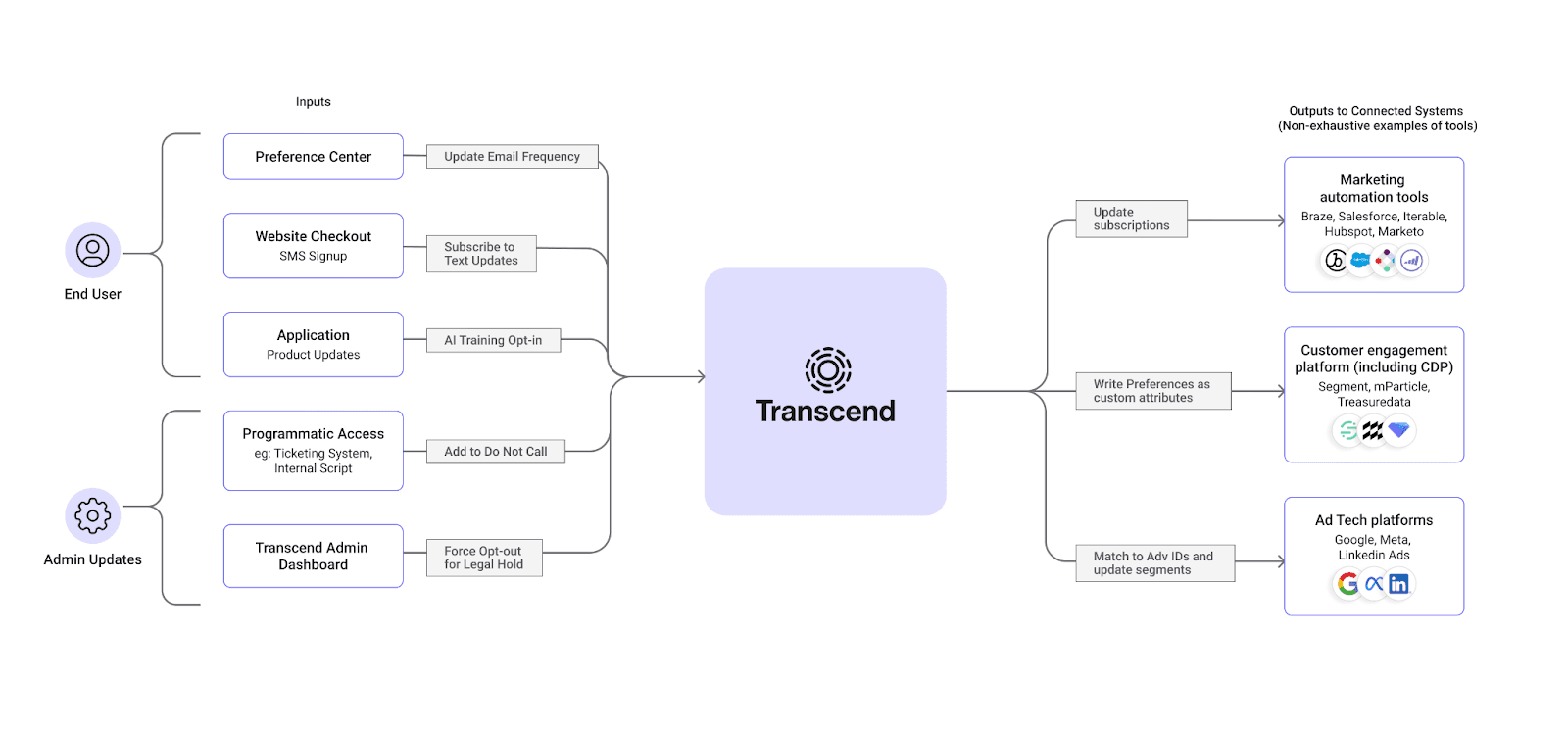
You may be surprised by how many different ways your organization generates purpose and preference data. The diagram above gives some examples. The choices may come directly from users (preference center, email footer, web forms, etc.) as well as internal users inside your company who capture or help action user choices (call center employees, privacy analysts, etc.).
Transcend provides an out-of-the-box preference center as part of our Privacy Center that you can use as a primary point for users to manage their preferences. Email footer links can direct here, as can website footer links if desired. Our flexible API can also be used to seamlessly integrate Transcend Preference Management into other user-facing collection points (e.g. marketing forms, e-commerce checkout flows, retail kiosks, etc.)
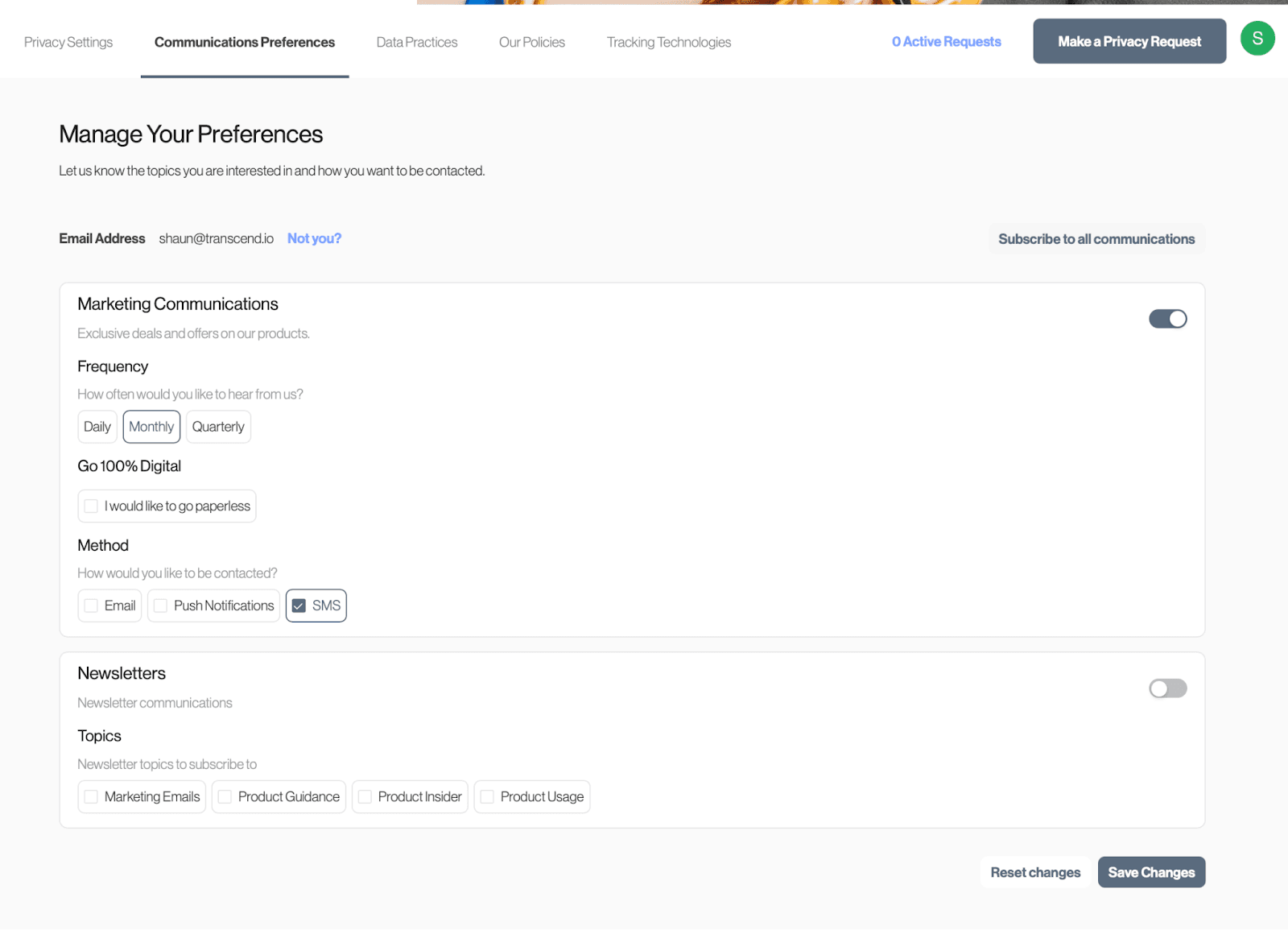
These are the places where preference data is activated and brings value to the business. By integrating Transcend with your internal systems (e.g data warehouse) and third-party tools (marketing automation platforms, customer data platforms, ad tech platforms, etc.), you are empowering business teams with the most up-to-date permissioned data available for each user. Your Transcend solutions engineer will partner with you to identify the key systems you wish to integrate and help you quickly add them from our library of hundreds of native API integrations.
Once your integrations are added, you can configure Consent Workflows using our logic-based rule builder to specify which systems should be updated when a user opts in or out of a given purpose, or updates a preference. Whenever a purpose choice is updated, the workflow that corresponds to its new value (True or False) will be run. If a Preference Topic choice is updated, the workflow that corresponds to the current value of its parent purpose will be run.