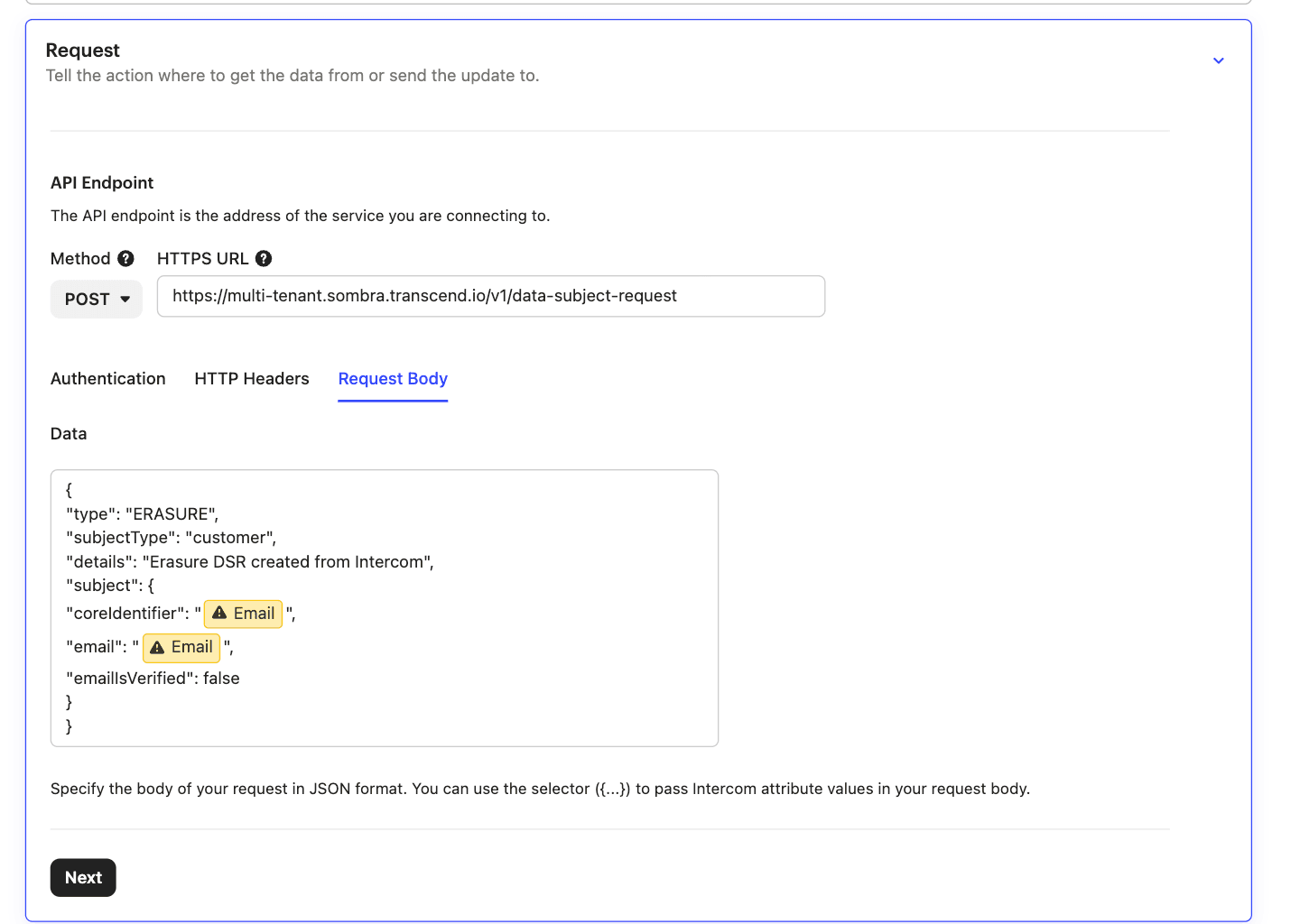Trigger a DSR in Intercom
Intercom offers the ability to create Custom Actions that can be used along with the Privacy API to automatically create and manage DSR Automation.
In this example, we will create a Custom Action that will submit an Erasure request upon receiving an Intercom ticket coming from the DSR submission service Mine.
Transcend is working with Consumer Reports on a technical standard for securely sharing data rights requests between authorized agents and businesses.
- In the Intercom Settings, select the
Integrationsentry in the sidebar. - Select
Integrations > Custom Actions, thenCreate action. - In the About section, add a
UsageandDescription. - Proceed to the Request section. For the
API Endpointfield, usehttps://multi-tenant.sombra.transcend.io/v1/data-subject-request.- If you are running a self-hosted Sombra™ instance, change the base URL from
https://multi-tenant.sombra.transcend.ioto your gateway's URL, which can be found in your dashboard. You may also need to allow Intercom's IP ranges to your Sombra gateway.
- If you are running a self-hosted Sombra™ instance, change the base URL from
- Select
POSTforMethod. - Create your API key in your Transcend dashboard, including the
Submit New Data Subject Requestscope.- More information on authentication to Transcend APIs can be found here.
- Under
Authentication, selectNew authentication tokenand create your Transcend Token. Input the following values:Textas theTypeBeareras theToken prefixAuthorizationas theKey for request header- Your API key as the
Token value
- If you are hosting your own instance of Sombra, enter
x-sombra-authorizationfor theKey for request headerinstead.- For the
Token value, get your Sombra Bearer token API key and include theBearerprefix. - If needed, rotate your API key:
- Navigate to "Settings > Sombra" on your Admin Dashboard
- Scroll to the "Hosted Sombra Keys" section
- Click on the "Rotate Sombra Keys" button
- Once the keys are finished rotating, you will be presented with your new
INTERNAL_KEY. - You will need to copy it down, as it will be lost once the modal is closed.
- After the modal closes, you will be redirected to the login page for the new keys to take effect.
- For the
- Under HTTP Headers, you will see that the authentication token has already been added automatically. You will also need to include the content-type value.
- Enter
content-typeas theKeyandapplication/jsonas theValue.
- Enter
- Specify the body of the request under
Request Bodyas described in theJSON Body for a Data Erasure Requestsection below. - Click
Nextto proceed to the Testing section. Enter a test email to check the Custom Action has been configured correctly. You should get a green tick and see the details of that request if the connection is validated with the API.
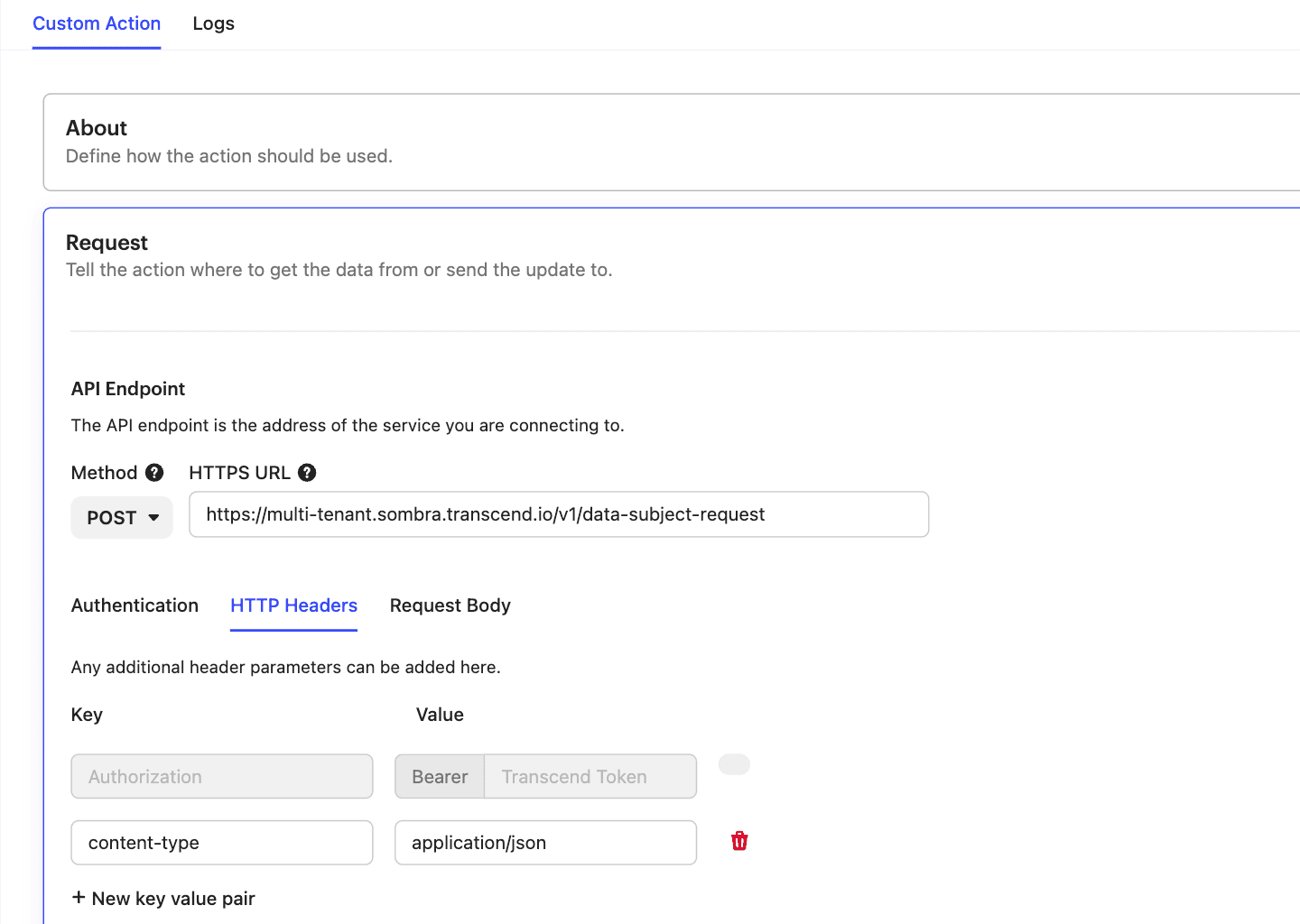
More information about Custom Actions in Intercom can be found here
The full documentation for Privacy API is located here
- Go to the
Automationin the sidebar and click onWorkflows. - Select
New workflow. - Choose
Create from scratchand use the triggerCustomer sends their first message. - Configure your
Trigger rules. EnableEmailas a Channel and add Audience rules that need to be met to activate the trigger. For our example of requests coming from Mine, you could create the ruleMessage Content contains powered by mine.- See this documentation for more information on building triggers for workflows.
- Click
Add stepto define what should happen when the trigger fires.- Select
Custom Actionand select the custom action previously created. - Create any other steps to complete your workflow paths.
- Select
- Save and set to live.
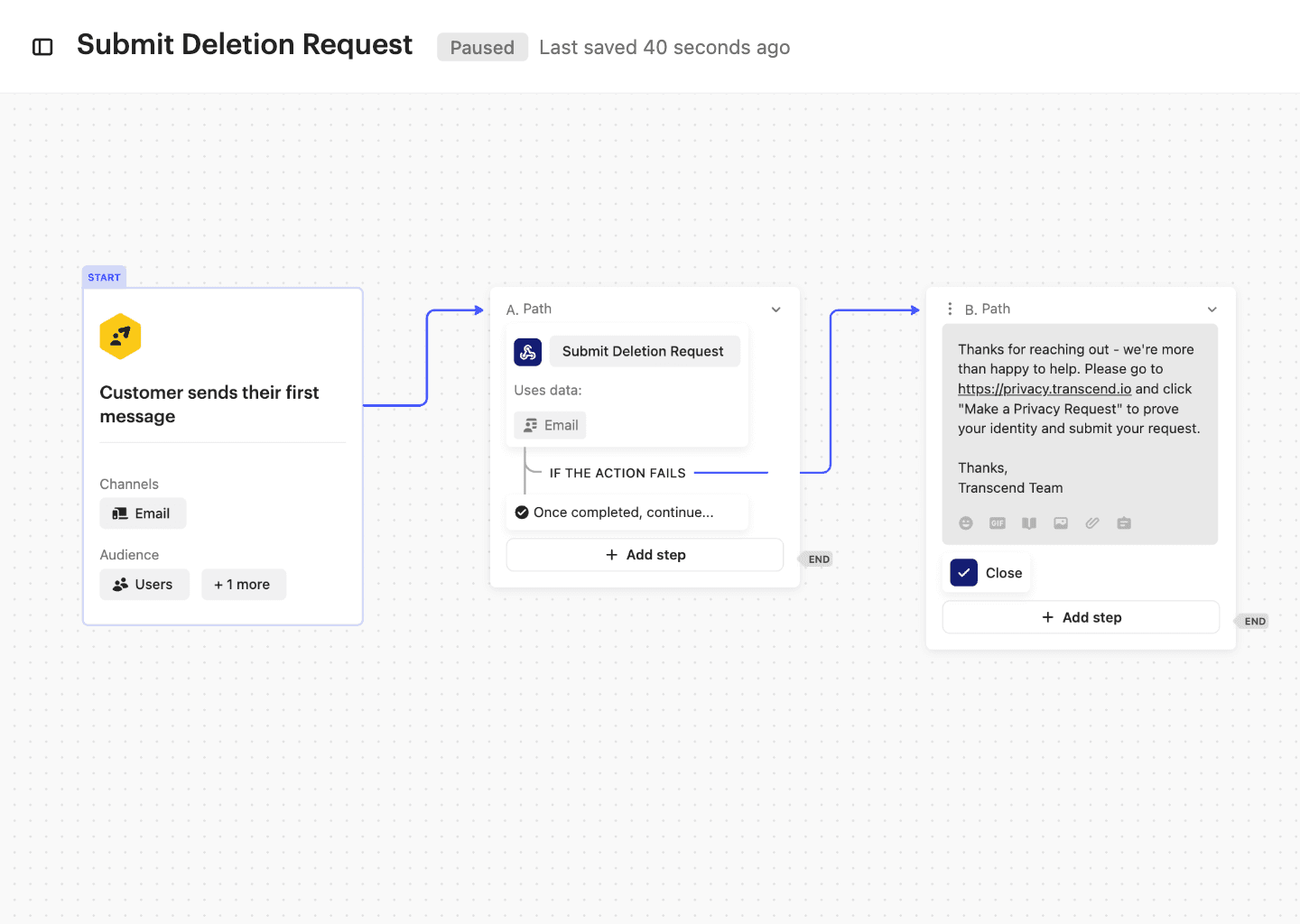
The code below is a simple example of JSON data required to create a Data Erasure ticket in Transcend.
If you are setting up a different type of DSR than Erasure, the type field values can be found here.
Your subjectType can be found in the Privacy Request Settings, below the Action settings.
In this example, we mark emailIsVerified as false, so your data subject will receive an email confirmation before the DSR workflow can continue as if they submitted a request from the Privacy Center. Additional information on submitting DSRs, deleting, and more can be found here.
You can use the Intercom's selector to pass Intercom attribute values, such as Email in your request body.