Review and Approve a Request
By default, all DSR workflows come with an approval step at the end, right before the report is sent to the end-user. Once you're comfortable with Transcend's automatically generated responses, you can remove this step and put Transcend on autopilot in your DSR settings.
When an approval step is configured, you can review requests from the "Incoming Requests" view. to do so:
- Select a specific request to view its details
- Click on the "Integrations" tab
- Select an integration to check its datapoint with their respective files
- Click on a file, and it will be decrypted for you to review
You may be prompted to log in again to confirm your access, because your Sombra™ security gateway may require a fresh authentication before allowing file decryption. Note: your Transcend account needs the appropriate permissions to view any data.
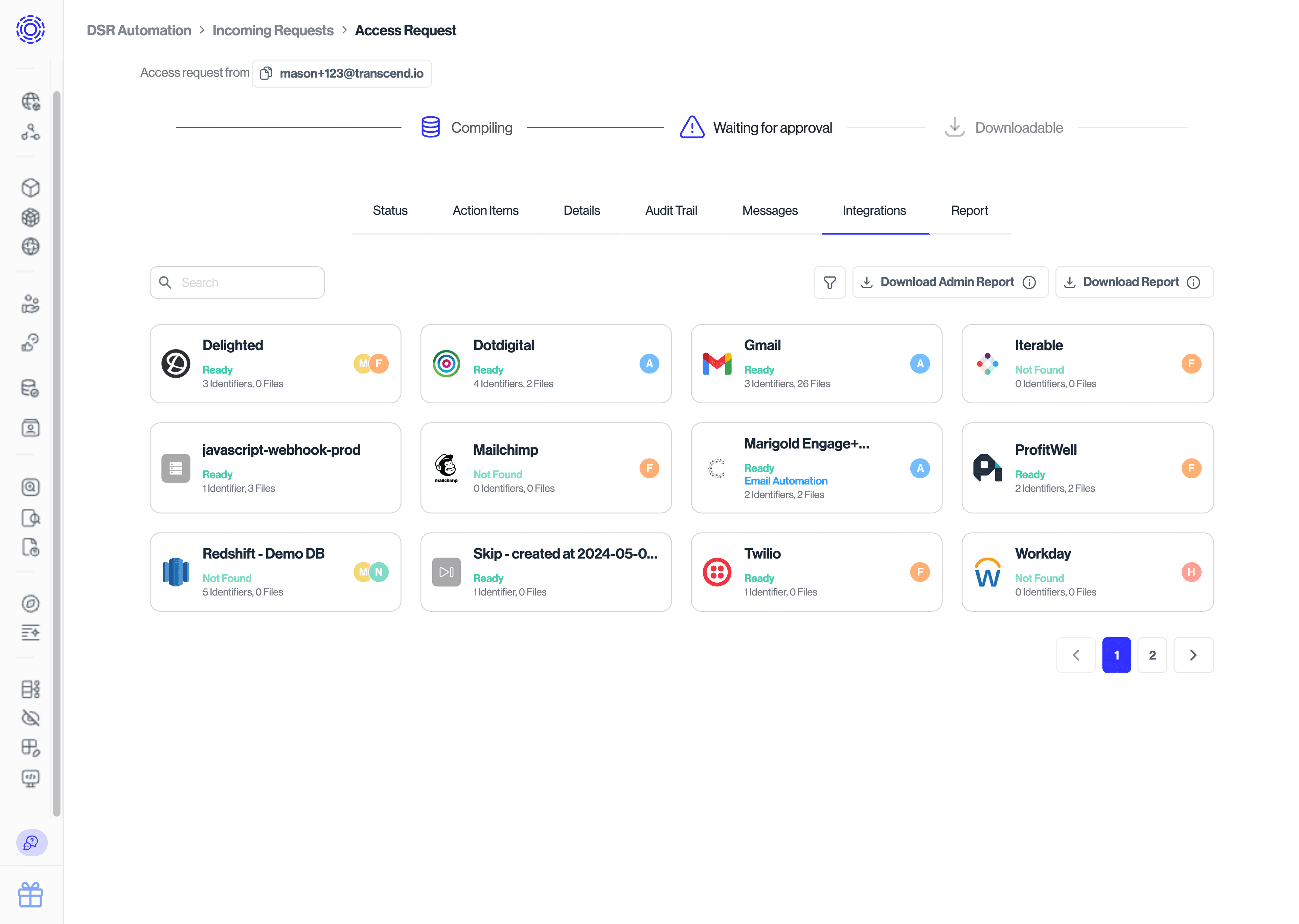
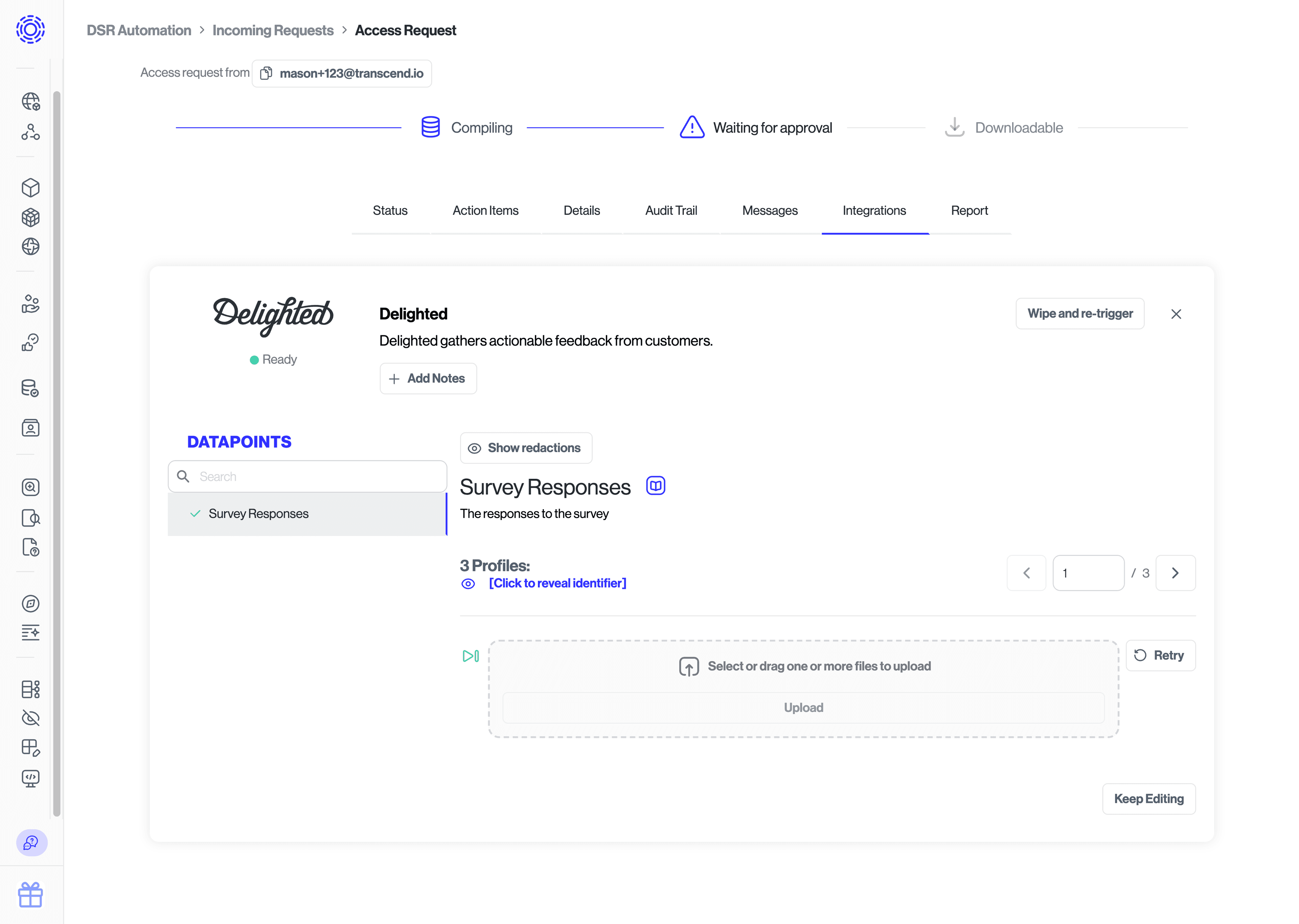
To approve and send a request, select the "Report" tab and click the "Approve and Send" button at the bottom. The data subject will receive an email with instructions to view their report in the Privacy Center. More information on this process can be found in the Self-serve data subject requests section.
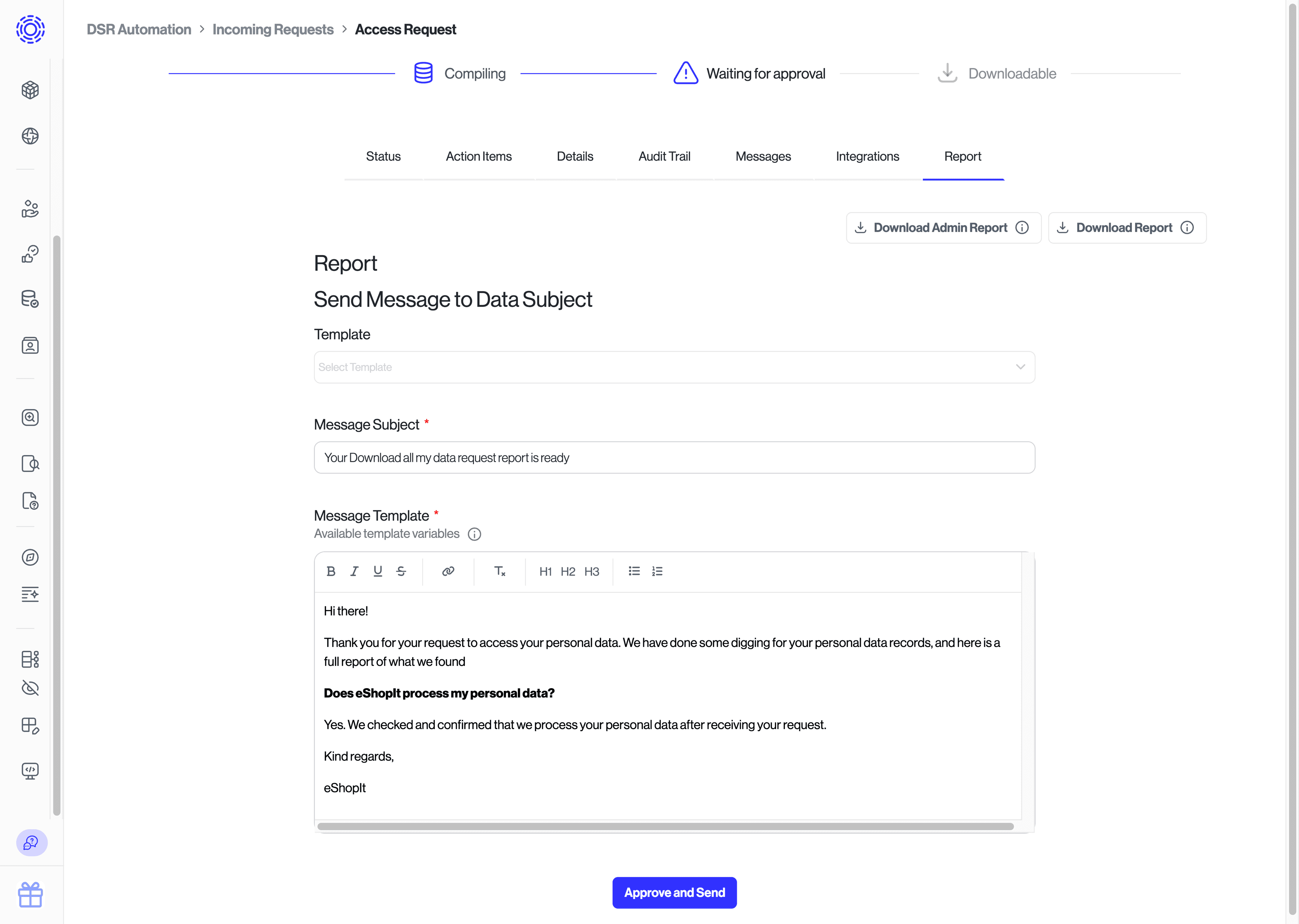
Once you are comfortable with the access reports' contents and format, you can put a request on autopilot by doing the following:
- Navigate to "DSR Automation" > "Request Settings"
- Click the edit button for the relevant data subject request type
- Disable the toggle for "Approval Before Send"
This optional approval step will then be skipped, and Transcend will automatically send the data subject their report.
