Canceling, Extending, or Holding a Request
Whether a user has requested to cancel their erasure request, or your organization has decided a request should not be fulfilled, you can cancel a request through the Admin Dashboard.
- Navigate to the Incoming Requests page
- Select the request you would like to cancel
- On the Status tab, click the "Cancel Request" button
- Review the cancellation notification email, edit it if necessary, and click "send"
The request will switch to "Cancelled" and further processing will be halted. The data subject will receive an email informing them of the cancellation.
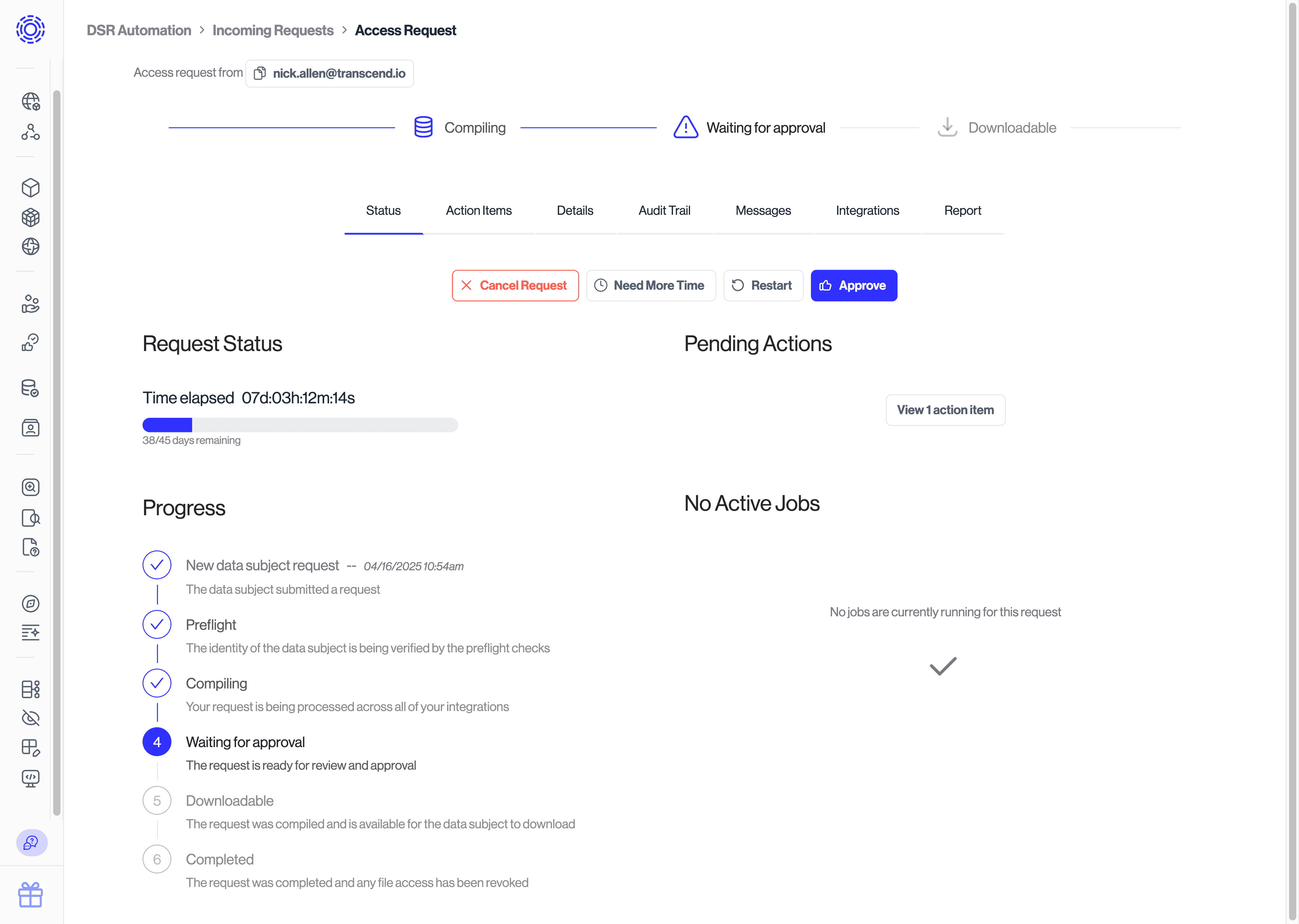
To find out how to automatically cancel certain requests, read up on identity enrichment.
You can change the default email template for "Request Cancelled" under DSR Automation > Email Settings > E-mail templates. More info in Emails and Templates.
If a request is expected to take longer than required to process, you can request an extension. You can do so by:
- Navigating to the Incoming Requests page
- Selecting the data subject's request
- Clicking the hourglass icon and following the on-screen instructions
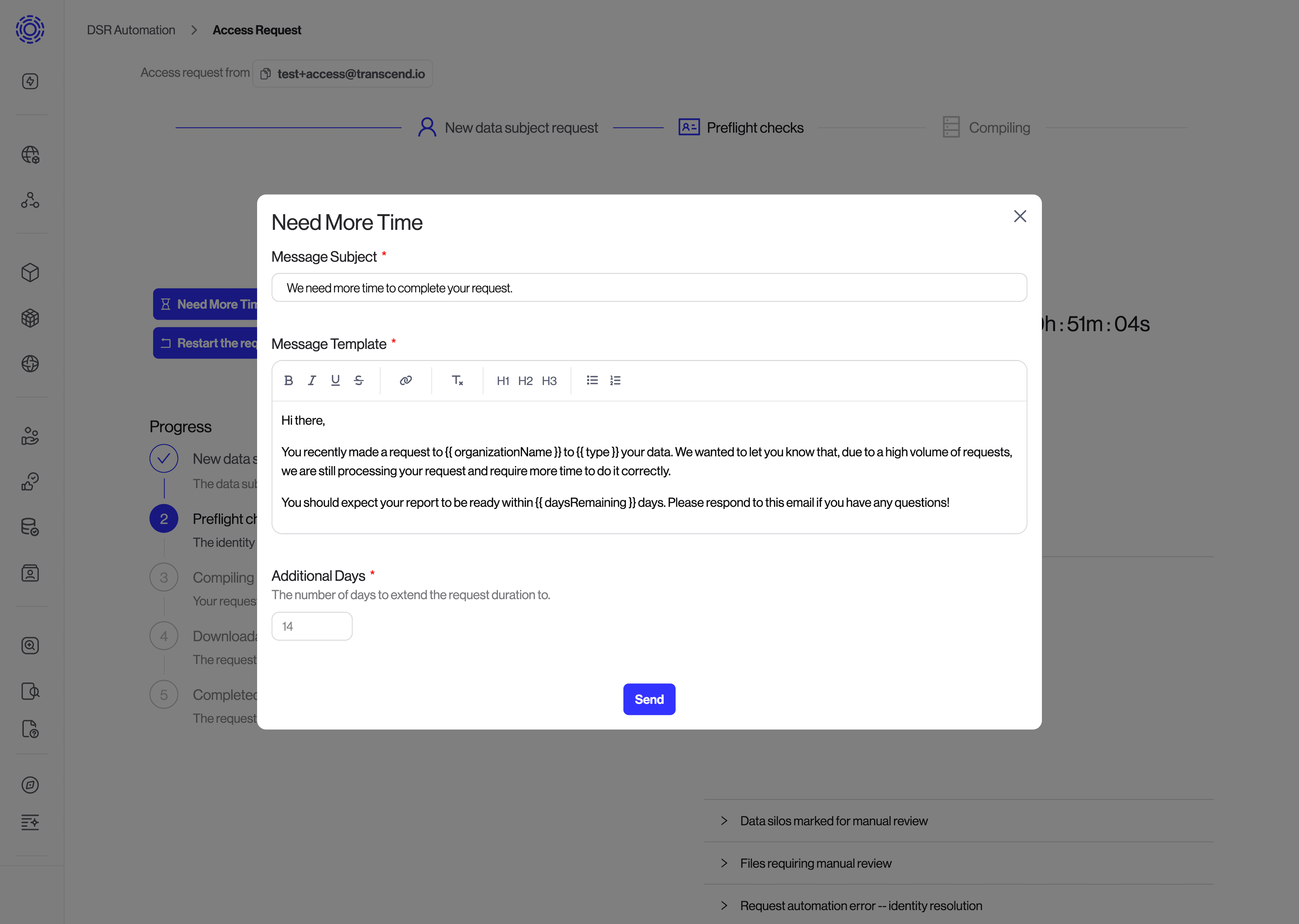
At times, you may want to require further review of a request before processing (e.g., if the request requires legal review). To do this:
- Navigate to the Incoming Requests page
- Select the request you would like to place on hold
- Navigate to the "Status" tab and click the "Place Request on Hold" button
The request's status will switch to "On hold" and will remain paused until later resumed or canceled.
To find out how to automatically place certain requests on hold, read up on identity enrichment.