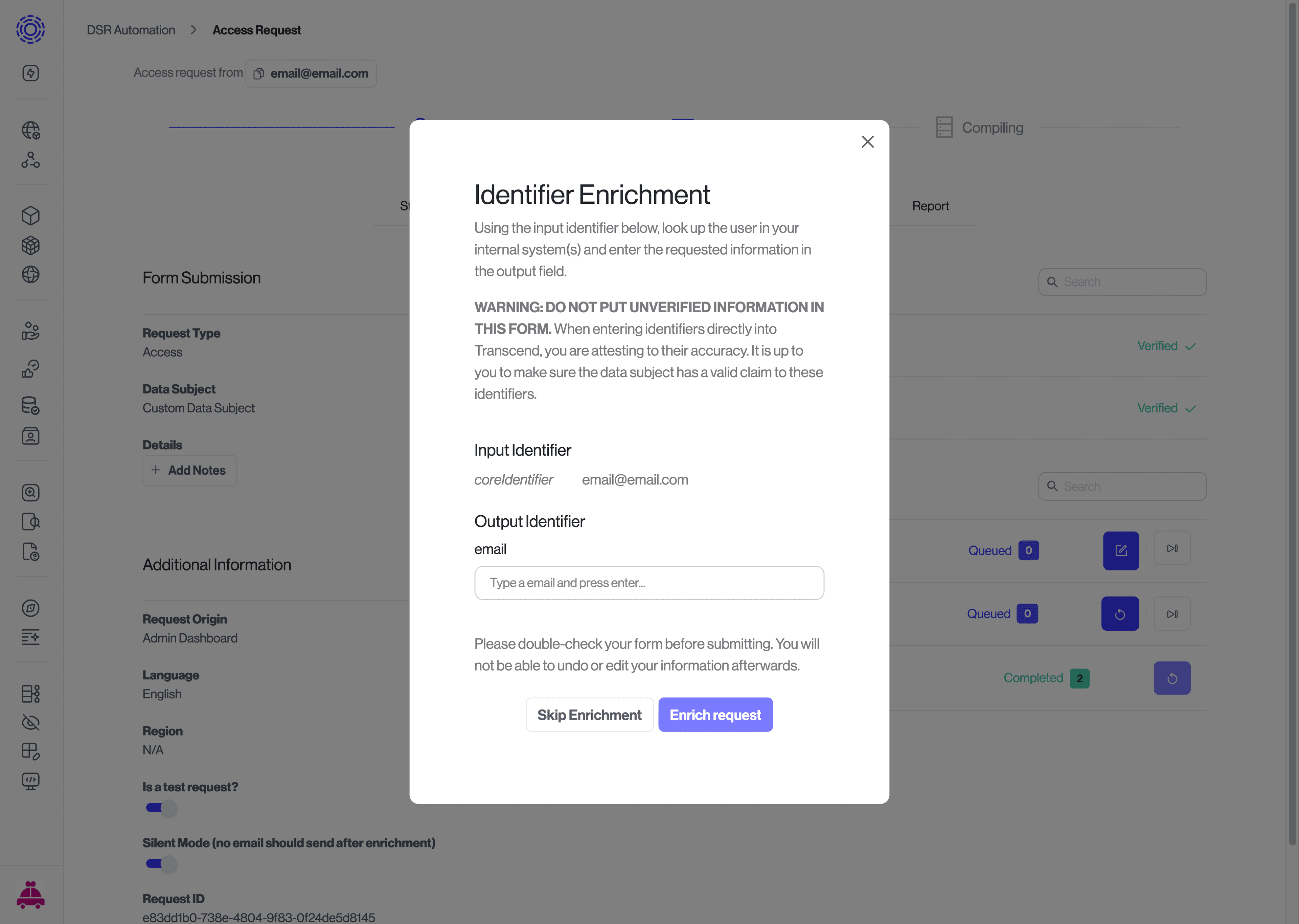Preflight Check: Notify a Person
If no automated service is available for an identifier to be resolved, the "Notify a Person" allows you to contact someone and ask for the username, ID, or any identifier corresponding to the existing identifiers associated with the request. You can configure the notification to run conditionally only if a user specifies another type of identifier, the input identifier.
Under the DSR Automation section, Identifiers, make sure each of the identifiers you plan to return is listed. If not, use the + button to define new identifiers.
Note that the identifiers' name that you configure here have to match with the "name" of the identifier used in your payload.
- Go to DSR Automation -> Identifiers.
- Add a new preflight check by clicking the blue + button in the top-right-hand corner of the "Preflight & Identity Enrichment" section.
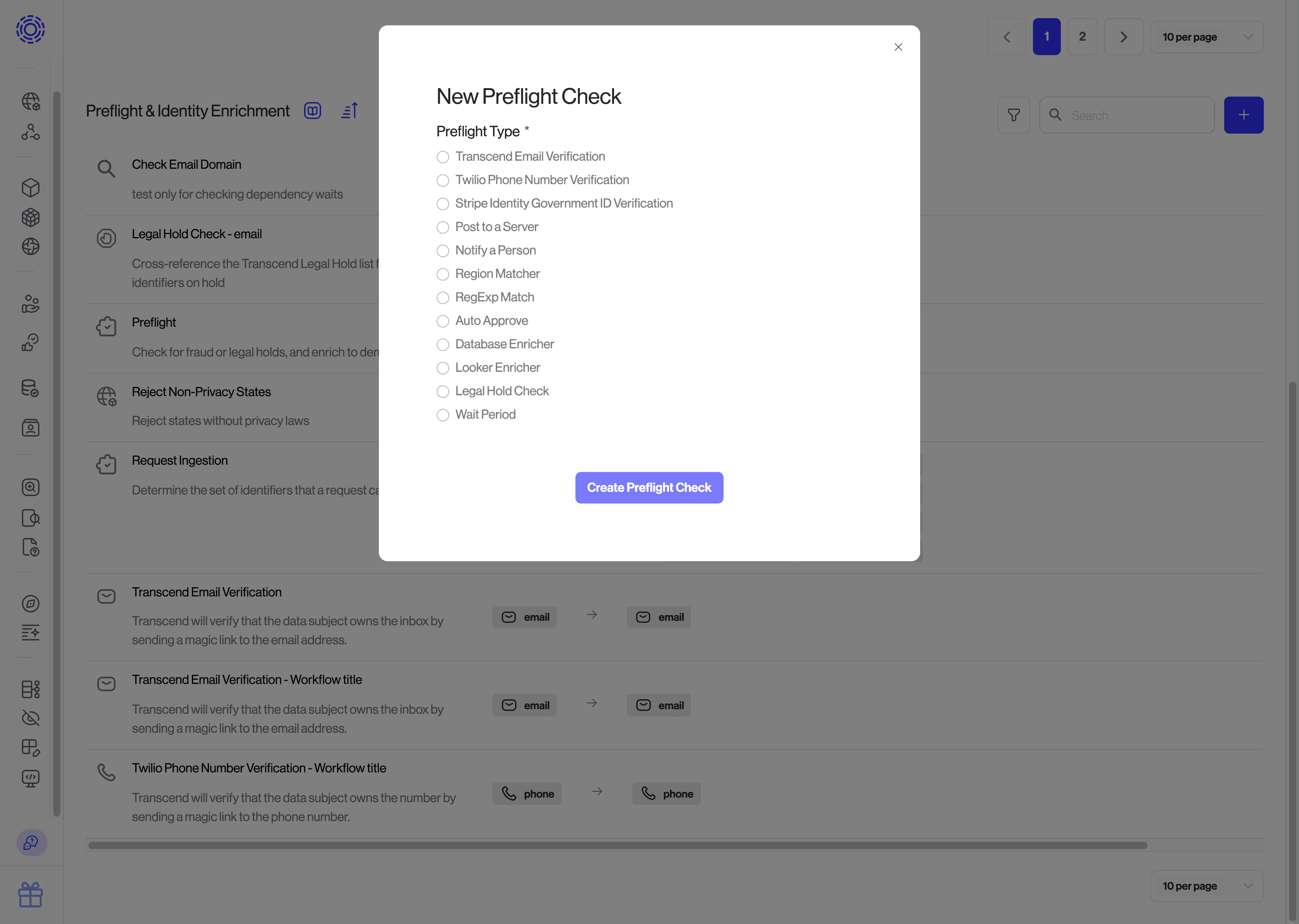
- Select the
Notify a Personpreflight check and enter all the necessary information, which includes:
Title: Title of preflight check.Description: Description of preflight check.User to Notify: Transcend user or email of the person to contact for this preflight check.Input Identifier: Initial identifier that the preflight check will be triggered by. A DSR will only use this preflight check if any of its identifiers is the same type as the input identifier specified here. SelectCore Identifierif you want to run this step for every request.Output Identifier: The output identifiers that can be manually entered.Actions: Which data actions types (Access, Erasure, etc.) that this preflight check should be triggered for.Data Subjects: Which data subject types that this preflight check should be triggered for. When not provided, this preflight step is run for all data subjects.Preflight Dependency: Delay running this preflight check until other preflight checks are resolved first.
- Click
Create Preflight check. - Requests in need of enrichment will lead to an action item being created in your Transcend dashboard, assigned to the user(s) specified in the preflight check configuration. If needed, you can assign a Transcend user or a Team to the
DSR Preflight Check Manual Action Requiredaction item.
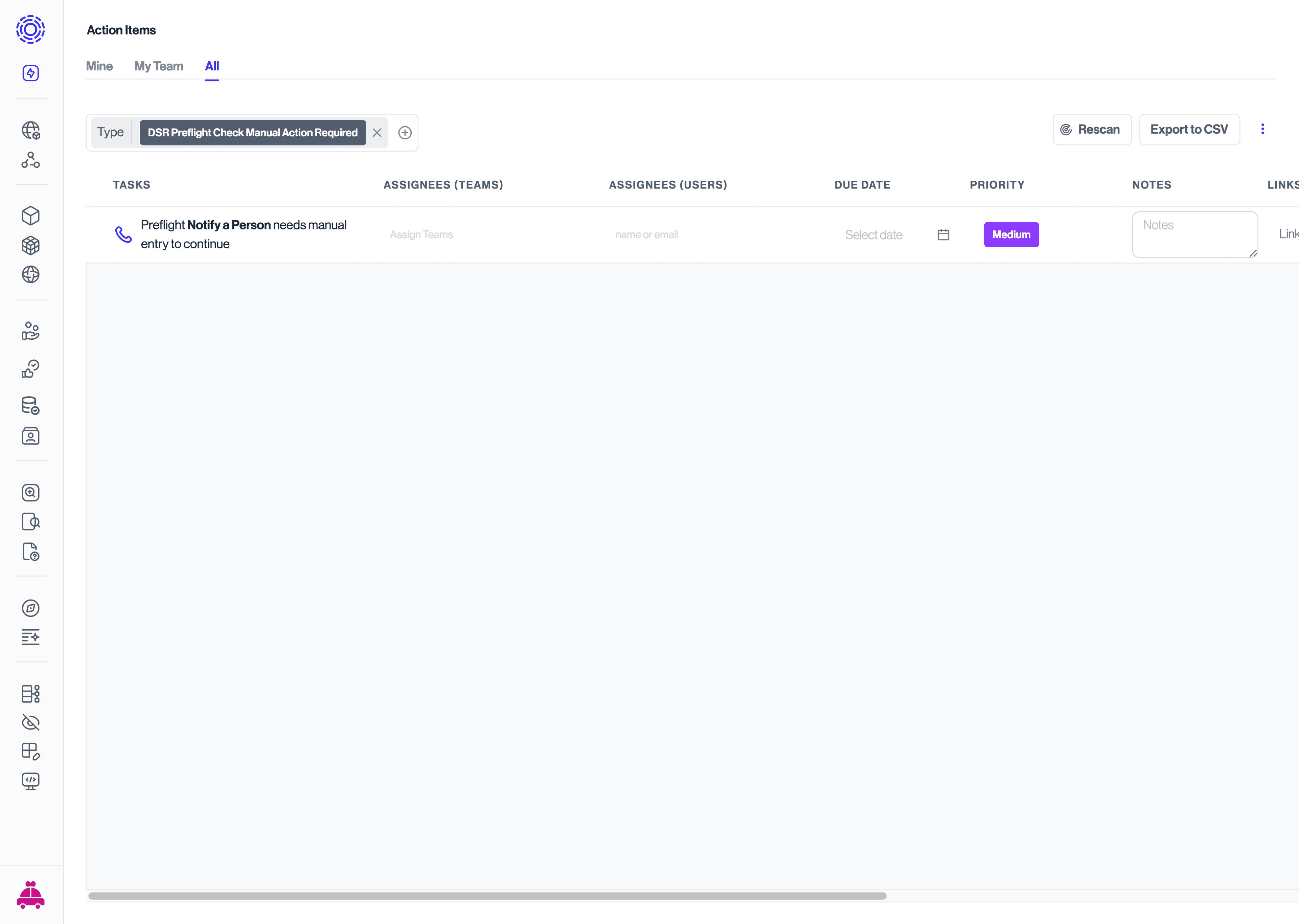
- You can subscribe to alerts for Identity Enrichment by clicking on the kebab menu icon in the top-right corner and selecting
Manage Notifications, which will redirect you to "Account" > "Profile" where you can manage all your Transcend notifications. Search for theDSR Preflight Check Manual Action Requirednotification type, and select the way you want to be notified (Email, Slack, etc.).

- Preflight and identity enrichment status can be found in the
Detailstab of a pending request tab.
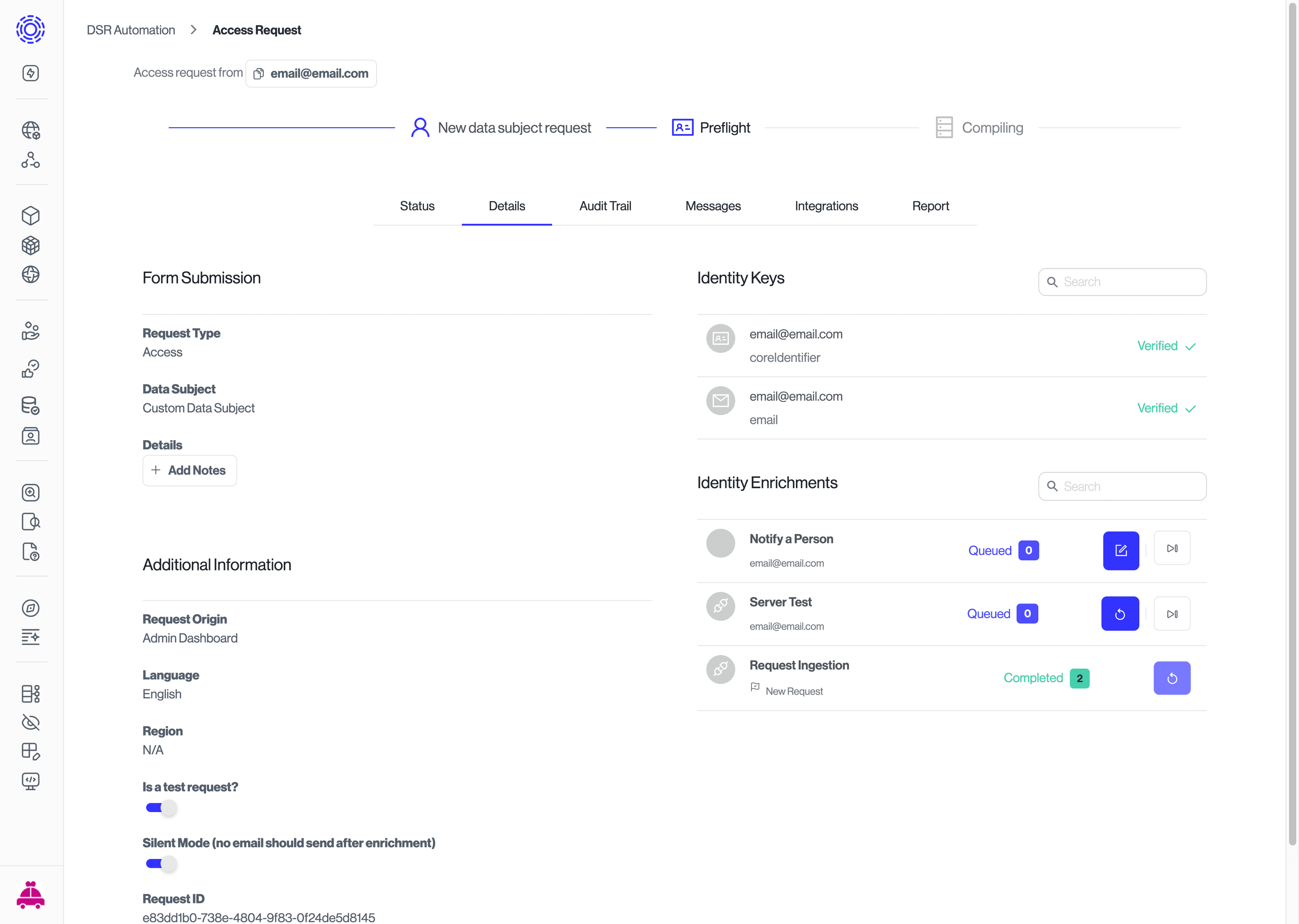
Click on the blue pencil icon next to the preflight check to provide the required information.