Configuring and Editing Email Templates
Go to your Email Settings > Email Templates. You may edit an existing template by clicking the pencil icon on the right-hand side of the row.

You can also create a new template by clicking the + button on the top right.
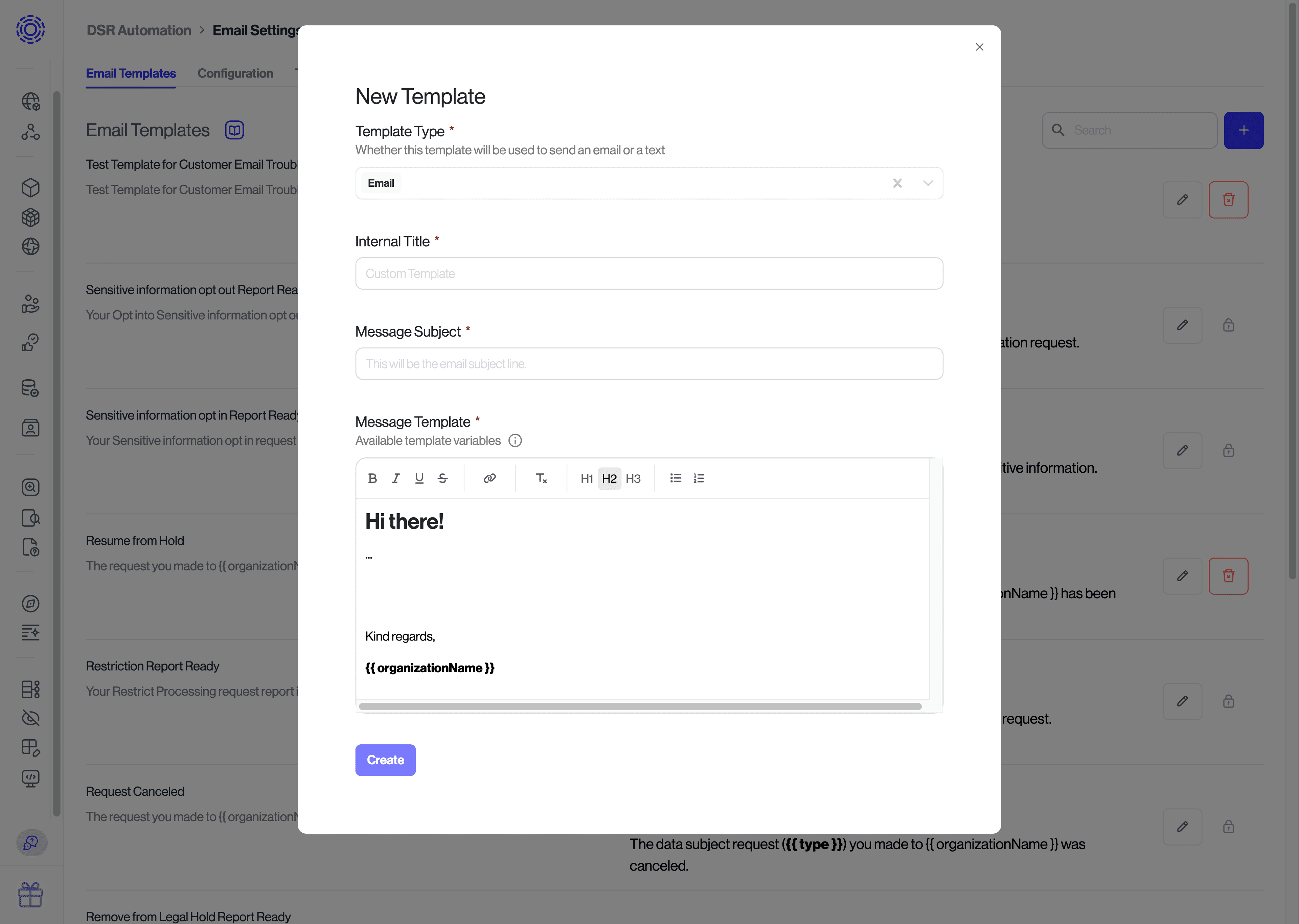
For more information on the variables available for your email templates, refer to our Email Template Variables article.
It's possible to leverage if/else statements in email templates for more complex logic. For example, the following email template can be used to add conditional text that shows up differently depending on the type of data access request.
Handlebars
Hi there, You've recently made a data subject request ({{type}}) to
{{organizationName}}. We will send you an email when the request is completed.
Visit our Privacy Center ({{baseUrl}}) to check the status of your request or
cancel it at any time.
{{#ifEqual postCompileStatus 'DOWNLOADABLE'}}
This is expanded form
{{else}}
This is not an expanded form
{{/ifEqual}}
{{#ifEqual postCompileStatus 'VIEW_CATEGORIES'}}
This is short form
{{else}}
This is not a short form
{{/ifEqual}}
Thanks!This compiles to the following for a expanded form access request:
Hi there,
You've recently made a data subject request (download all my data) to Transcend. We will send you an email when the request is completed. Visit our Privacy Center (https://privacy.transcend.io/) to check the status of your request or cancel it at any time.
This is expanded form
This is not a short form
Thanks!This compiles to the following for a short form access request:
Hi there,
You've recently made a data subject request (download all my data) to Transcend. We will send you an email when the request is completed. Visit our Privacy Center (https://privacy.transcend.io/) to check the status of your request or cancel it at any time.
This is not an expanded form
This is short form
Thanks!