Email Templates Overview
As part of the DSR fulfillment process, Transcend can send emails to the data subject regarding their request. Email templates are fully customizable and are commonly used for the following cases: confirming that a request was submitted, as a step of email verification, or notifying the successful or unsuccessful resolution of a DSR.
While Transcend provides default templates, we encourage you to review, create, and customize them as you see fit.
While all email templates are part of the DSR Automation flow, template variables can differ between two "types" of templates:
- Emails to the Data Subject
- Emails to a Vendor as part of and AVC integration
To learn more about the different variables available for use based on the template type, review our Email Template Variables article.
To learn more about configuring email templates, review our Configuring and Editing Email Templates article
You can manually send an email to a data subject by selecting their request on the Incoming Requests → page.

From there, click on the "Messages" tab and click on "email".
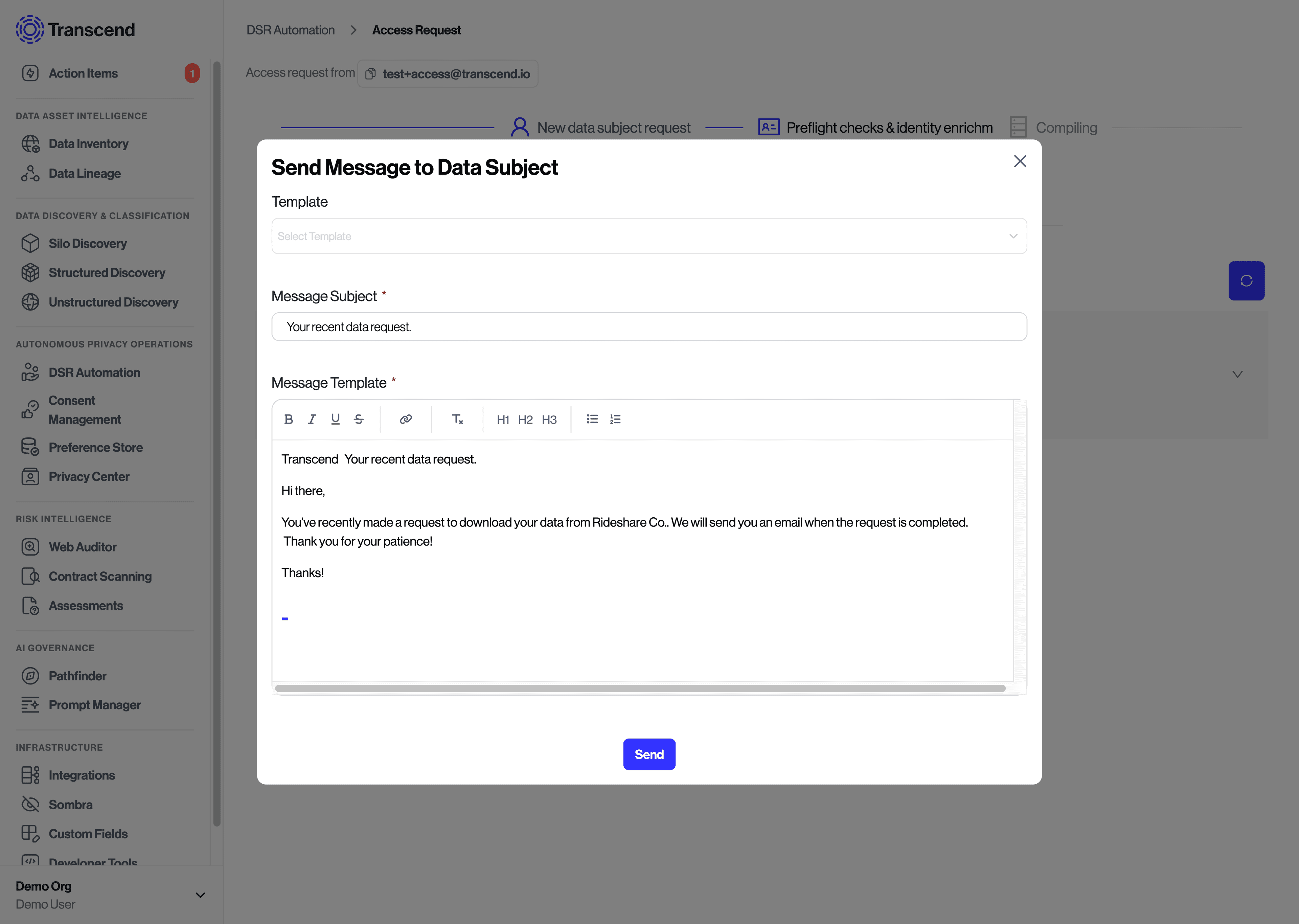
You can autofill the email with a template, edit the email if necessary, and hit send. The email will then appear in your Messages tab along with any other correspondence.
Go to Request Settings and click the edit icon on the DSR, then select your new template.
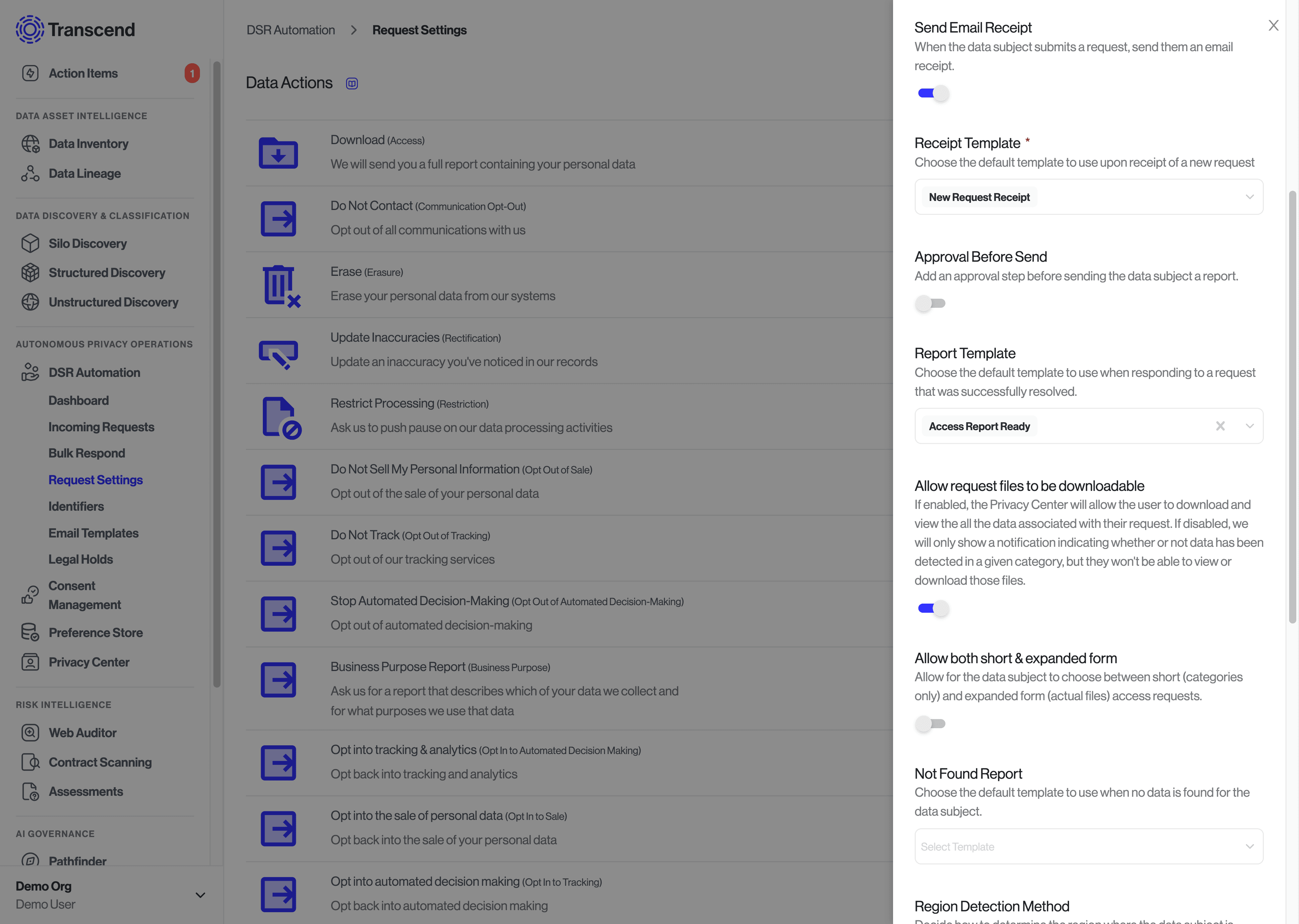
We have pre-defined template types that are used at certain parts of the request lifecycle. You can set these templates to whatever you'd like and they will be triggered automatically when a request occurs.
When a data subject makes a new request, we will send them an email receipt indicating a request was made on their account. If the request has a delay configured, this email will include a way for the data subject to cancel their request.
When none of your integrations return data, this report will be the default response that is sent to the data subject. The report will not include a data download link.
The data download URL is only available for two weeks, after which we will remove the encrypted files we hold. If the data subject does not open their report after a week, we can send them this email as a reminder to access and download their data.
When a request is approaching its deadline without successful processing, this template can be used to notify the data subject that additional time is needed to complete their request.
The data subject has the opportunity to cancel an active request. If they do, this template will be sent as a receipt of cancellation. If a data subject makes two requests that are combined into one, this template is also used with the {{ isVerified }} variable set to true.
If you are unable to fulfill a request, this is the default message that will be sent to the data subject when the request is canceled.
In cases where the data subject fails to verify their identity, this message will be sent to the primary email indicating the request was canceled because of failed verification.
If the download link expires without being opened, this notification can be sent to the data subject to let them know.