Manually Submit a DSR
Most Transcend customers primarily receive requests directly from user submissions through their self-serve Privacy Center. However, you may also receive requests through other channels, such as a custom interface, by phone, by email, or through support agents.
Requests received outside of your automated intake process can be entered manually into Transcend through the Admin Dashboard. To manually submit a request:
- Navigate to Incoming Requests (you will need to log in using SSO or username/password)
- Click the "New Request" button on the right side of the page
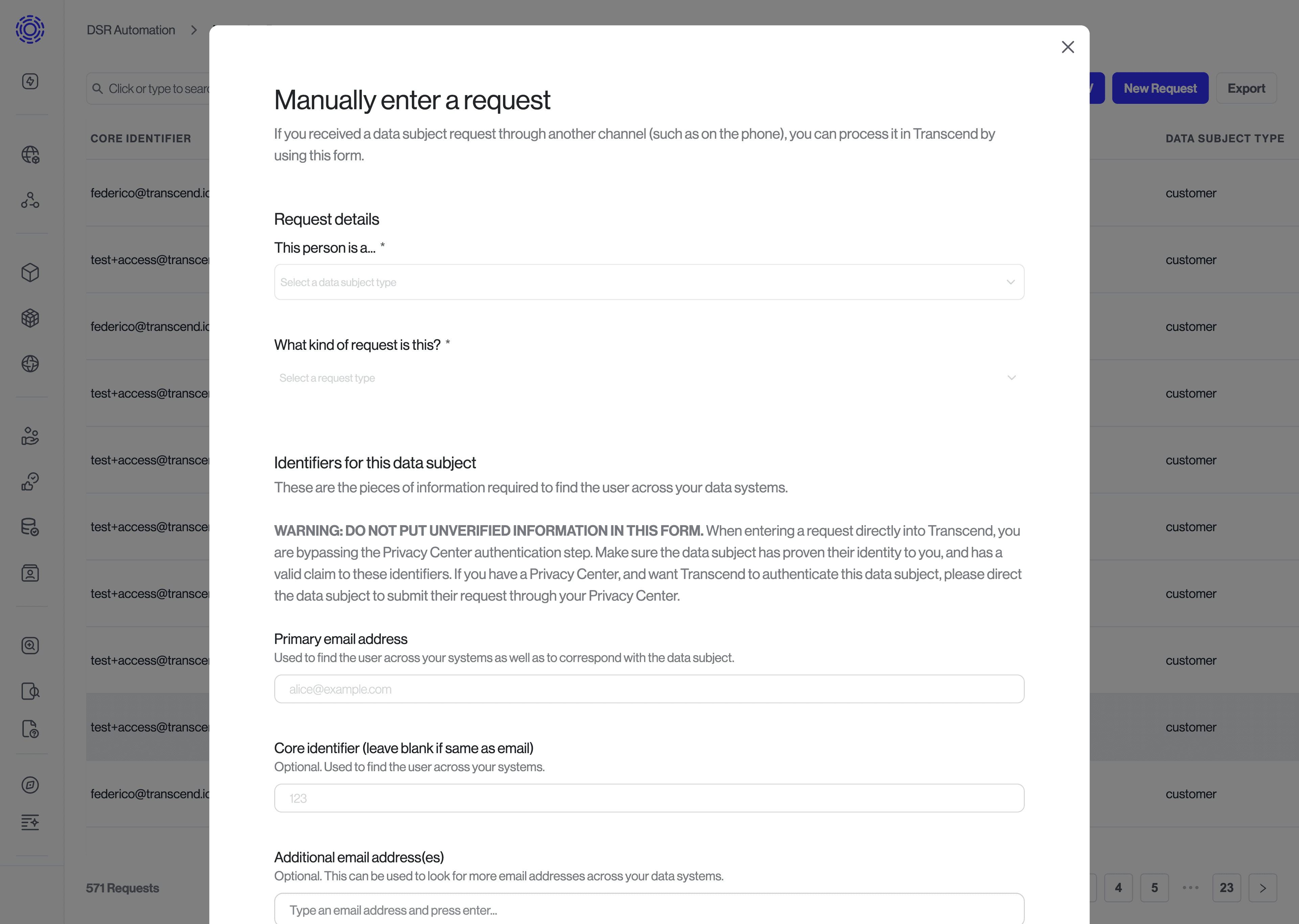
- Select the type of data subject making the request (i.e., account holder, email subscriber, etc.)
- Select the type of request being made (e.g., Download my data, erase my data)
- Input the data subject's email and any other unique identifiers
Note: any identifiers used for the request will be used for processing the request and to perform identity verification and enrichment step when configured.
Additionally, you can configure any other options regarding the request, such as silent mode, email verification, or test mode:
- Silent mode - when turned on, the request is processed silently and no emails are ever sent to the data subject
- Email verification - you can have Transcend send an email verification link to the user before the request is processed. This option is highly recommended as a way to validate that the request is actually originating from the data subject with the provided email address.
- Test mode - the request is marked as a test so it can later be filtered out when conducting auditing or reporting
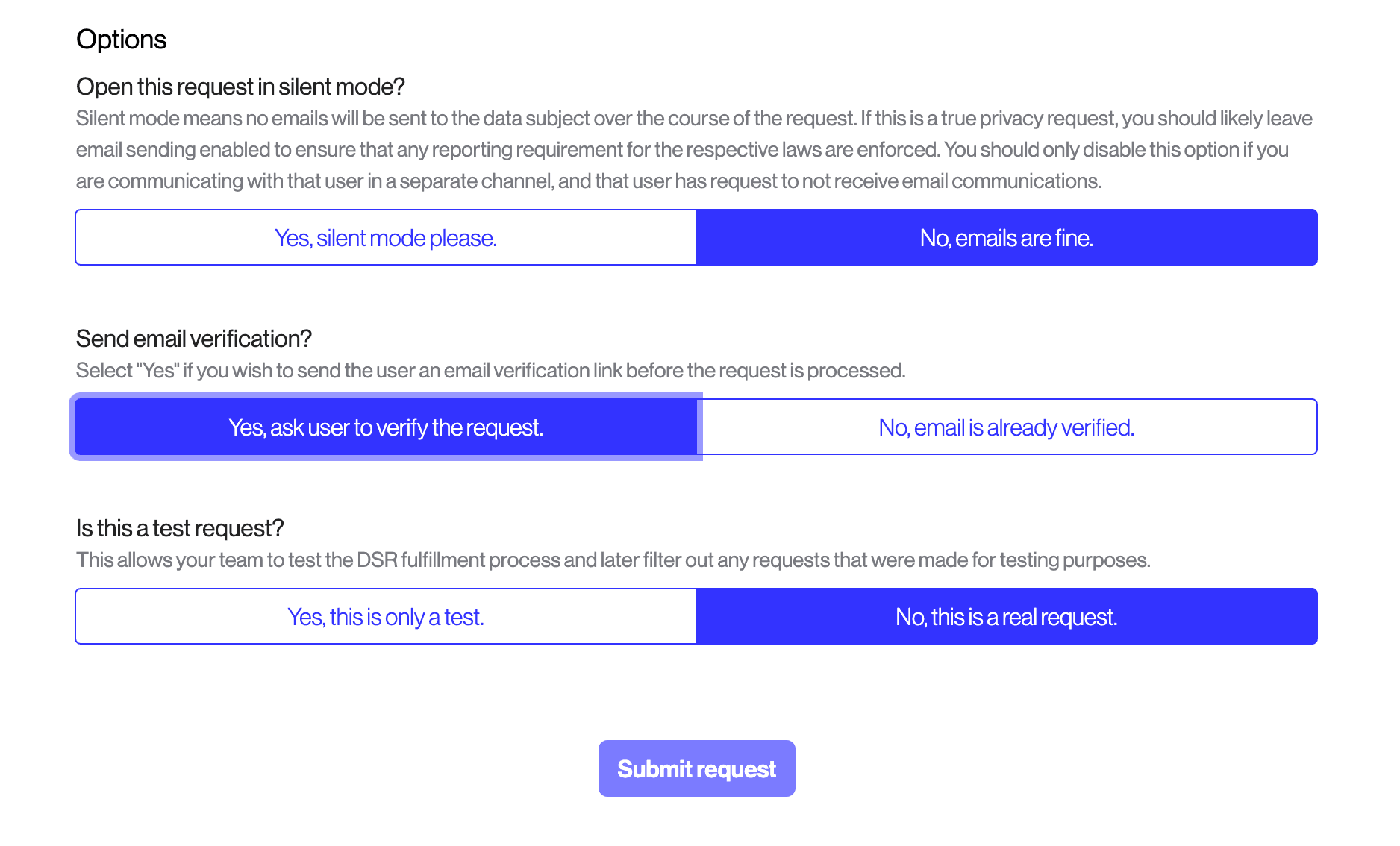
In addition to manually submitting requests on the Admin Dashboard, the data subject can submit requests directly through the Privacy Center, or you can also submit requests programmatically through our API.