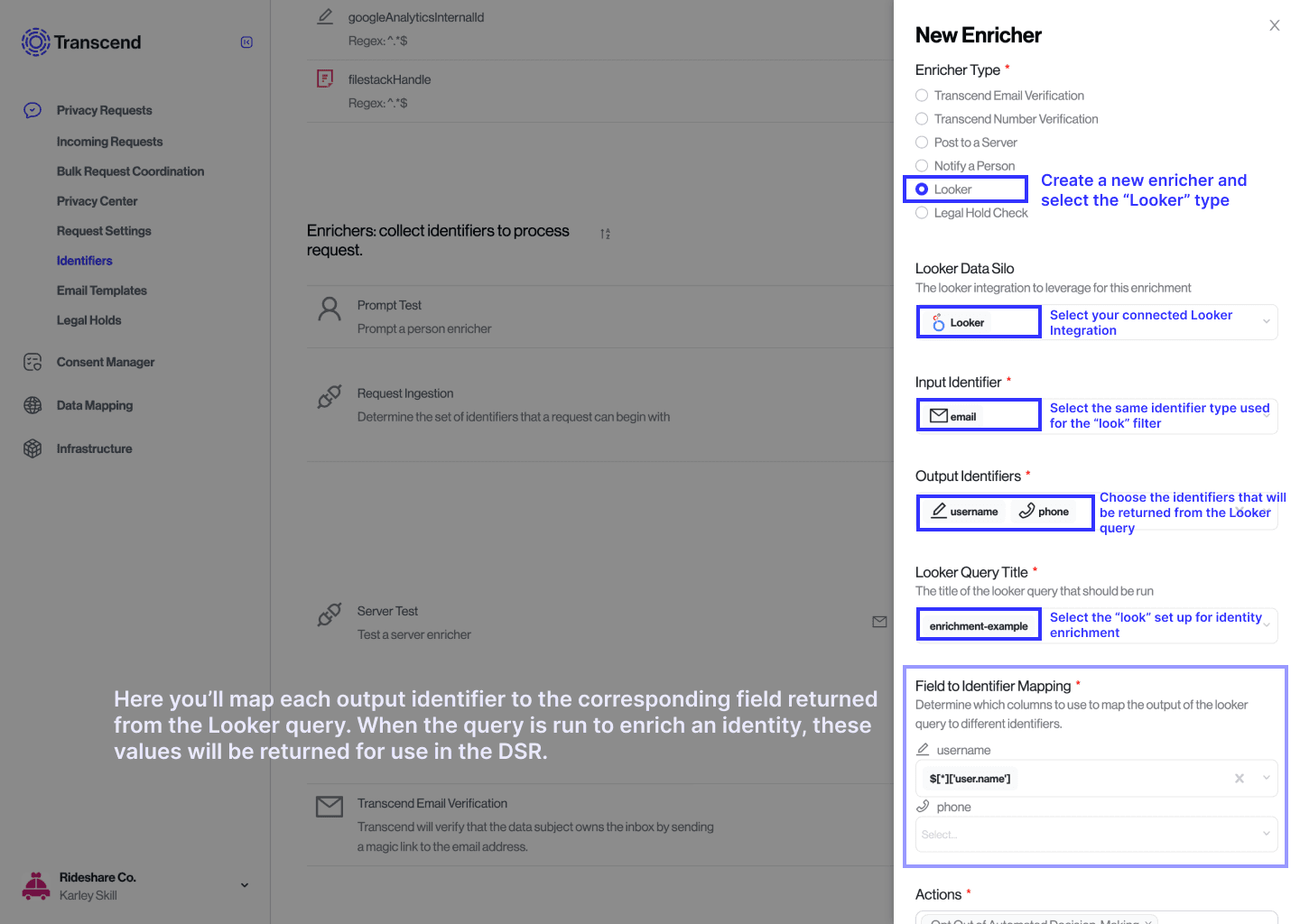Preflight Check: Looker Enricher
The Looker enricher allows for a no-code enrichment of identifiers through your Looker Integration. The Looker integration can be used to set up Identity Enrichment for DSRs. This feature allows teams to leverage their data warehouse via Looker to perform identity enrichment without any coding or engineering support. The other options to perform identity enrichment include setting up a webhook or a manual process to retrieve additional user identifiers needed to fulfill a DSR. Check out the full guide on Identity Enrichment for more information.
Using Looker for identity enrichment is a great option for teams when engineering bandwidth is limited, as it can be set up without engineering support while still automating the enrichment process.
Note that you can declare a dependency on a Wait Period enricher in order to delay processing and give time to ensure ETL is run before enriching the request.
If possible, a Database Integration or a Webhook Integration are still the preferred method of enrichment, as it is preferable to enrich from a live production database. A data warehouse is a replica of the production database, and as such it is possible to see a delay in data arrival during the time when data is copied over from the production database.
Setting up a webhook using the Webhook Integration to perform identity enrichment is still the preferred method of integration because It's better to enrich from a live production database. A data warehouse is a replica of the production database, as such it’s possible to see a delay in data arrival during the time when data is copied over from the production database. However, for engineering strapped legal teams Looker enrichment will be a great option, and can even be implemented as a first step and a webhook can be added later.
The following information pertains specifically to the configuration of the preflight check utilizing a looker integration. For details on getting the integration itself configured, please refer to our Looker Integration guide before continuing.
Similar to how The Looker integration can be set up for data access requests, setting up Looker for enrichment starts with creating a folder named Transcend DSR Automation.
Create a “Look” in the specific Transcend folder. This “Look” should contain a filter variable for the identifier that needs to be enriched on, for example {{email}}, or {{phone}}. Next, you'll define the query for the look. Be sure to include any pieces of data you want to use as an identifier in Transcend.
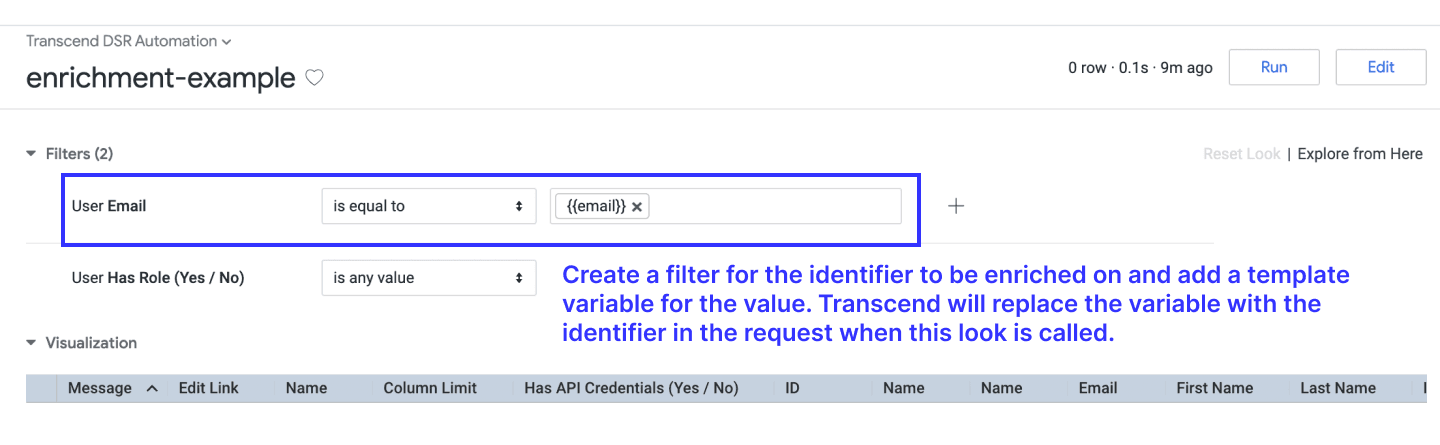
When the integration runs the “Look”, the filter parameter will be replaced with the user identifiers, the query gets called, and the resulting columns are mapped back into Transcend as additional identifiers.
Once the enrichment "look" is set up in Looker, you'll need to connect the Looker integration to Transcend using the steps listed in the next section. Then you'll configure the Looker Enricher in Transcend to map the output of the "look" to the desired identifiers in Transcend.
To complete setup of the Looker Enricher in Transcend, navigate to the Identifiers page in the Admin Dashboard, and scroll down to "Preflight & Identity Enrichment". Select the "+" button to create a new preflight check.
When adding the new preflight checks, select the "Looker Enricher" type. You'll be prompted to select the Looker integration - please ensure that the Looker integration is connected before this stage to proceed with the identifier mapping. From here you can configure the input and output identifiers for enrichment and map the correct "look" and fields to the identifiers selected.