Hubspot Integration Guide
Transcend allows you to programmatically access or delete user data in the Hubspot platform in accordance with data privacy regulations like GDPR and CCPA.
Access Requests
Transcend will sync with Hubspot to find all information associated with the data subject's email including any contact info stored in Hubspot’s CRM, email subscription changes to the account, and comments made on Hubspot blogs.
Erasure Requests
Transcend will find all leads associated with the data subject's email and delete information such as contact info stored in Hubspot’s CRM and any comments made on Hubspot blogs.
Requests for Opt Out of Communication
Transcend will unsubscribe the data subject from any email communication through Hubspot.
To get started, make sure you're logged in to Transcend. If not, log in to Transcend here. To configure the Hubspot integration, you'll want to:
- Navigate to Integrations > Connect Integrations and search "Hubspot".
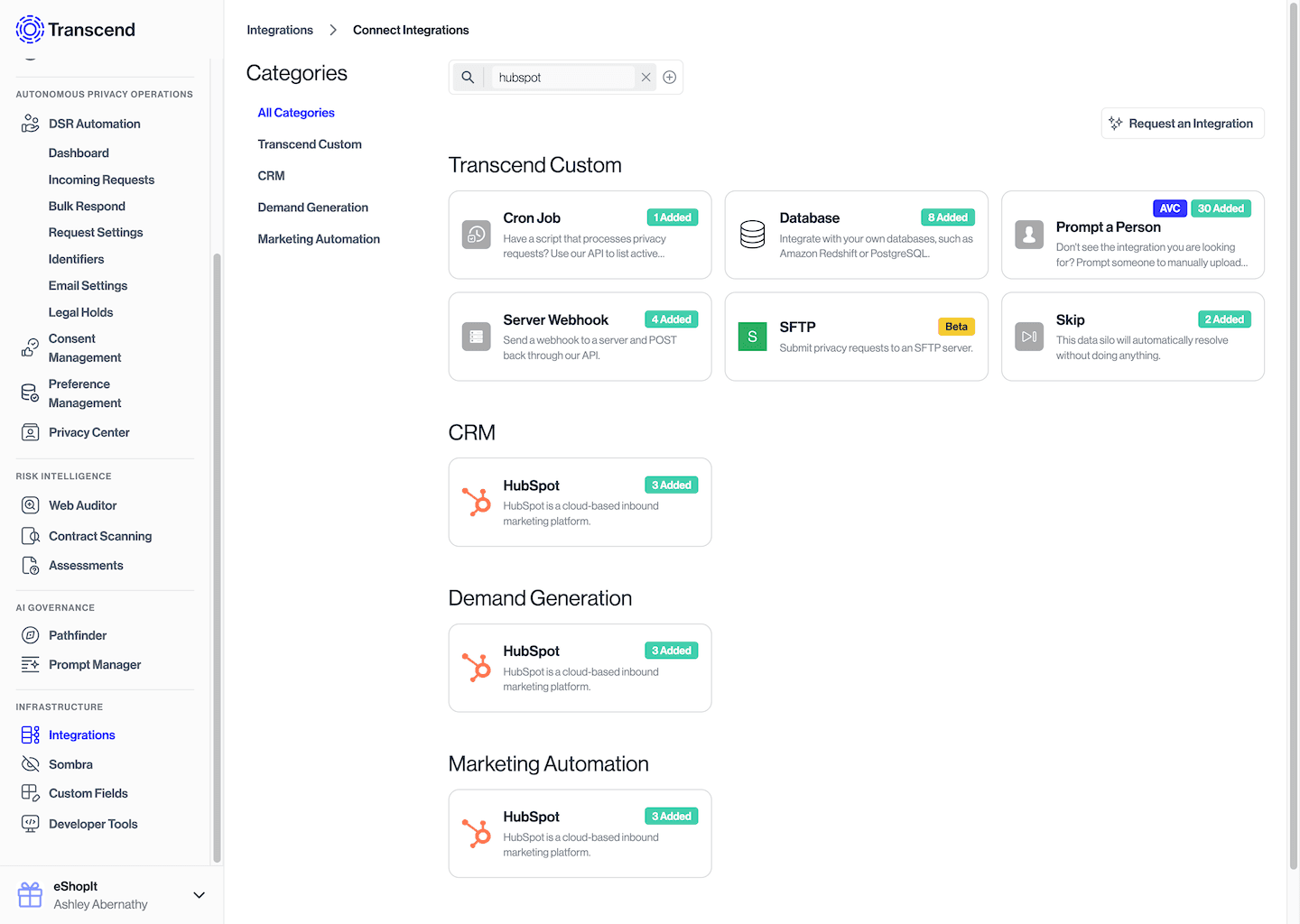
- Transcend can connect directly to your HubSpot account. Simply follow the prompts to log in as a HubSpot user with administrative privileges to connect the integration.
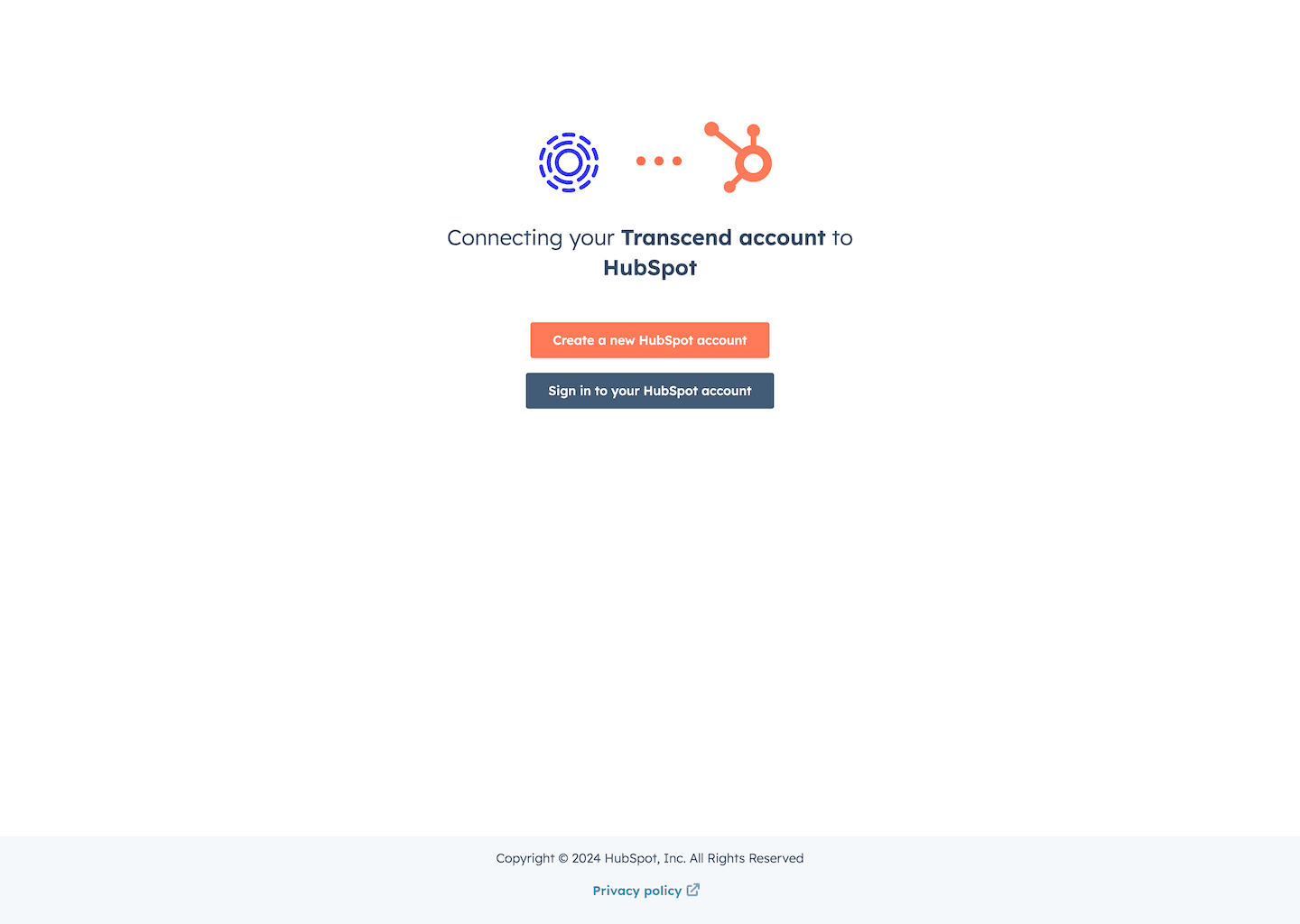
- Success! Once connected, navigate to the Structured Discovery tab. You'll need to enable the plugin to map the data in Hubspot. To do this, simply click the enable button for Datapoint Schema Discovery and wait for the plugin to run. You may also choose to select a frequency on how often you would like for the plugin to run.
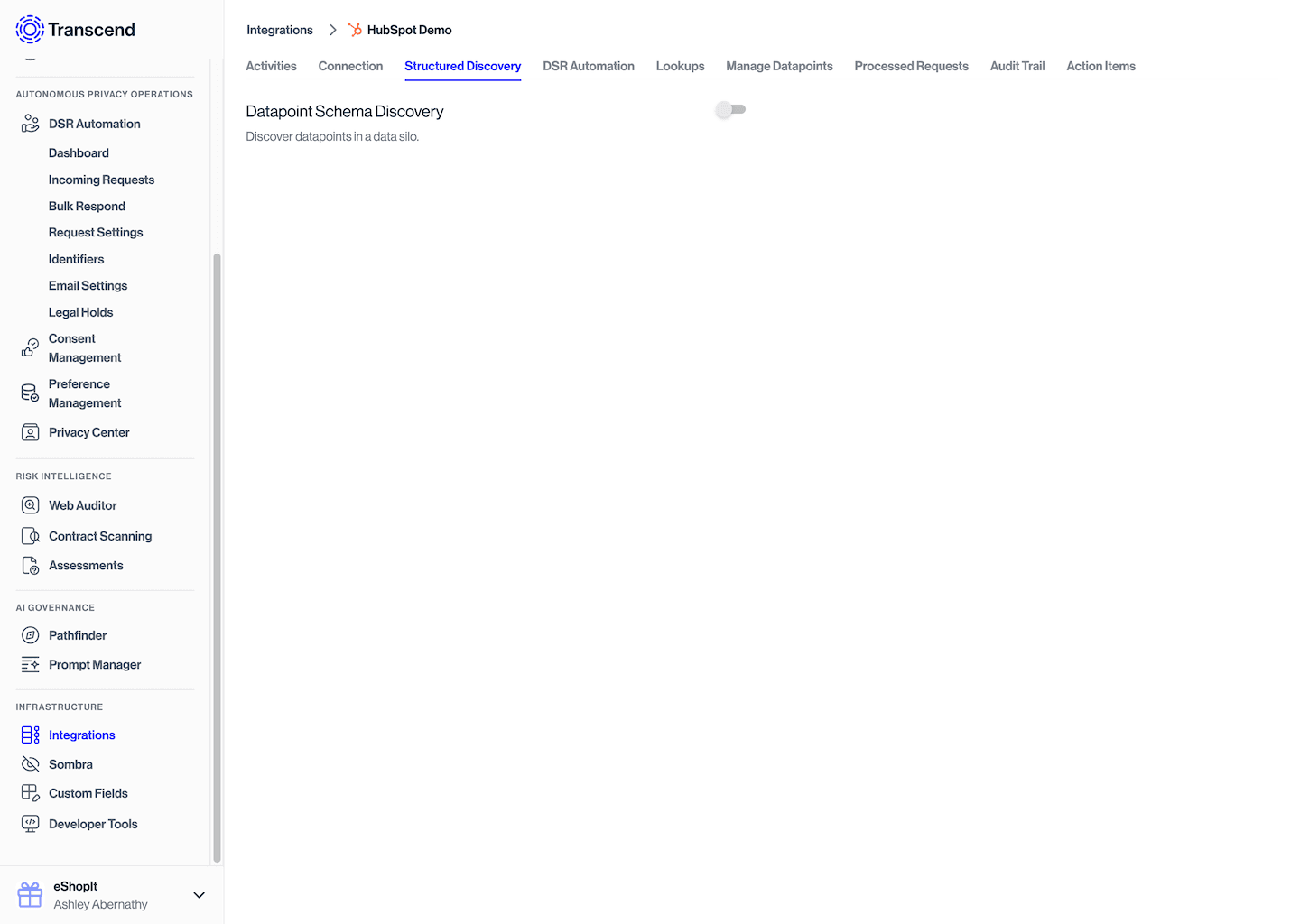
- Navigate to the Manage Datapoints tab and review the discovered datapoint. You can also choose which data actions (e.g. access or erasure) are enabled for each datapoint.
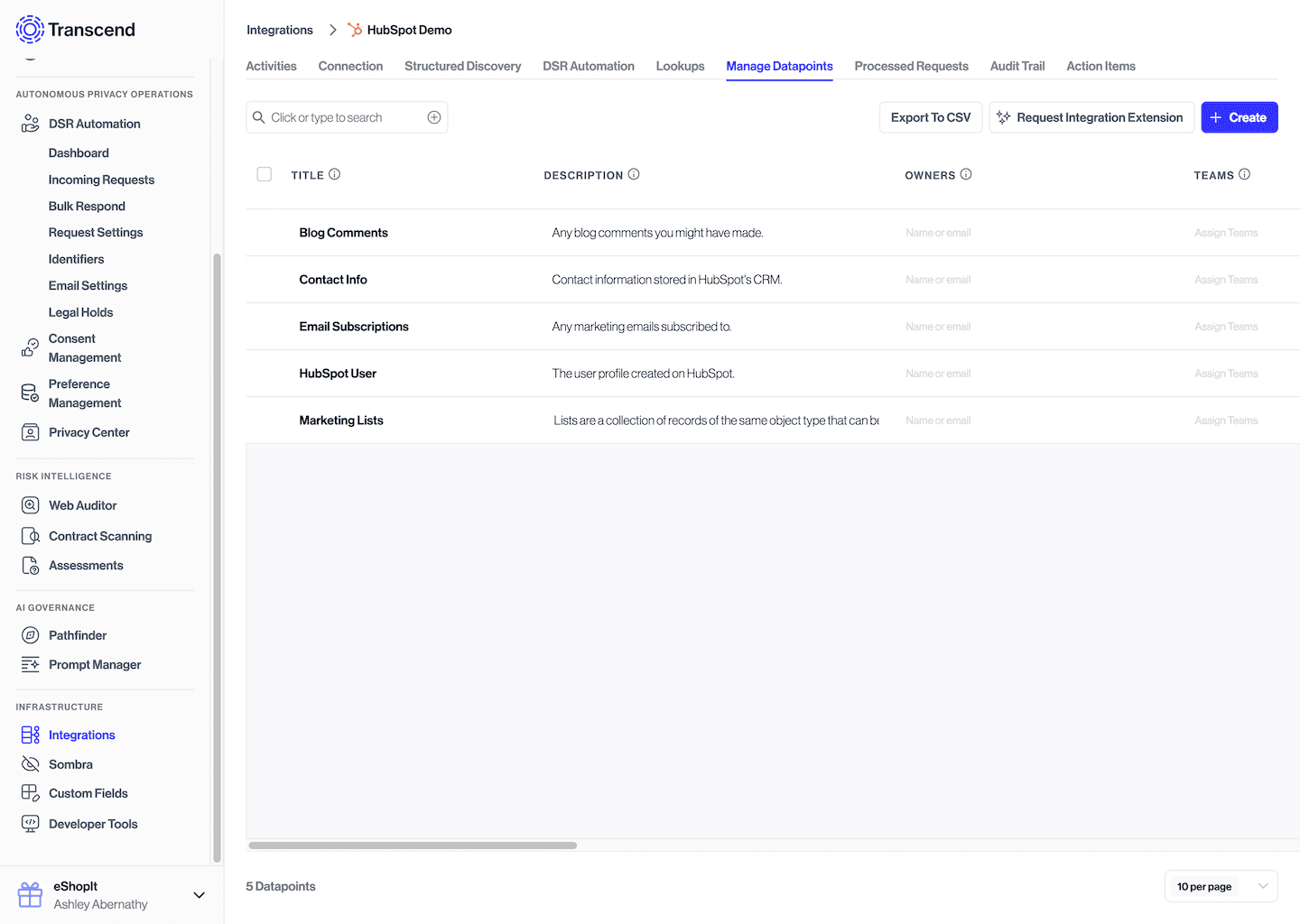
- Next, while still in the Hubspot data system, navigate to the DSR Automation tab. Check the respective boxes for which identifiers you'd like enabled. As an example, if you'd like Transcend to search users by email address, you'd check the box to enable the Email Address identifier. Note: if identifiers are not enabled correctly, we may not be able to process requests for certain users.
- On the same tab, enable the plugin for DSR Automation Live Mode. This will enable the integration to process Privacy Requests.
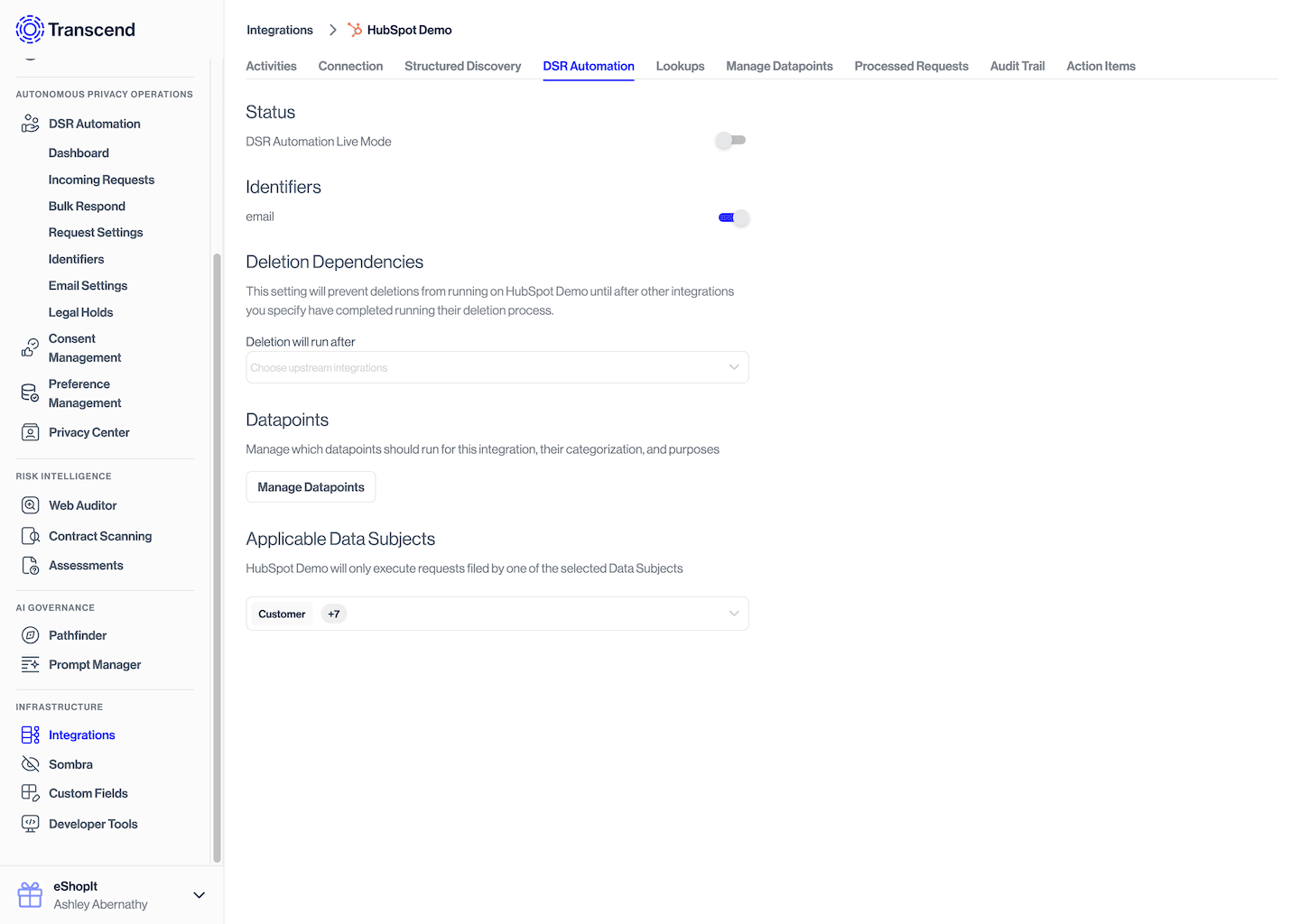
- Done!
We recommend testing requests across your Data Map before you start processing requests from end-users. To do this:
- Go to Privacy Center and click "View your Privacy Center".
- From your Privacy Center, click Take Control, then Download my data. You'll need to enter your email or log in to authenticate yourself before submitting the request.
- Check your email for a message from Transcend. You'll be asked to click on a verification link to verify the request. Confirm your download request.
- Next, back in the Admin Dashboard, navigate to the Incoming Requests tab and select your request. If you don't see the request here, contact us at support@transcend.io.
- Once you've clicked into your request, navigate to the Data Systems tab and select Hubspot. Inspect the data returned.
- Finally, navigate to the Report tab and click Approve and Send. You should receive the report at the email address you submitted with the request.
- Done!
To remove the Hubspot data system from your Data Map, navigate to your Data Map, and click into Hubspot. At the bottom of the screen, expand "Remove Hubspot". Click Remove System. You'll be prompted to confirm that you'd like to remove the system, click Ok. Confirm the system has been removed by navigating back to your Data Map.