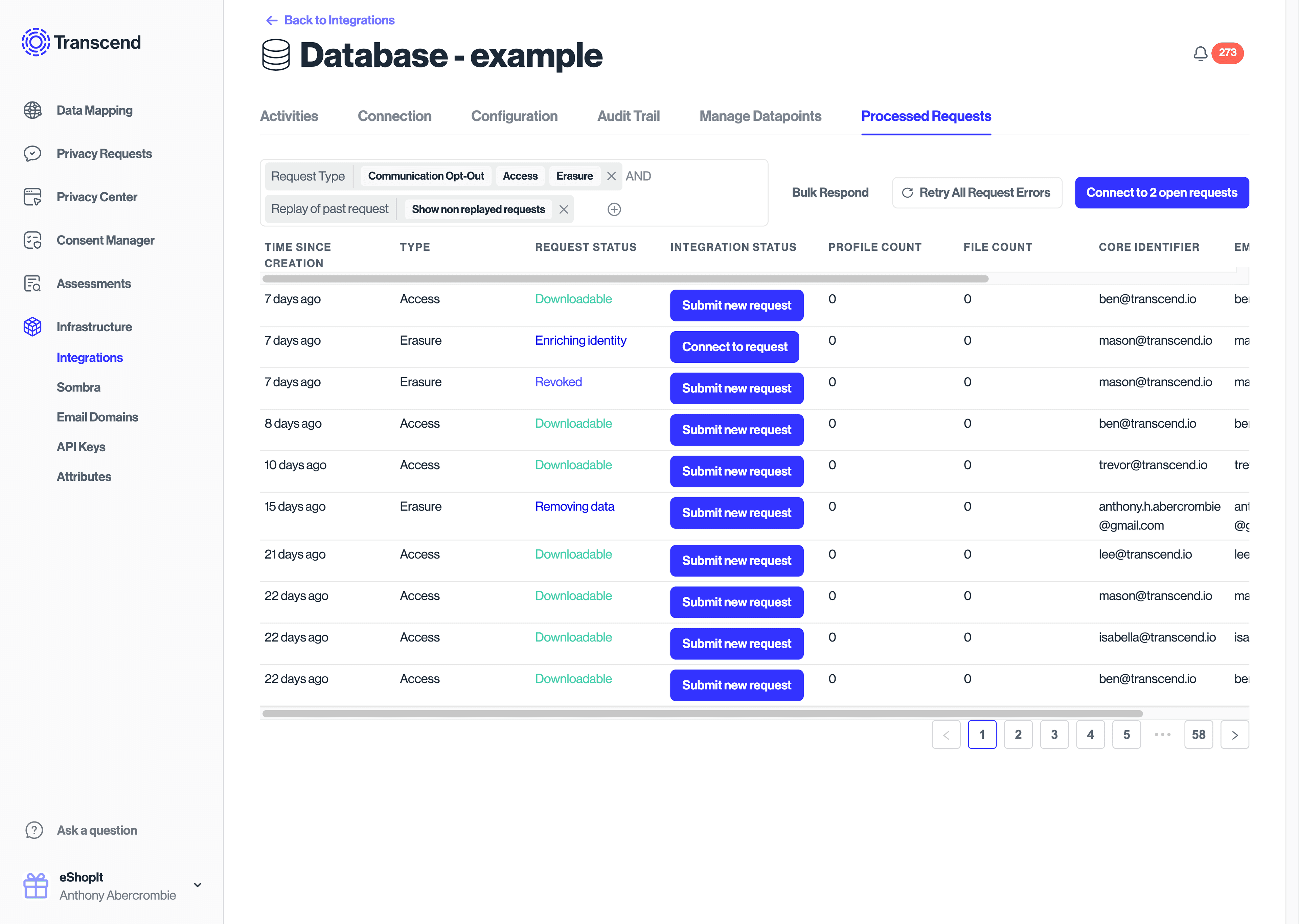Database Integration Set Up for DSR Automation
With the Transcend Database integration, you can fulfill DSRs directly against a Database by running SQL queries.
In Infrastructure / Integrations, select the database of interest. On the Manage Datapoints page, you will find the tables in the database as datapoint. Datapoints can be discovered automatically by enabling the Datapoint Schema Discovery plugin for the integration or by manually creating datapoints in this interface.
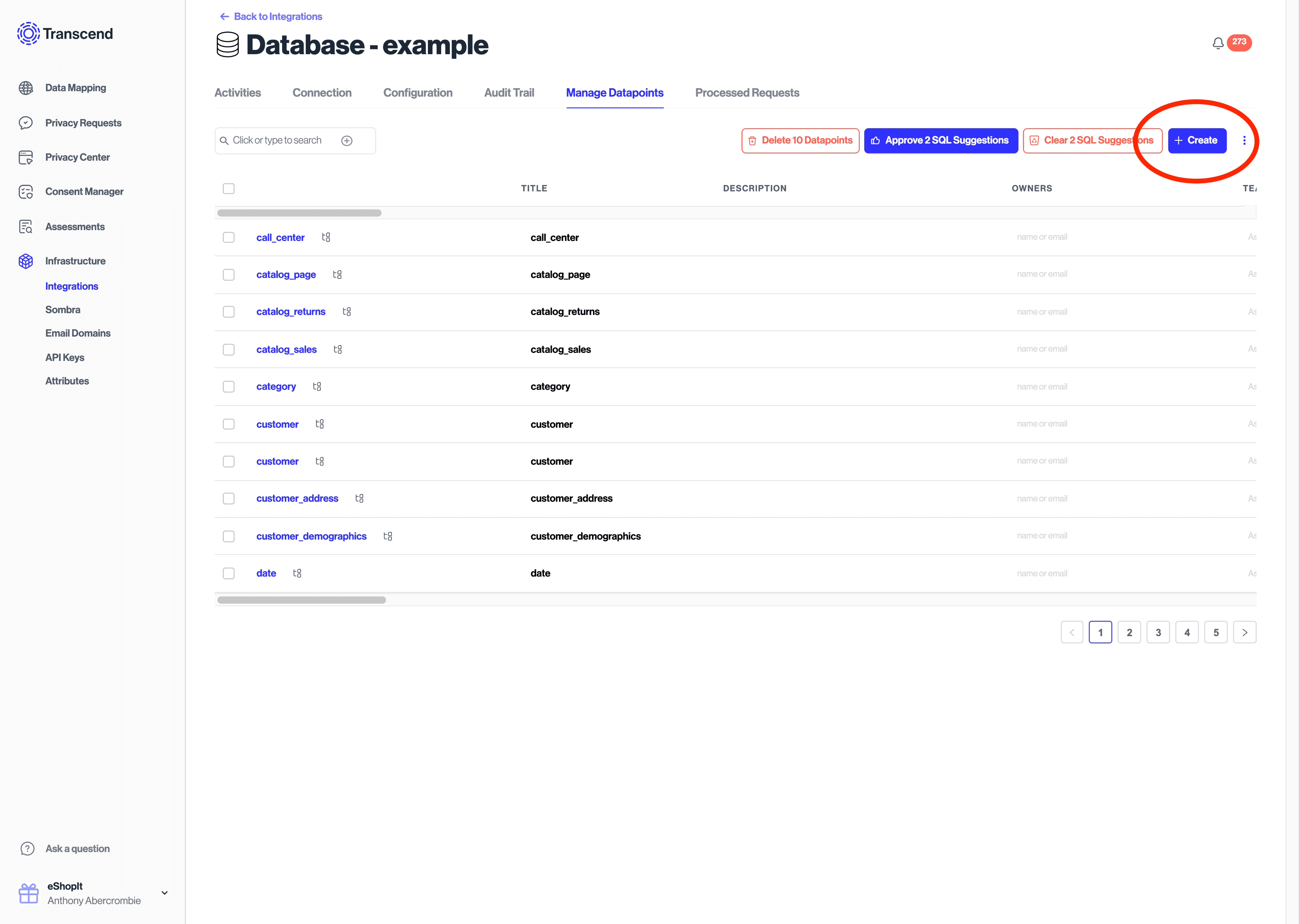
The property settings column in the Manage Datapoints interface will allow you to view the columns of each datapoint table and assign each column a category of personal data. This process of assigning categories to columns will enable Transcend to generate access and erasure SQL statements for you automatically.
In this view the Access Request Visibility toggle determines whether a SELECT * statement or SELECT <field> statement.
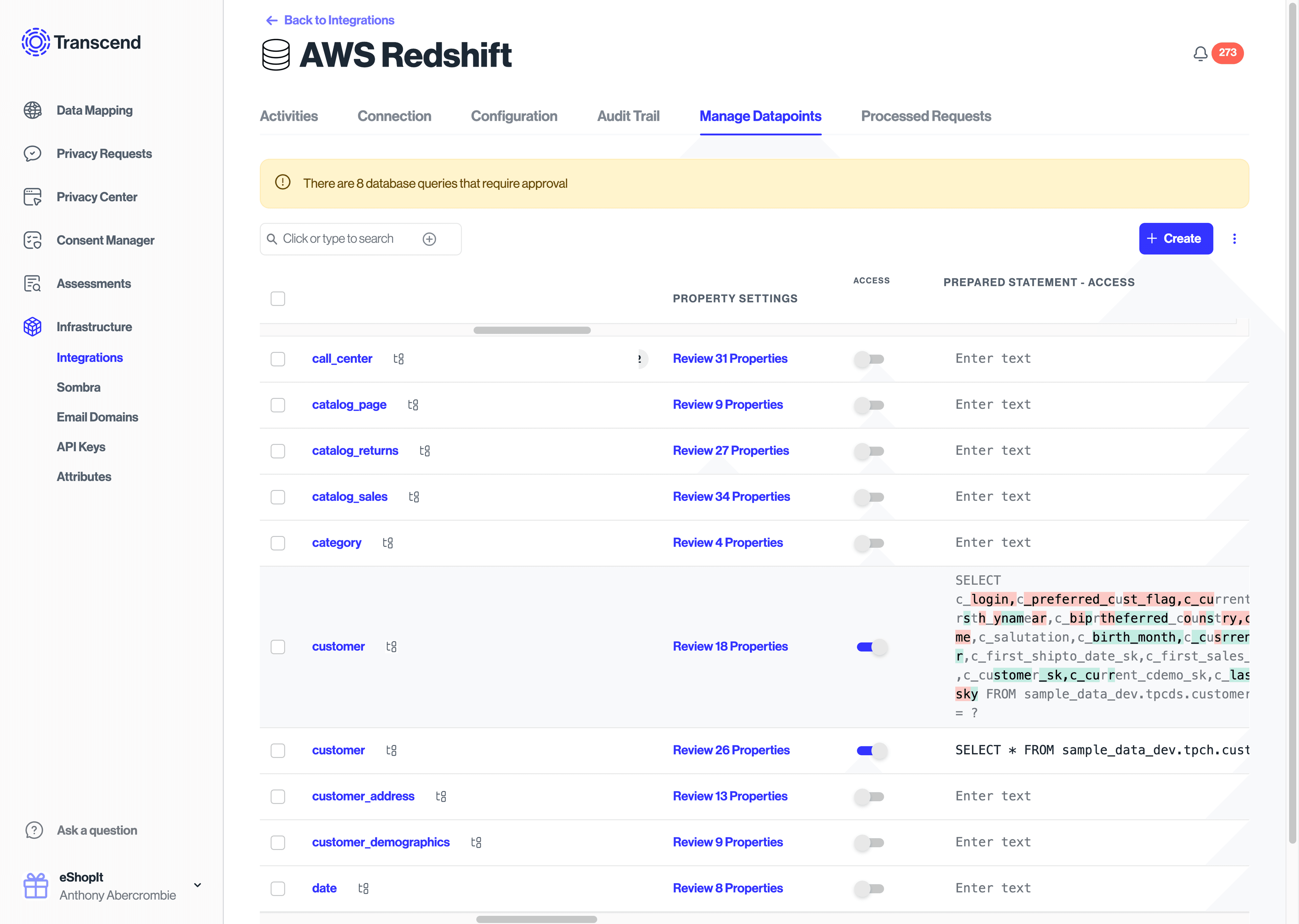
The Erasure Properties to Redact toggle determines whether the erasure request is a DELETE or UPDATE statement.
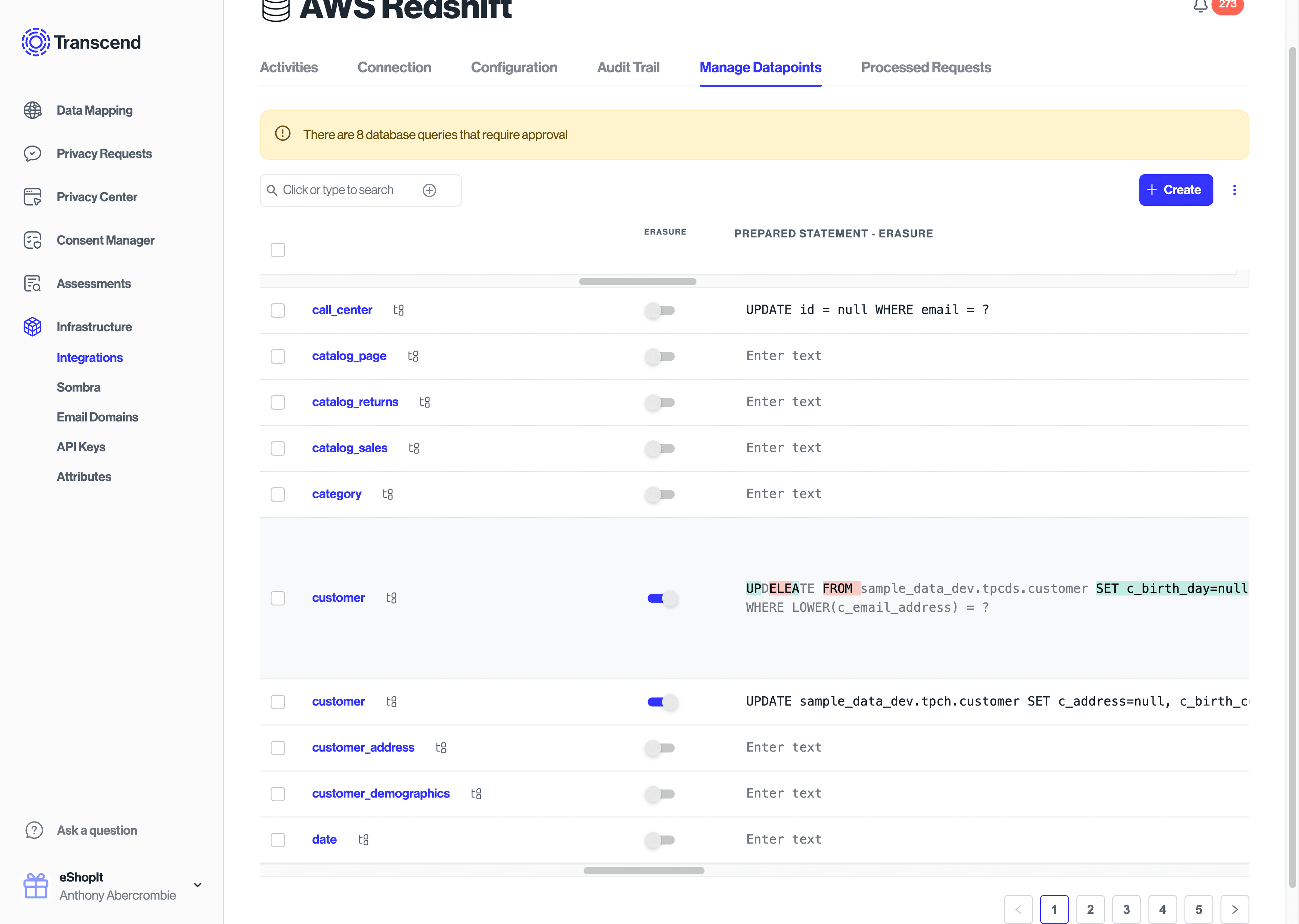
Categories can also be set in the Structured Discovery / Datapoints interface by editing the Data Categories column. If a datapoint is declared as Personal Identifier User ID, Contact Email, or Contact Phone, then the same autogeneration of SQL statements can be applied for various DSR types.
You also have the option of manually setting SQL queries for each table in the Prepared Statement column text fields. This can be used to facilitate more complex queries e.g. joining two tables for an enrichment.
SQL statements for facillitating DSR Automation can also be configured in code using Transcend's CLI.
The workflow involves:
1. Using the transcend inventory pull command to pull existing SQL statements down from your Transcend instance into a trancend.yml file.
yarn transcend inventory pull --auth=$TRANSCEND_API_KEY --dataSiloIds=965b0eb2-b87d-464c-a849-571e31384001 --resources=dataSilos- Edit the SQL commands in
transcend.yml. See this example. - Commit and push your changes using the
transcend inventory pushcommand
To use this workflow, the required scopes for your Transcend API Key are:
Manage Data InventoryManage Data Subject Request SettingsManage API Keys
Once you have a workflow for updating and publishing SQL statements using the CLI, you may want to automate this process using CI. Here is an example for how to accomplish this using a GitHub Action.
Instructions for manually submitting DSRs can be found in this documentation.
After a test request has been made, select your database in the Infrastructure / Integrations view and view Processed Requests to see a log of requests that interacted with your database. Selecting these will allow you to drill down on details pertaining to the the request. Requests can also be restarted from this view.