Server Webhook integration
When Transcend executes a workflow, Transcend can send a webhook to one of your servers. Your server can implement some business logic required to fulfill the request and then asynchronously notify Transcend once that request has been fulfilled.
Check out Custom Functions
Instead of managing webhook infrastructure, you can execute serverless functions through Transcend. Read more here.
There are four steps to integrating your server with Transcend:
1. Create the integration on Transcend
Using the Transcend Admin Dashboard, create a new integration and input the webhook URL that should be notified.
2. Receive a webhook
Transcend will send a notification to your server for each new data subject request.
3. Look up and operate on user data
Your server will need to find the user specified by the webhook and perform an operation such as retrieving or deleting their personal data.
4. Notify the Transcend API of completion
Use our API to notify Transcend when the server has completed processing. For an access request, this means uploading data. For an erasure or opt out request, this means notifying Transcend that the job has been completed.
Check out our examples for webhook handler implementations
We have examples on GitHub. The JavaScript example is deployed live at our demo Privacy Center.
Before setting up your Server Webhook integration, you may find it help to first read our webhook API reference.
- Go to Integrations to connect the "Server Webhook" integration type.
- Click "Add"
- Give your integration a title (e.g. "Core Backend Application") and optionally set an assignee for the system owner.
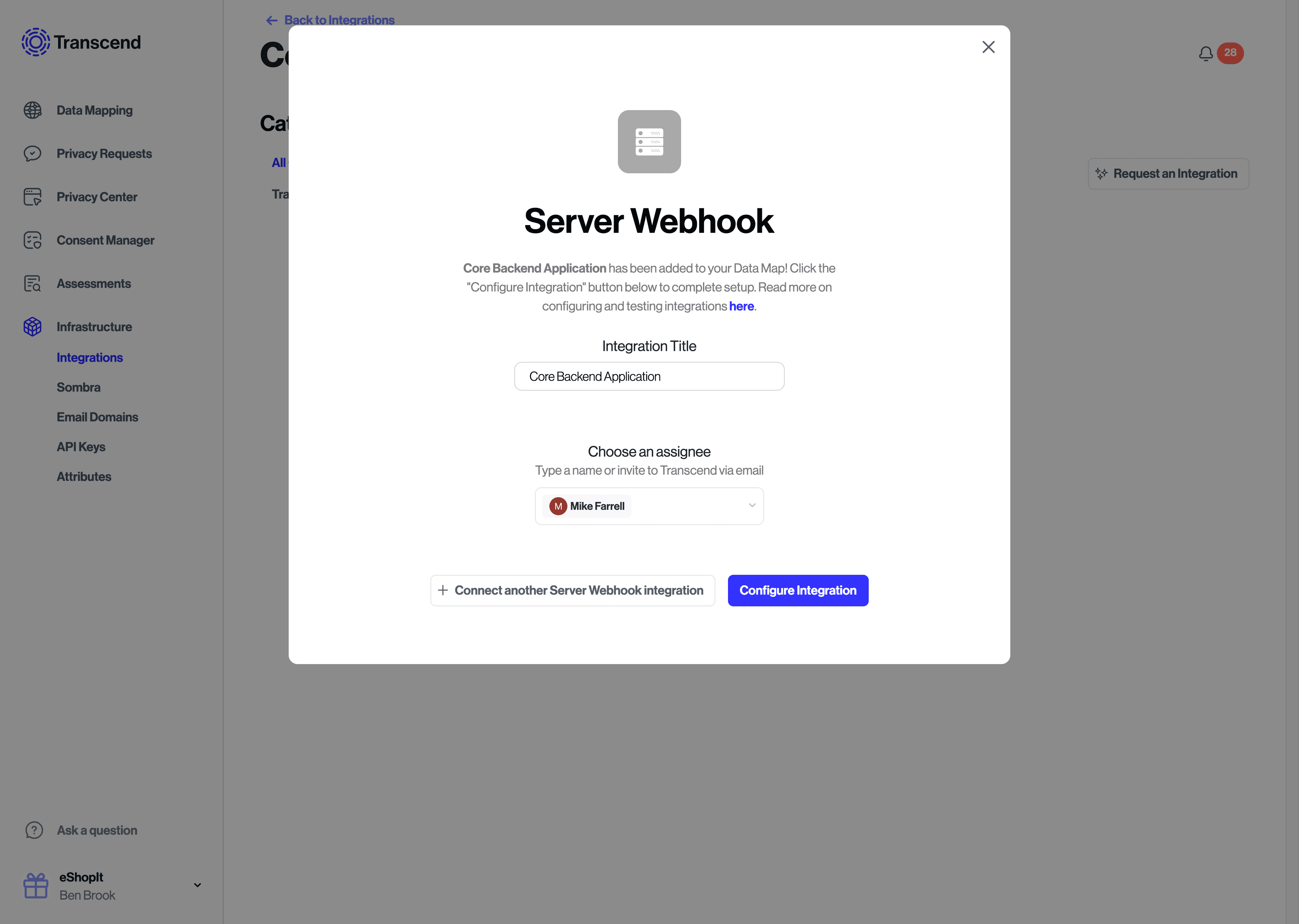
- Click "Configure Integration" to go this integration's settings.
- Under the "Connection" tab, set the webhook URL that we should notify. You may optionally set request headers you would like to receive as part of the webhook POST request. Hit "Save Changes".
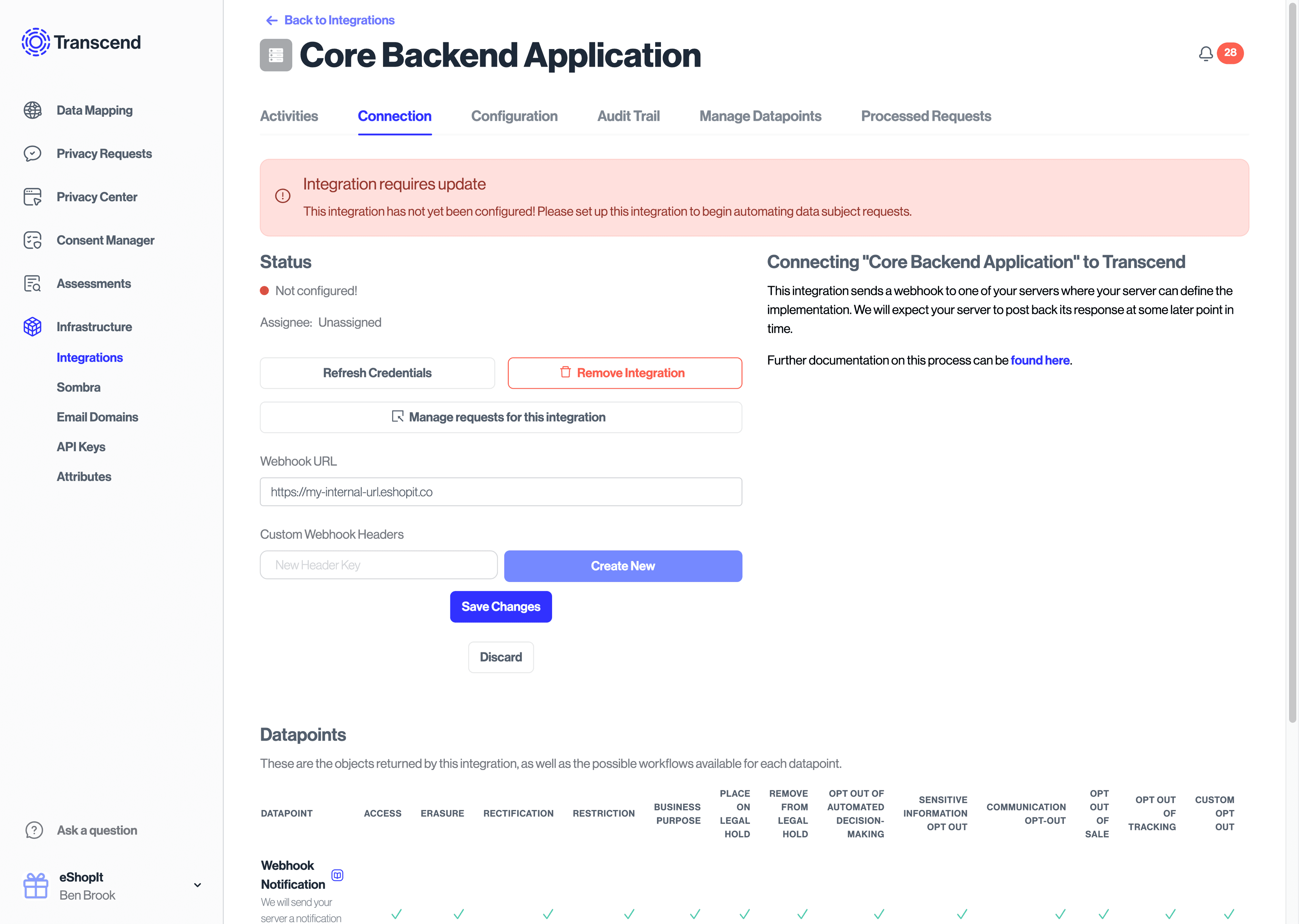
- Select the "Manage Datapoints" tab to configure what types of requests your server should be notified about. You may also add datapoints that you wish to operate on. For example, if the server will operate return or delete a user's profile picture, you may add a
profile_picturedatapoint here.
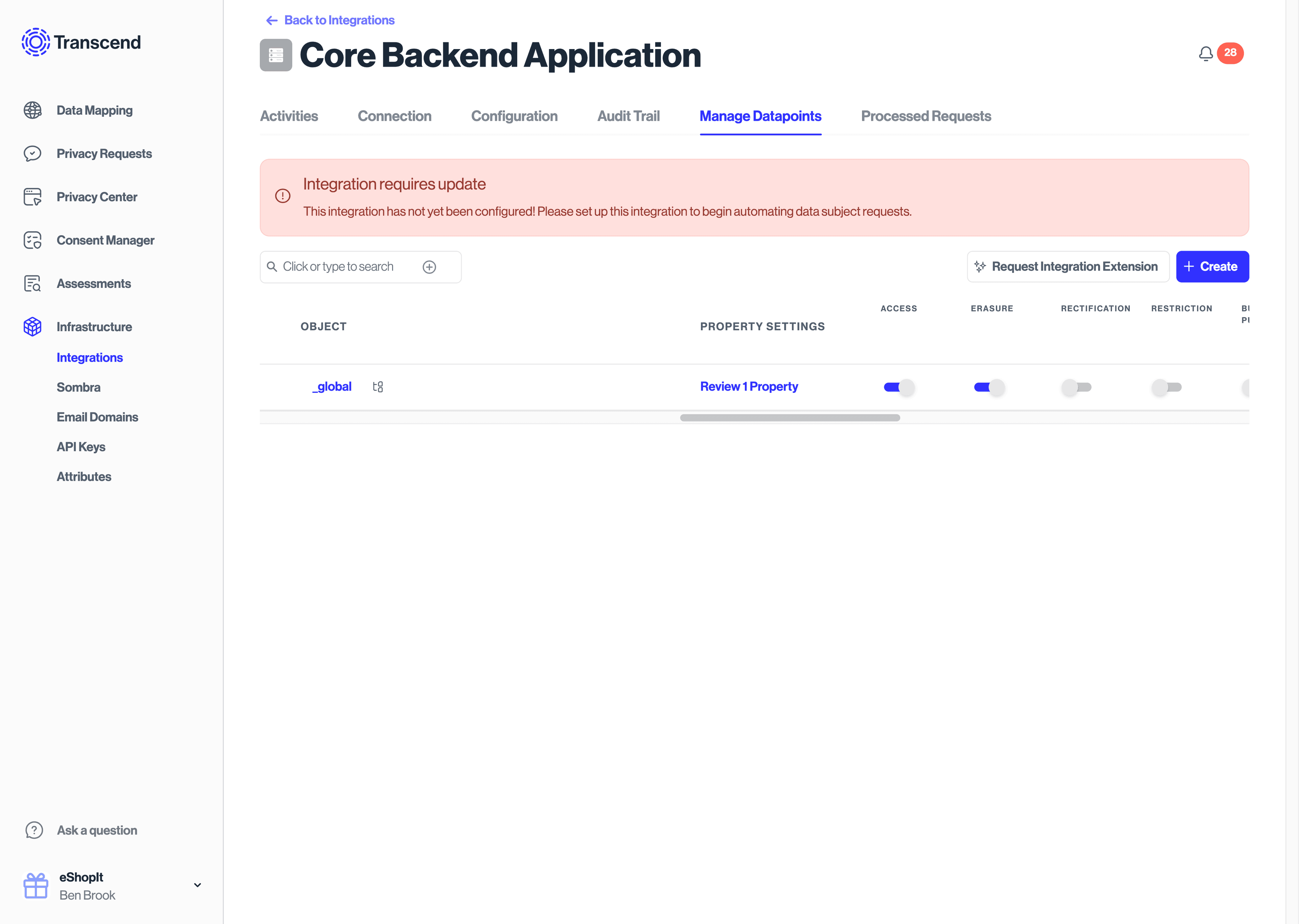
- To start receiving webhooks, switch the "Live Mode" toggle to "on" in the DSR Automation tab.
Transcend will send a POST request to the URL from step 1. The route should first validate that the webhook is in fact coming from your Sombra™ gateway by validating the incoming x-sombra-token header.
See the webhook reference to see the webhook request body JSON.
Upon receiving the webhook, you should validate that the incoming event type is able to be processed by your server, enqueue the job to be processed and then respond back to the webhook with:
- a status code
200OK if the request is queued up properly - status code
401if the event type is unknown or the signature failed to validate - status code
204if no user was found to be processed. You may also respond with status code200and report later that no users were found when Responding to DSRs.
Use the webhook fields type, extras.profile.identifier and extras.profile.type to implement the event type on your server. This part of the process is going to be a unique to your business. This may involve:
- returning or removing rows from a database
- returning or removing file from a filesystem
- replacing fields containing personal data with anonymized placeholders
Please consult with your Transcend account representative on recommendations or guidelines for this process.
Once your server has successfully completed the processing of the request, you must send a POST request to Transcend that indicates that processing has been completed. In the case of a Access request, this will also include uploading data associated with the end user.
Please refer to this guide for more information on responding to DSRs.