Managing SDKs
Our Mobile Consent library helps determine if a given SDK is allowed to load based on the SDK's associated purposes, the user's regime, and their consent preferences. You can easily review & configure the SDKs' associated purposes in our Admin Dashboard.
Each SDK must belong to a native Application (e.g. different mobile apps or smart TVs), which you can find under the Consent Manager > Native Applications view. To get started, either approve your code scan results or manually add a new Consent Application.
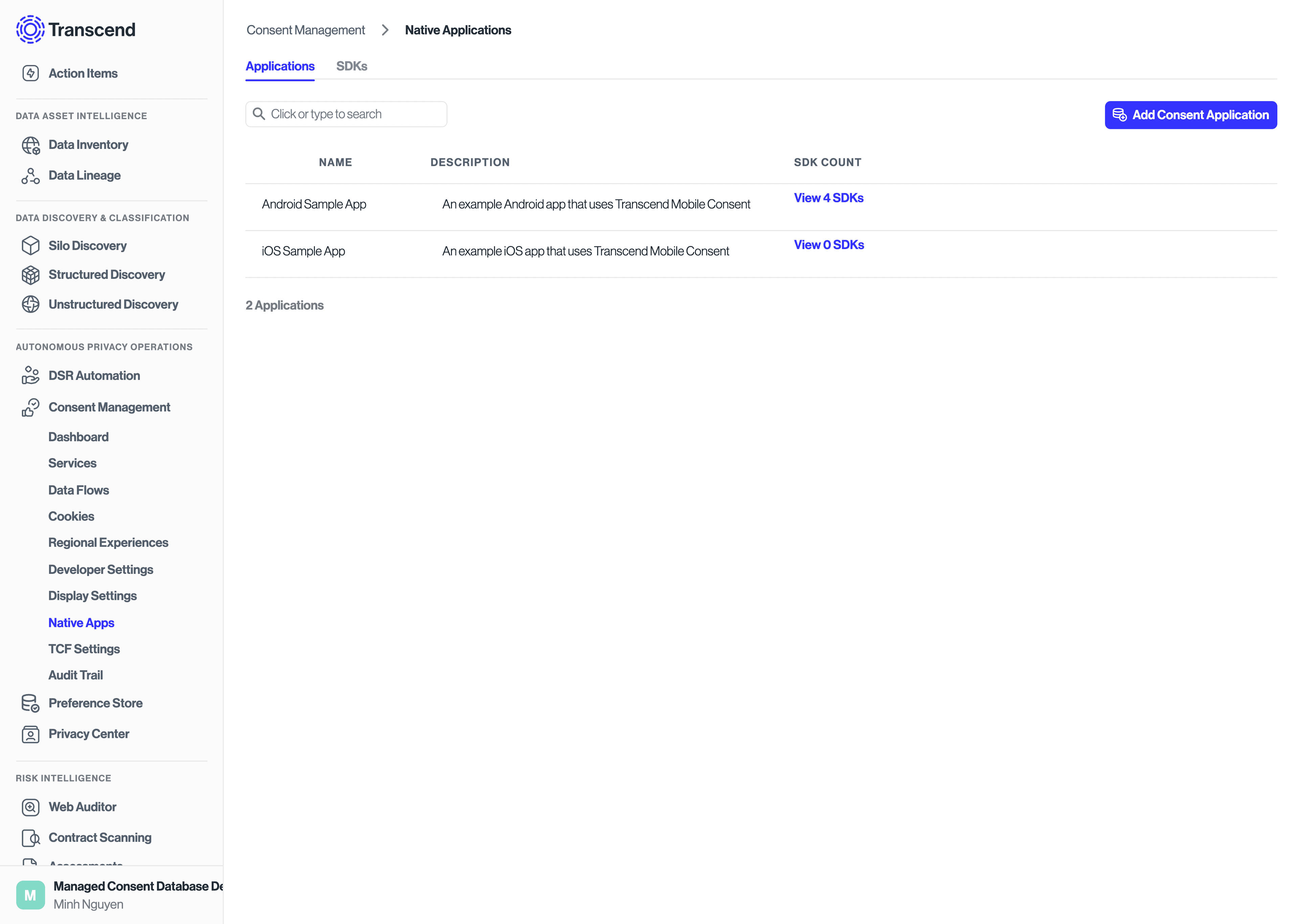
You can view all the configured SDKs and their associated purposes in one place:
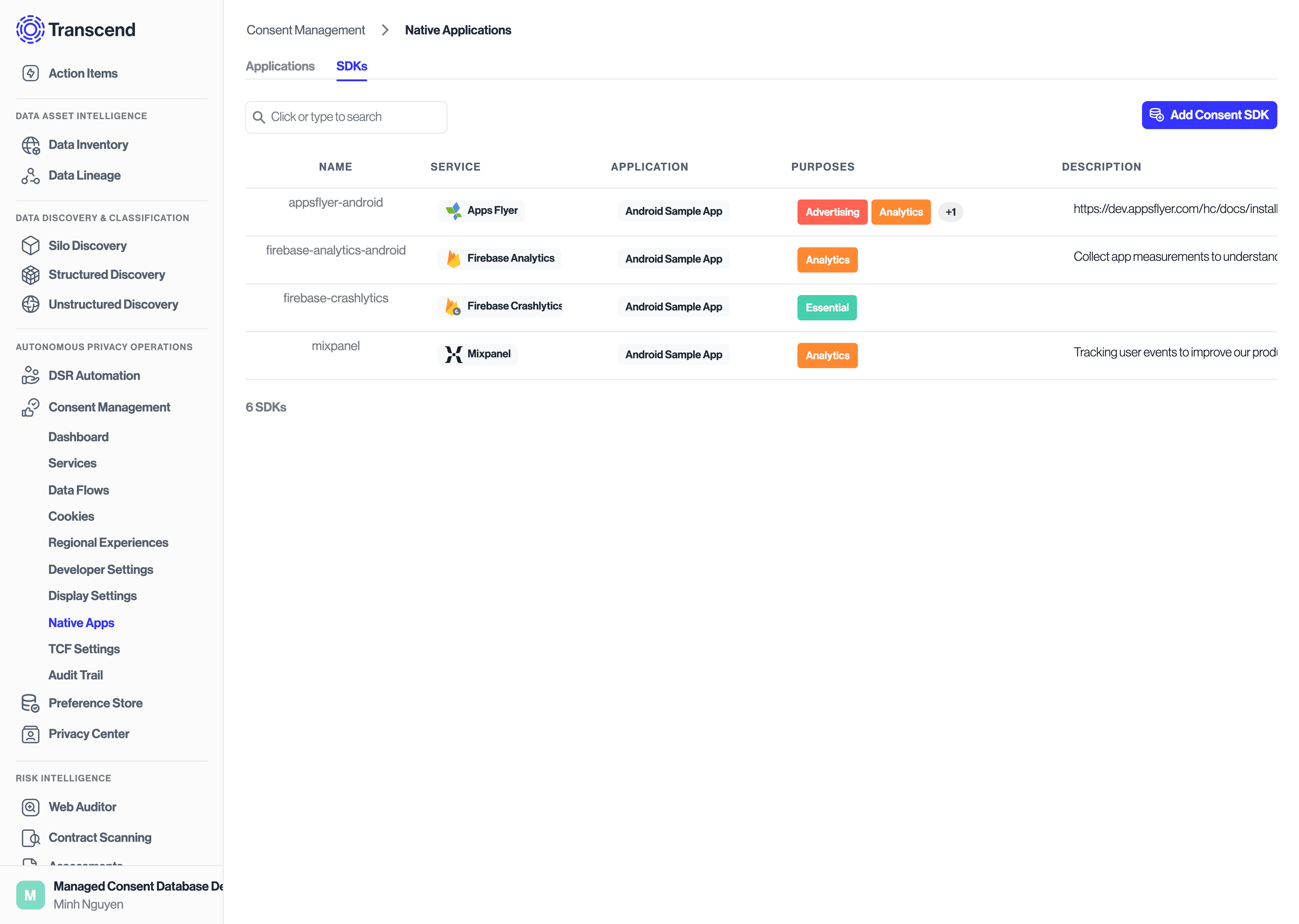
To add new SDKs, either approve your suggested SDKs or manually add new ones:
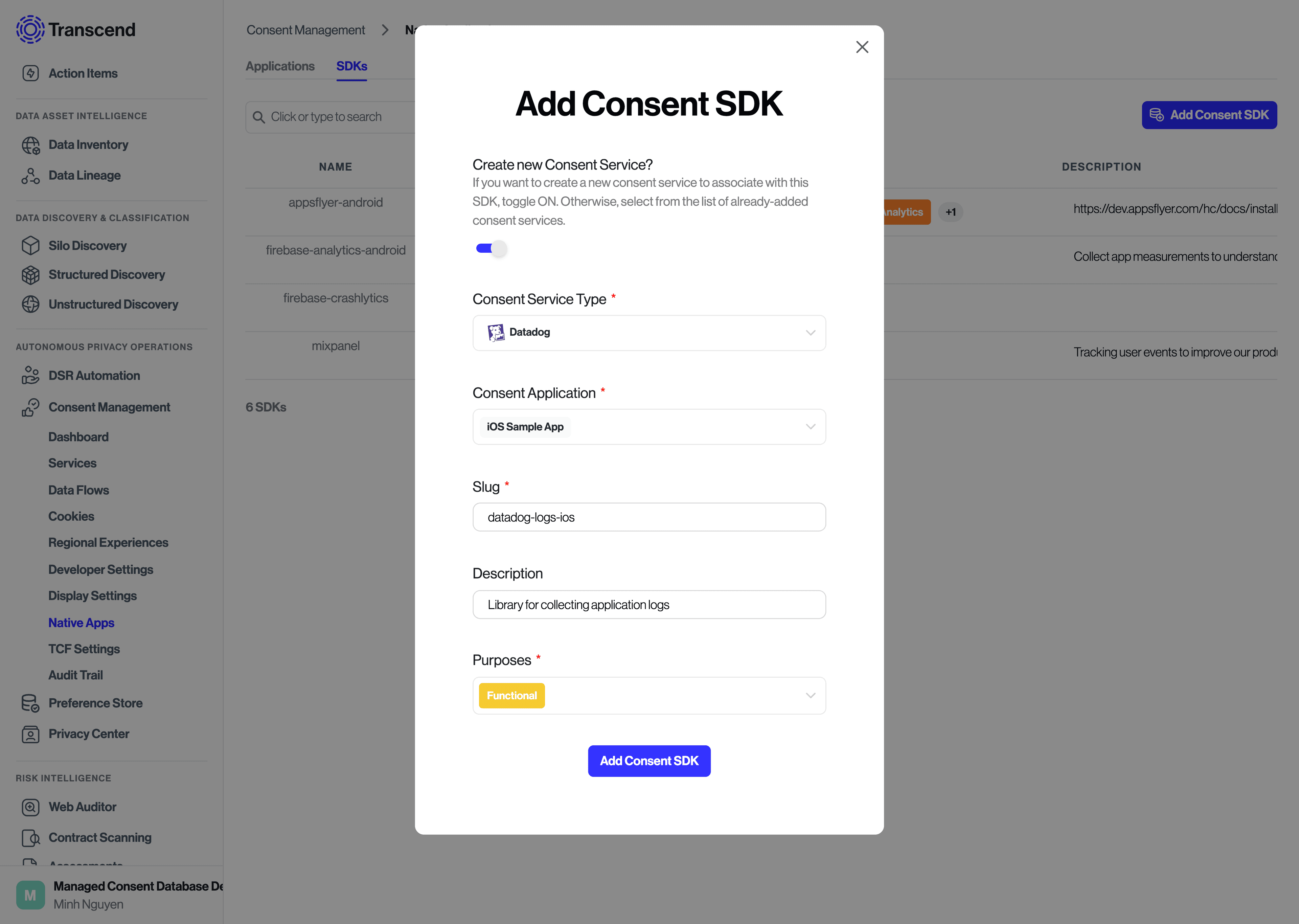
Note: After you modify changes to your SDK list, you'll need to click Review Changes & Publish....