Marking Data Flows / Cookies as Always Blocked
There are a few reasons why you may want to have Data Flows or Cookies always be blocked:
- Data Flows need to be temporarily blocked during an investigation or litigation.
- The pages running the technologies you are trying to block are managed by a different team or vendor, that you cannot easily collaborate with.
- You want to block only in specific regions that disallow certain technologies (eg. Google Analytics in specific EU countries).
This is easily achievable in Transcend, and Airgap can ensure the tagged technologies are always regulated and blocked.
Go to the Purposes tab of your Consent dashboard to create a custom purpose that we will name AlwaysBlock.
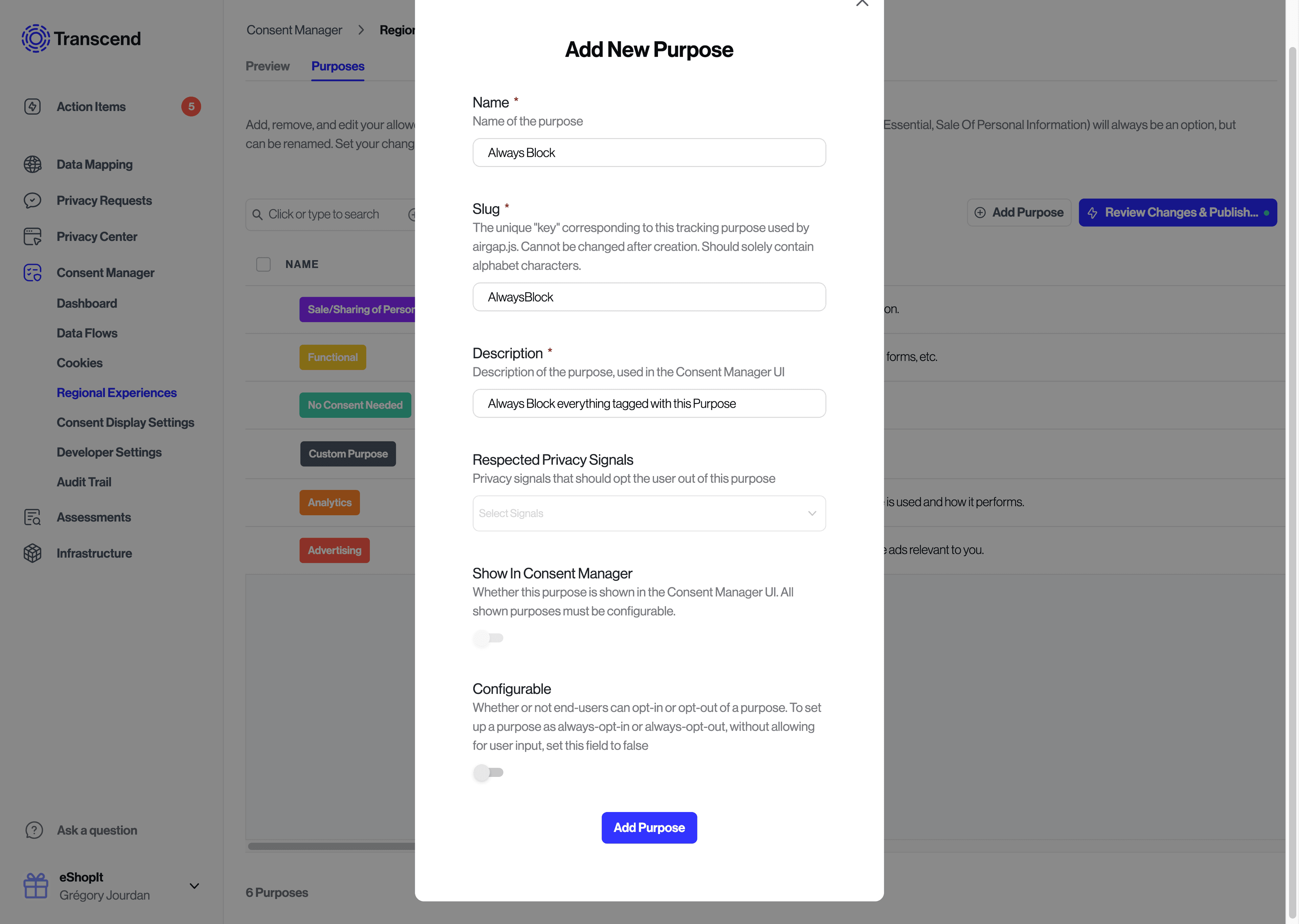
Click Add Purpose and make sure to turn off both Show In Consent Management and Configurable, so that consent to this purpose will not be offered in consent banners, and will not be modifiable through any other means (eg. airgap APIs).
For each applicable Region in your Regional Experiences tab, add the Always Block purpose to both APPLICABLE CONSENT PURPOSES and DEFAULT DISALLOWED CONSENT PURPOSES.
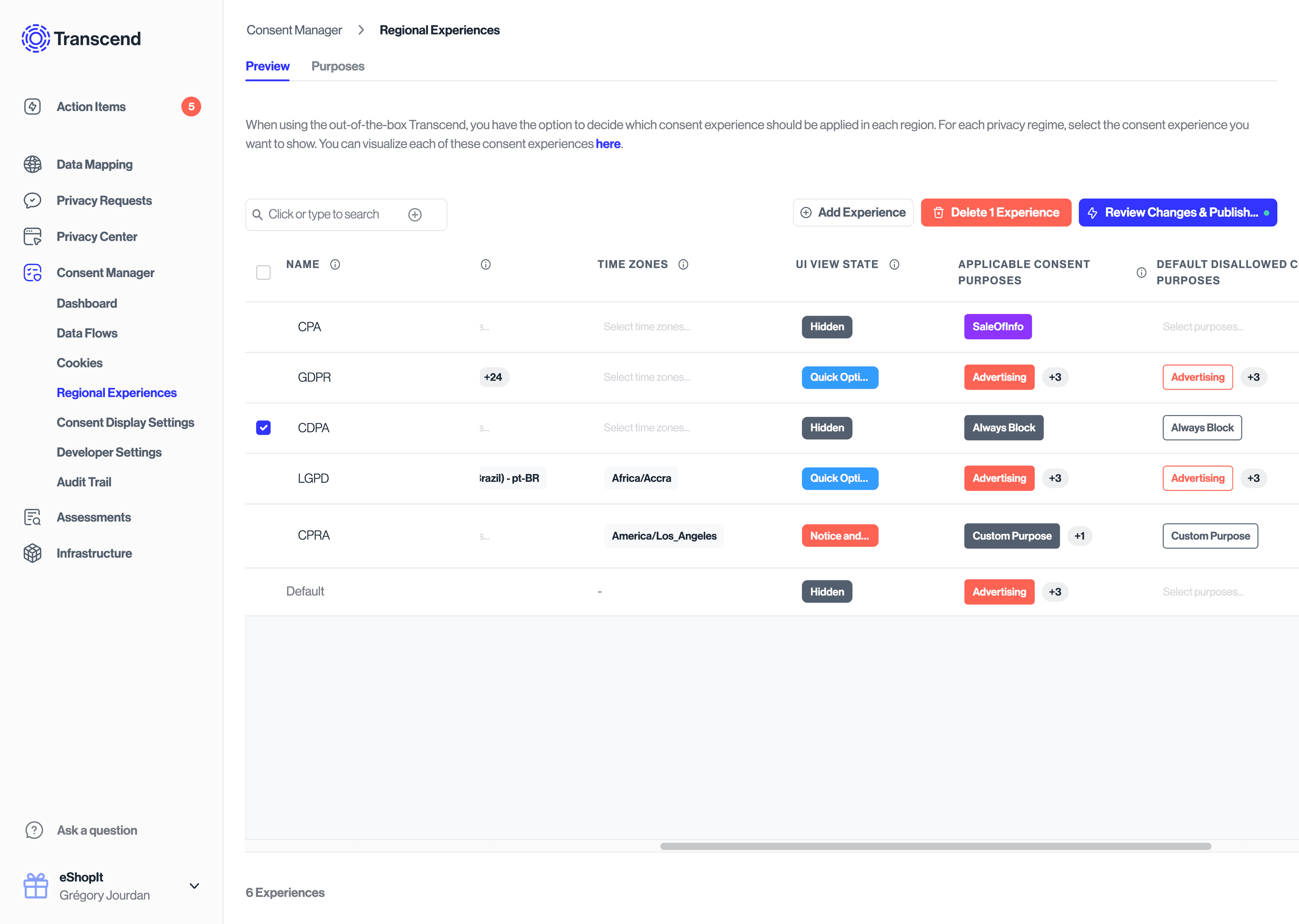
Once your Regional Experiences are configured, and provided that you are Live with Transcend Consent Management on your website, the only remaining step will be to tag the applicable Data Flows and Cookies in your Consent Triaging Dashboard, with the new Always Block purpose.
From there on, your users under the configured Regions will automatically be opted out from the corresponding Data Flows and Cookies, which will be blocked, and they will not be able to opt in unless you change your Regional Experiences or Data Flow Triage again.